Getting additional information onto your macmini, Sharing discs with dvd or cd sharing, Getting additional information onto your mac mini – Apple Mac mini (Mac OS X Server, Late 2009) User Manual
Page 17
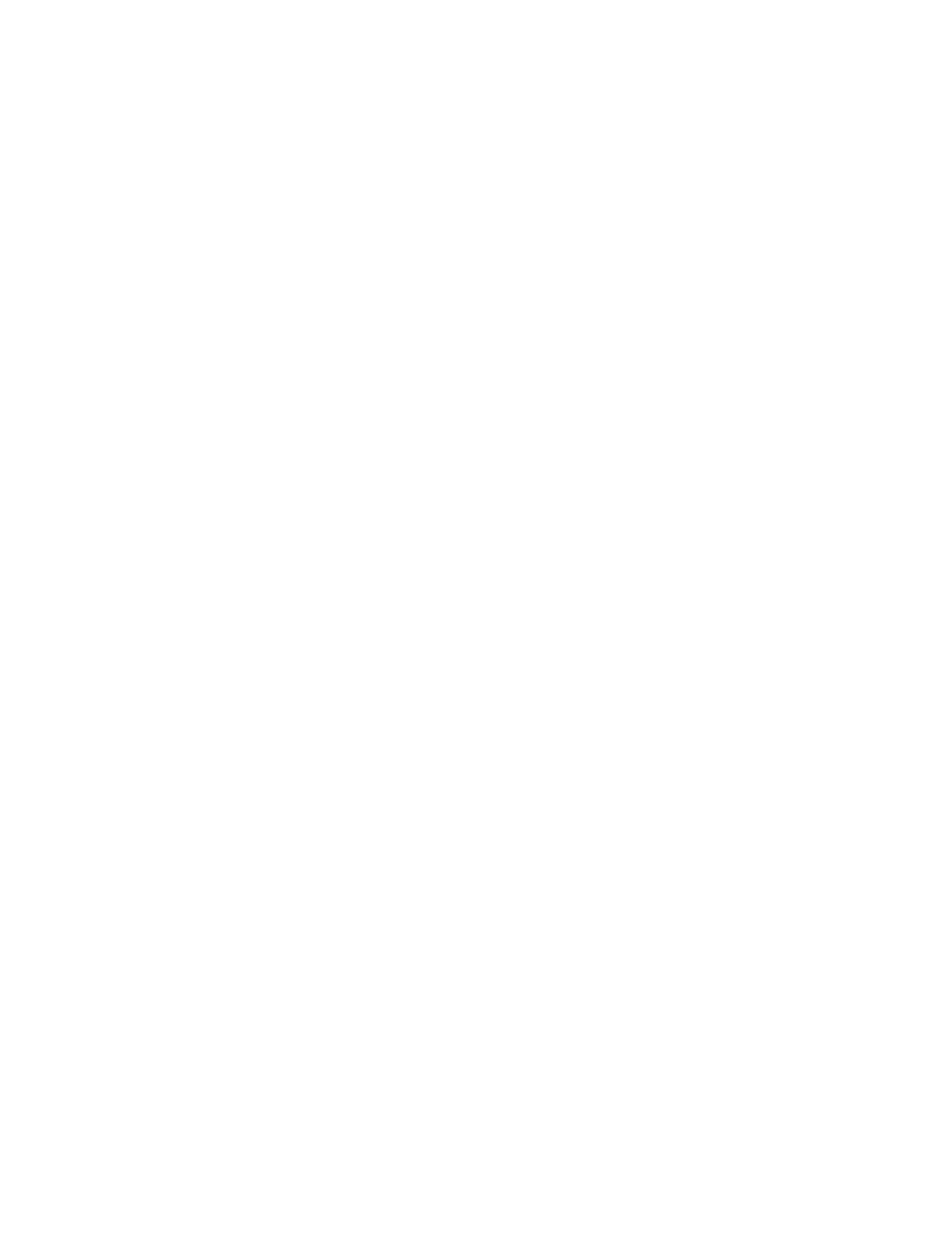
Chapter 1
Ready, Set Up, Go
17
Getting Additional Information onto Your Mac mini
If you want to install third-party applications from a DVD or CD, you can install
applications onto your Mac mini or share information using the optical disc drive on
another Mac or Windows computer (if DVD or CD Sharing is set up and enabled). Read
the next section for more information.
Sharing Discs with DVD or CD Sharing
You can enable DVD or CD Sharing on a Mac or Windows computer to use the Remote
Disc feature of your Mac mini. Remote Disc allows you to share the discs you insert into
the optical disc drive of the other computer. Some discs, such as DVD movies and
game discs, may be copy-protected and therefore unusable through DVD or CD
Sharing.
Make sure DVD or CD Sharing is enabled on any Mac or Windows computer you want
to partner with. For information, see page 16.
To enable DVD or CD Sharing, if your other computer is a Mac:
1
Make sure the other Mac and your Mac mini are on the same wireless network.
Check the AirPort (Z
) status icon in the menu bar to see what network you’re
connected to.
