Start over – Apple Power Macintosh 7600/120 Series User Manual
Page 88
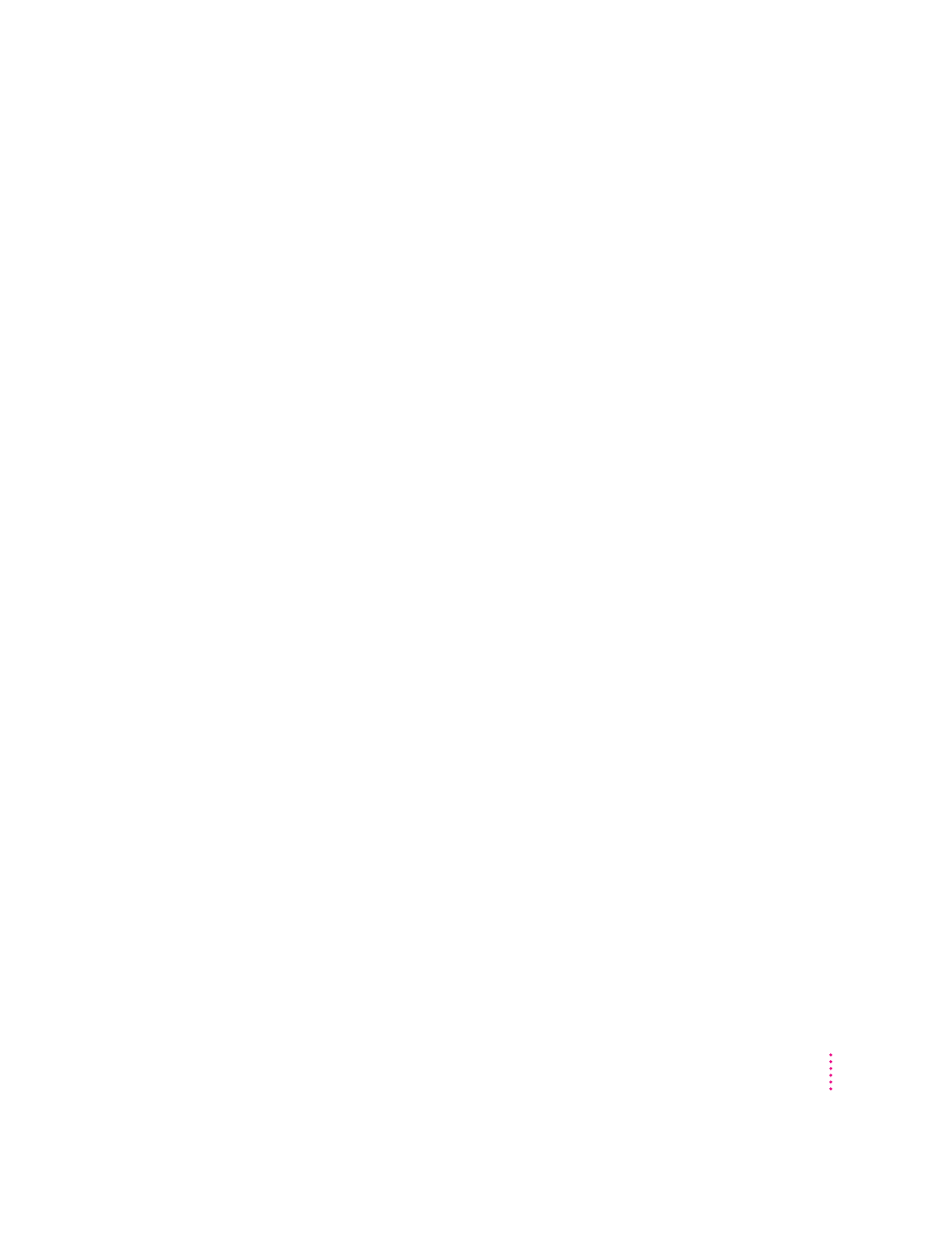
m
Ask other Macintosh users about the problem you’re having; they may have
a solution for it.
If you need repair service, consult the service and support information that
came with your computer for instructions on how to contact an Apple-
authorized service provider or Apple for assistance.
If you know that the problem is with a particular application program, contact
the manufacturer of that software for assistance.
Start over
Often you can eliminate a problem simply by clearing the computer’s memory
and starting over.
If you can, save any open documents before restarting the Macintosh. If your
system is frozen and does not respond to anything you do, or if you have a
“bomb” message on the screen, saving may not be possible. You can try
pressing x-Option-Esc to quit the program in use when the problem
occurred; if this works, you can then save the documents open in other
programs before restarting. (Be sure to restart the computer immediately after
you save your documents—quitting a program using x-Option-Esc may leave
corrupted data in the computer’s memory. This corrupted data is erased when
you restart the computer.)
To restart your Macintosh, try the following solutions:
m
If you can, choose Restart from the Special menu or from the dialog box that’s on the
screen.
Dialog boxes contain messages from the computer. If something goes
wrong, a message may appear on the screen, asking you to restart the
computer.
m
If you can’t choose Restart, press the Power key on the keyboard.
Select Restart from the dialog box that appears.
m
If the Power key on the keyboard doesn’t work, hold down the
x
and Control keys
while you press the Power key on the keyboard (marked with a triangle).
This key combination restarts the computer. (Use this key combination
only when you can’t choose Restart from the Special menu.)
77
Troubleshooting
