Opening files in apple loops utility – Apple Loops Utility User Manual
Page 9
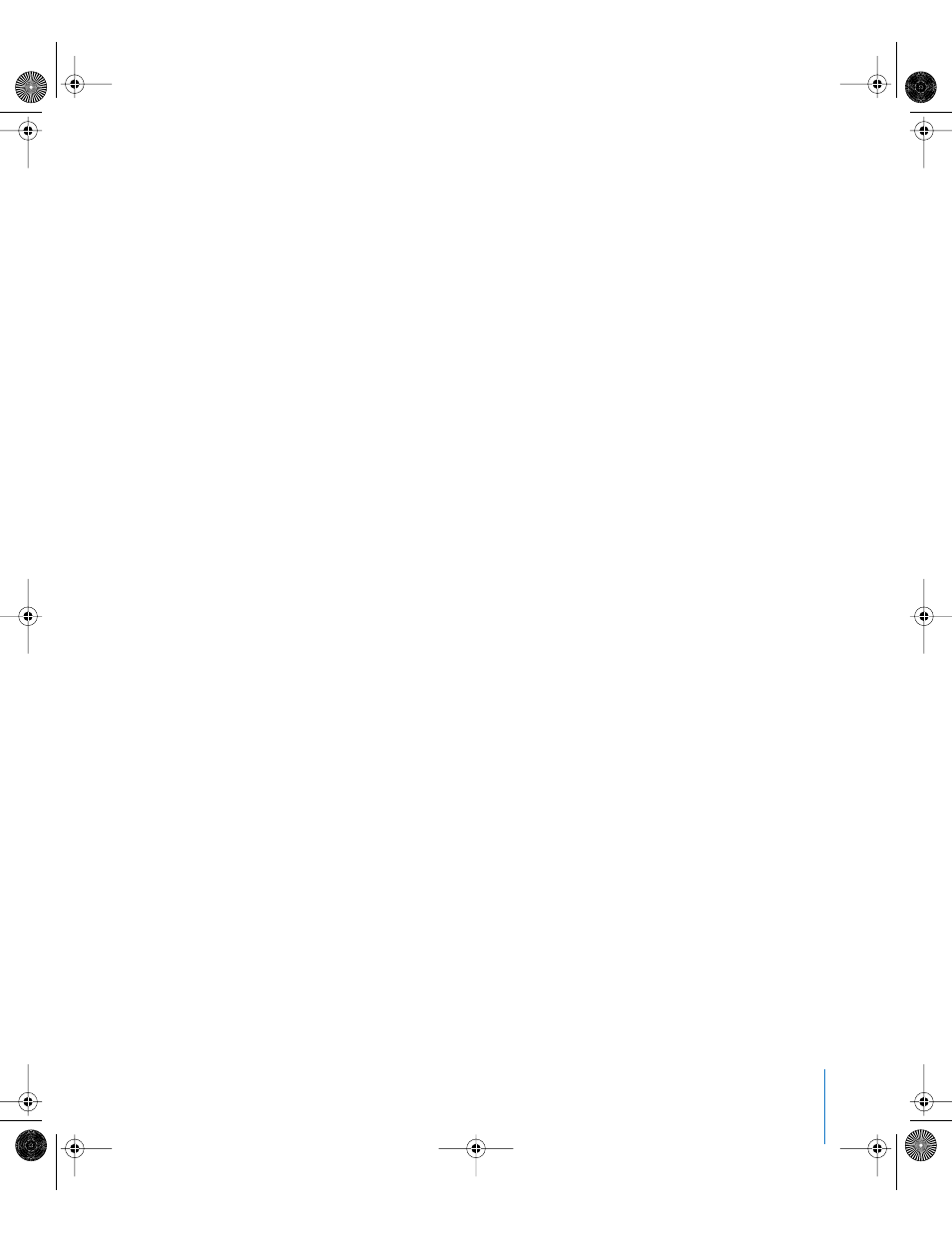
9
Opening Files in Apple Loops Utility
You can open audio files from within Apple Loops Utility, or directly from a
Soundtrack Pro project. You can have up to 2000 files open at the same time. When
you open files in Apple Loops Utility, the files are displayed in the File list of the
Assets drawer.
To open an audio file in Apple Loops Utility, do one of the following:
m
Choose File > Open, then select the file in the Open dialog.
m
Choose File > Open Recent, then choose a file from the submenu.
m
Click the Add File button in the Assets drawer.
m
Drag files from the Finder to the Assets drawer.
To open an audio file from Soundtrack Pro into Apple Loops Utility:
m
Control-click the file in Soundtrack Pro, then choose Open in Apple Loops Utility from
the shortcut menu.
To open multiple files in Apple Loops Utility, do one of the following:
m
Choose File > Open, then Shift-click the files in the Open dialog.
m
Drag the volume or folder containing the files from the Finder to the Assets drawer.
You can have multiple Apple Loops Utility windows open at the same time so that you
can compare different files. Each time you open an Apple Loops Utility window, an
Open dialog appears, letting you choose the file or files to open in that window. You
can change the open window behavior in the Apple Loops Utility Preferences window.
See “
Apple Loops Utility Preferences
” on page 14 for more information.
UP01109.Book Page 9 Monday, March 7, 2005 7:40 PM
