Midi controller support, Keyframing enhancements, New add keyframe shortcuts – Apple New Features in Motion 2 User Manual
Page 5: New keyframing option
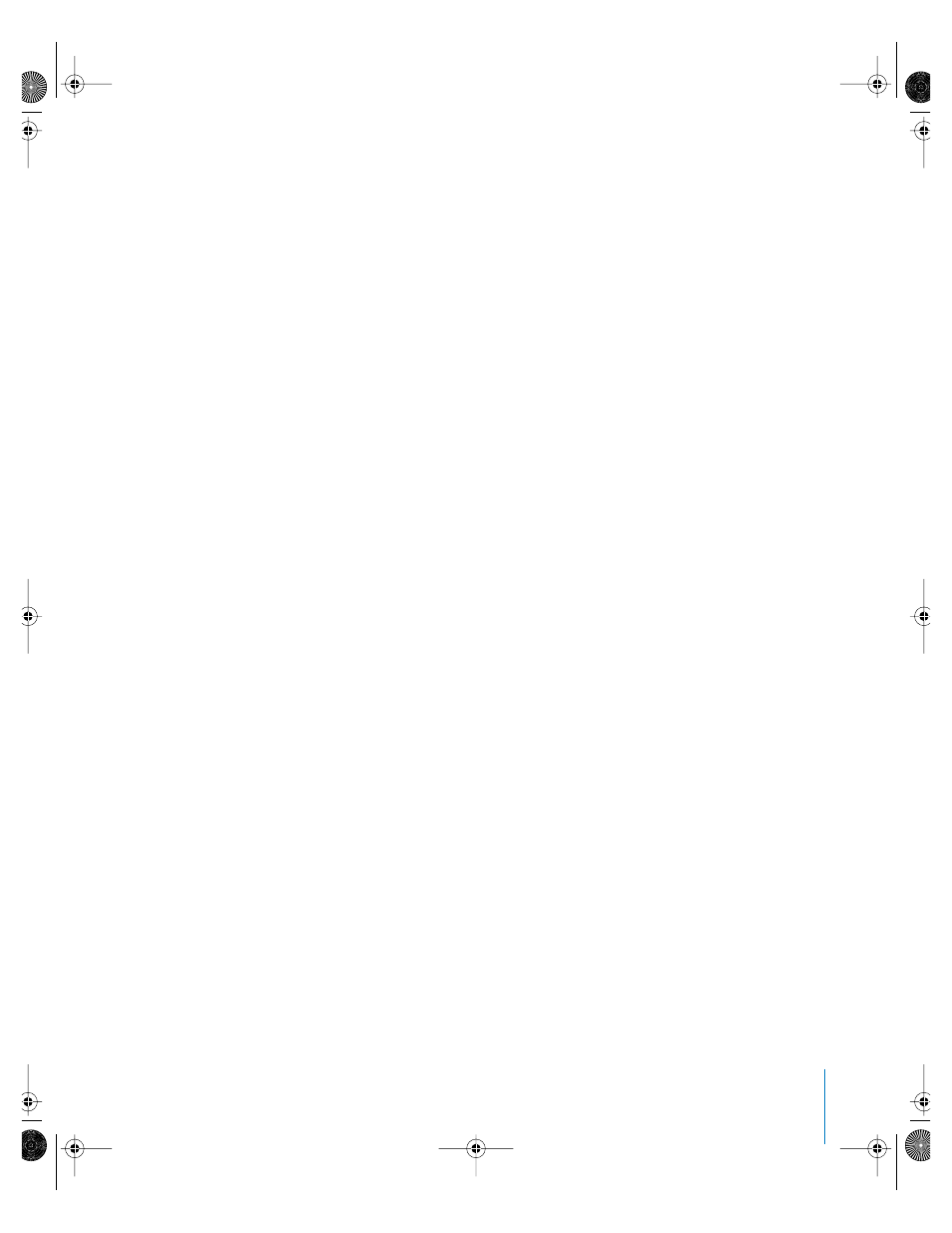
5
MIDI Controller Support
The MIDI behavior allows you to edit and animate object parameters using the controls
(knobs, dials, keys, etc.) of a standard MIDI device, such as a synthesizer. You can “teach”
Motion what control on the MIDI device manipulates each parameter to which the
MIDI behavior is applied.
For more information, choose Help > Motion User Manual and see “MIDI” in Chapter 5,
“Using Behaviors.”
Keyframing Enhancements
Several enhancements have been made to creating and working with keyframes in
Motion. You can now quickly add a keyframe to the last modified parameter of an
object, record keyframes only on parameters that are already animated, and modify the
exact value of a keyframe in the Keyframe Editor’s curve graph or parameter list.
New Add Keyframe Shortcuts
There are two ways to quickly add keyframes:
Â
You can quickly add a keyframe without accessing the Animation menu of the
Inspector (or the Animation Menu in the Keyframe Editor list) by pressing
Control+K
.
A keyframe is automatically added to the last modified parameter of the selected
object (regardless of the status of the Record button).
Â
In the Animation menu of the Inspector, you can quickly add a keyframe to a
parameter by pressing
Option
and clicking on the Animation menu icon.
New Keyframing Option
A new choice has been added to the Recording Options dialog that allows you to
record keyframes only on parameters that are already animated. When “Record
keyframes on animated parameters only” is turned on in the Recording Options dialog,
keyframes are only added to parameters that are already animated. For example, if the
position of an shape is animated (keyframed) and “Record keyframes on animated
parameters only” is enabled, only changes made to the position of that object are
keyframed. If you change the color of the object over time, the color changes are not
keyframed—even when the Record button is on.
Important:
The Record button must be on when using the “Record keyframes on
animated parameters only” option. You can still explicitly add keyframes, regardless of
whether Record is enabled, by using the Animation menu in the Inspector or Keyframe
Editor list.
To record keyframes only on an animated parameter:
1
Choose Mark > Recording Options.
The Recording Options dialog appears.
UP01122NEW Page 5 Friday, March 25, 2005 2:48 PM
