Then do this, If the computer won’t turn on or start up, Other problems – Apple iMac G3 (DV) User Manual
Page 23
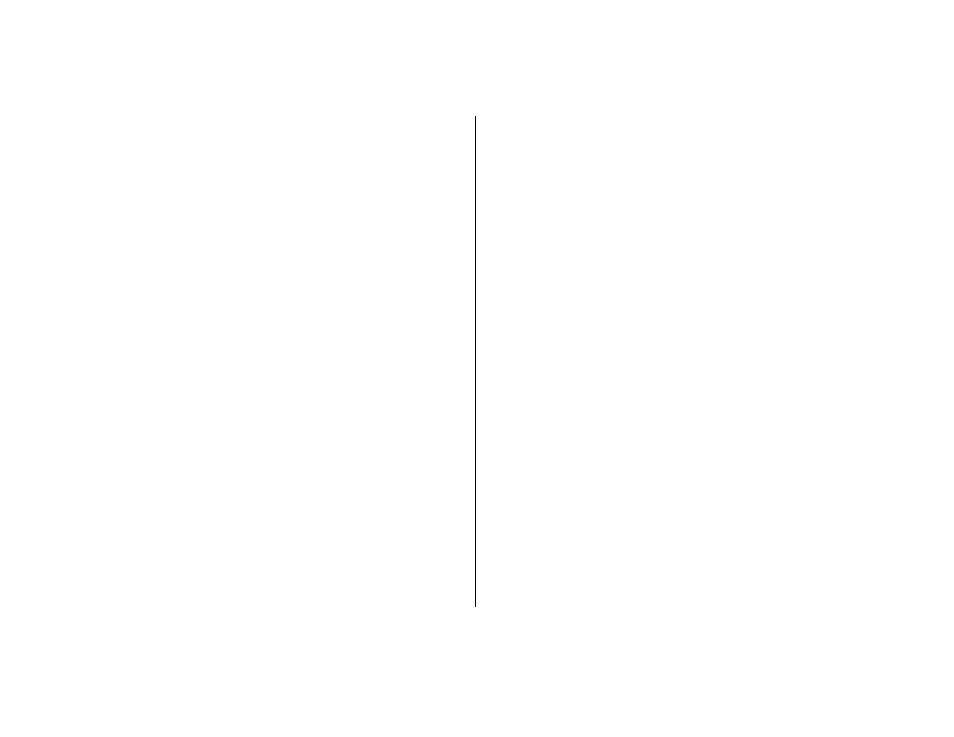
Then do this:
After the computer starts up:
m
Make sure that the hard disk that contains the System Folder is
selected, or highlighted, in the Startup Disk control panel.
m
Then open the Help menu and choose Mac Help. Look at the
section on how to prevent and solve problems. You may need to
check for extension conflicts or reinstall your computer’s system
software.
If you notice that the background picture is different:
m
You probably started up your computer using the system software
on a CD instead of your hard disk. If this is the only way that you
can get your computer started up, you should reinstall the system
software on your hard disk. Look for instructions in Mac Help or
use the Installer application on your software install CD.
If the computer won’t turn on or start up:
First, make sure the power cord is connected.
m
The plug on the power cord must be completely inserted into the
computer’s power socket and firmly seated for your computer to
operate correctly. Make sure the power cord is plugged into a
working electrical outlet.
m
If your computer is plugged into a power strip, make sure the
power strip is turned on.
If that does not work, reset your computer.
m
Start up the computer and immediately hold down the
Command (
x), Option, P, and R keys until you hear the startup
sound a second time. Then release the keys.
If that does not work or if you hear musical tones during
startup:
m
You may have a problem with RAM (random-access memory). If
you recently installed additional memory, make sure that it is
correctly installed and that it is compatible with your computer.
m
Contact an Apple-authorized service provider.
Other problems
If you have a problem with your dial-up Internet connection:
m
Make sure the telephone line is properly connected to your
computer and the line is functioning properly.
m
Wait a while, then try connecting again.
m
Choose Finder in the Application menu (see page 4). Then open
the Help menu and choose Mac Help. There you can find your
Internet settings and the contact information for your Internet
service provider.
If you have a problem with a software program:
m
To resolve problems with software, contact the software
manufacturer.
If you have a problem using your computer:
m
Look at the information in Mac Help for instructions and
troubleshooting information.
m
Go to the Apple Support Web site on the Internet
(www.apple.com/support) for the latest troubleshooting
information and software updates.
23
