What if i have a problem, Then do this – Apple iMac G3 (DV) User Manual
Page 22
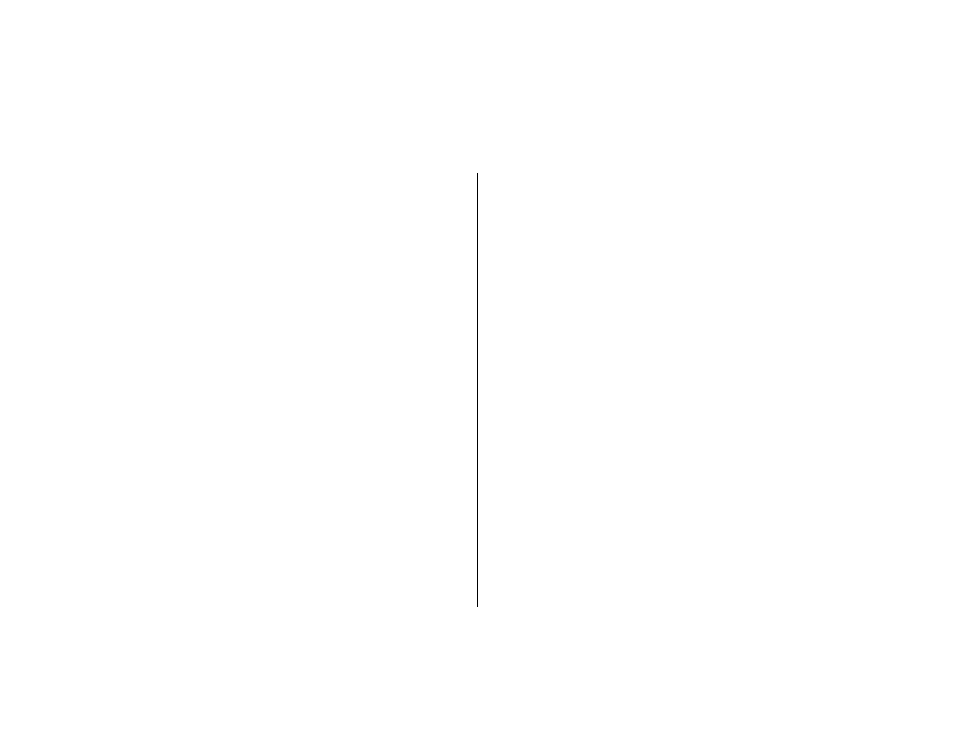
If the computer won’t respond
or the pointer won’t move:
First, make sure the mouse and keyboard are connected.
m
Unplug and then plug in the connectors and make sure they are
firmly seated.
Then try to cancel what the computer is doing.
m
Press the Command (
x) and period (.) keys at the same time. If a
dialog box appears, click Cancel.
m
If that doesn’t work, hold down the Option and Command (
x)
keys, then press the Esc key. If a dialog box appears, click Force
Quit. If you return to the Finder (the Finder is checked in the
Application menu; see page 4), restart your computer.
If the computer still doesn’t respond, restart it.
m
Press the Power button on the computer.
m
If that doesn’t work, hold down the Control and Command (
x)
keys, and then press the Power button on the computer.
m
If that doesn’t work, press the Reset button (see page 3).
m
If that doesn’t work, hold down the Power button on the computer
for 5 seconds. After your computer turns off, press the Power
button on the computer to turn it on again.
m
If that doesn’t work, unplug the power cord from the computer.
Then plug the power cord back in and press the Power button on
the computer to turn it on.
Then do this:
If the problem occurs frequently when you use a particular
application:
m
Check with the application’s manufacturer to verify that it is
compatible with your computer and the version of system software
your computer is using.
If the problem occurs frequently:
m
Choose Finder in the Application menu (see page 4). Then open
the Help menu and choose Mac Help. Look at the section on how
to prevent and solve problems. You may need to check for
extension conflicts or reinstall your computer’s system software.
If the computer “freezes” during startup
or you see a flashing question mark:
Turn off system extensions.
m
Start up your computer while holding down the Shift key.
If that does not work, start up using the software install CD.
m
Insert the software install CD that came with your computer and
start up while holding down the C key. (Make sure the Caps Lock
key is not engaged.)
22
What if I have a problem?
