Photo browse mode settings – Brookstone Digital Photo Frame User Manual
Page 19
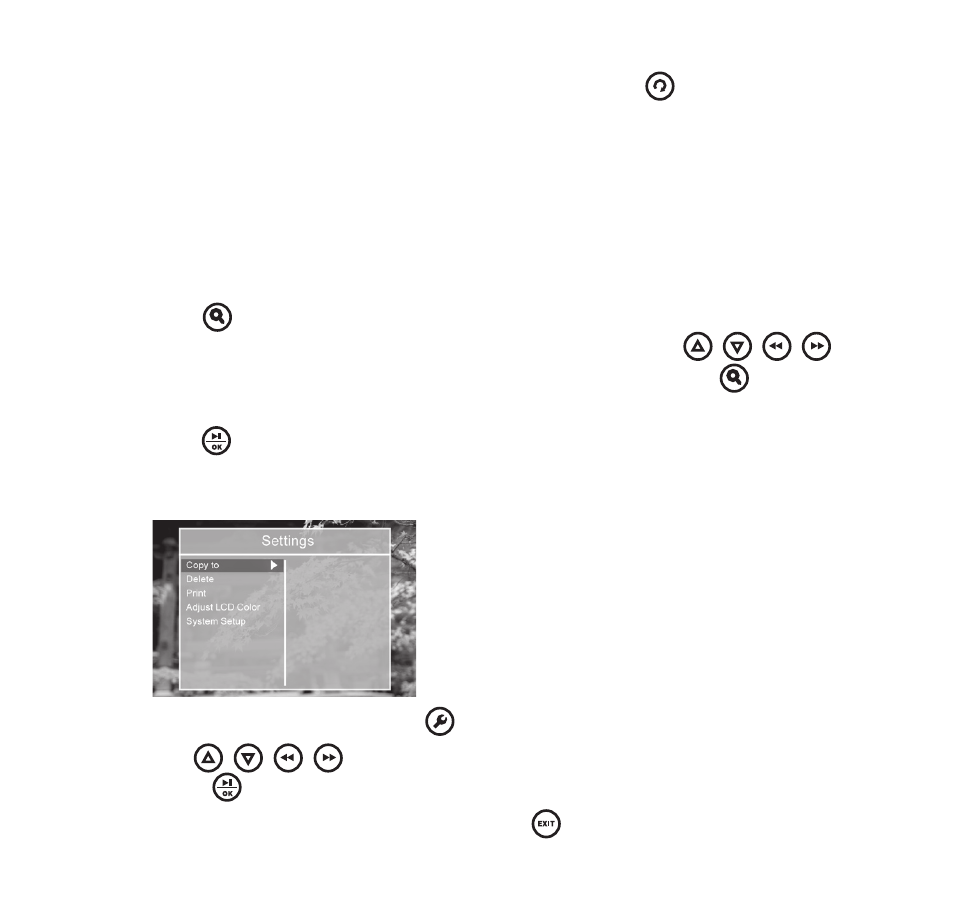
18
Manual Rotate: Photos can be manually rotated by pressing the
button (on the remote)
in full screen mode . Each press of this button will rotate the photo by 90º clockwise .
auto Rotate: Landscape or portrait display of a photo will be automatically switched
according to the unit orientation . If the horizontally placed photo frame is rotated
right by 90˚, the displayed photo will automatically rotate counter-clockwise by 90˚ .
If the vertically placed photo frame is rotated left by 90˚, the displayed photo will
automatically rotate clockwise by 90˚ . You must advance to the next or previous
picture for the orientation to change .
Zoom: Press
to zoom in on a photo . Each time the button is pressed, the photo
will be enlarged in the sequence of X2, X3, X4, and X5 . Use the
/
/
/
buttons to navigate around the magnified area . At X5 zoom press the
button again
to return it to its original size .
note: press
to resume the Slideshow playback.
photo broWSe mode SettIngS
(see below and on the following page) .
During the Browse mode, press
to bring up the Settings menu .
Use the
/
/
/
buttons to browse through available options,
and press
to select your choice when highlighted .
Note: To return to the Browse mode, press
.
1 .
2 .
3 .
