Apple Xserve (Early 2008) DIY Procedure for Hard Supply User Manual
Page 2
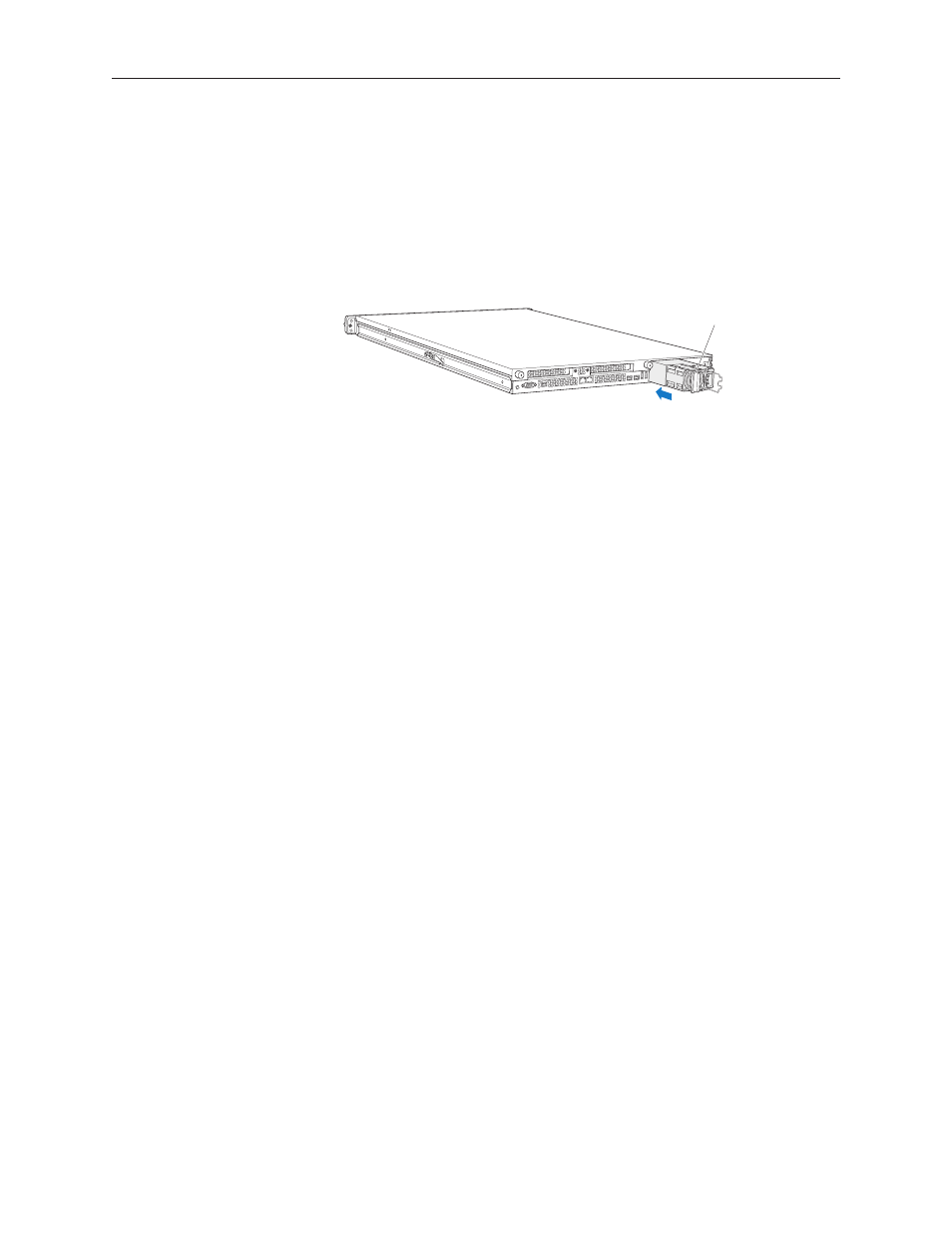
Xserve (Late 2006/Early 2008) Power Supply/Power Supply Blank Replacement Instructions
2
Installing the Replacement Power Supply/Power Supply Blank
Press and release to open the handle on the replacement power supply or power supply
1.
blank.
Slide the power supply or power supply blank all the way into the bay, and then press the
2.
handle to seat it and lock it in place.
Slide the power supply in and
press the handle to seat it.
Connect the power cord to the power supply.
3.
Note: If the Xserve is already running on a second power supply, the status light on the new
supply turns green to indicate normal operation as it starts sharing the load. If the Xserve is
not turned on, the supply status light blinks green when the power cord is plugged in to an
outlet with power.
Apple Inc.
© 2006, 2008 Apple Inc. All rights reserved.
Under the copyright laws, this document may not be copied, in whole or in part, without the
written consent of Apple.
Every effort has been made to ensure that the information in this document is accurate. Apple is
not responsible for printing or clerical errors.
Apple
1 Infinite Loop
Cupertino, CA 95014-2084
USA
+ 1 408 996 1010
http://www.apple.com
Apple, the Apple logo, Mac, Macintosh, and Xserve are trademarks of Apple Inc., registered in the
U.S. and other countries.
