Using your power adapter – Apple PowerBook G4 (17-inch, Double Layer Super Drive) User Manual
Page 21
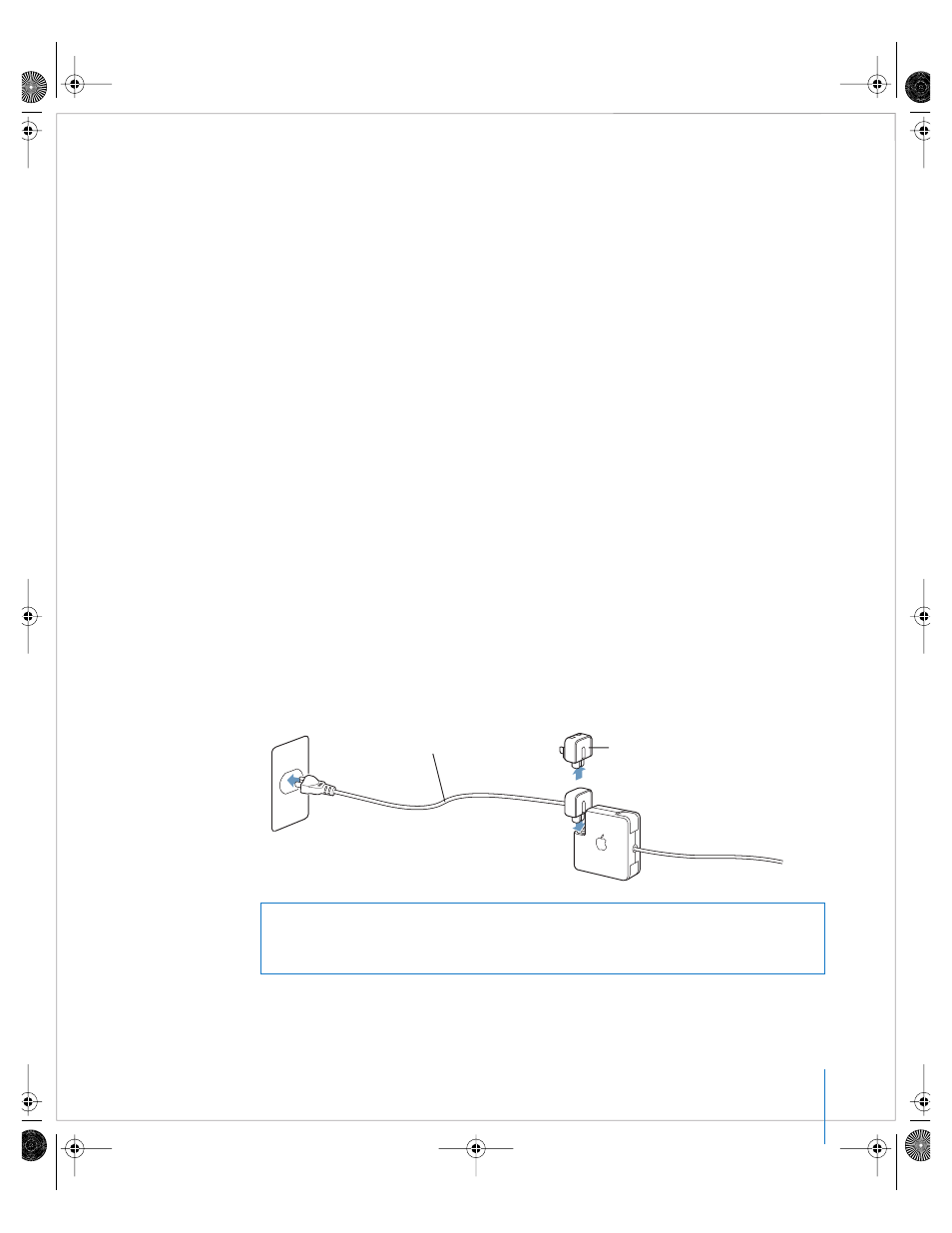
Chapter 2
Getting to Know Your PowerBook
21
You can choose scaled resolutions in the Displays pane of System Preferences. When
you switch to a scaled resolution, items on the screen appear larger, making them
easier to see. Scaled resolutions might not be as sharp as they are at the display’s
default resolution.
To adjust the resolution on your display:
m
Choose Apple () > System Preferences from the menu bar. Open the Displays pane of
System Preferences.
To control your display settings using the Displays icon in the menu bar, click “Show
displays in menu bar.”
Using Your Power Adapter
Plugging in the power adapter provides AC power to the computer and recharges the
computer’s battery.
Important:
For optimal performance, use only the power adapter that came with your
computer, or purchase an additional 65W Apple Portable Power Adapter.
When you first connect your power adapter to your computer, an indicator light turns
on. An amber light indicates that the battery is being charged. A green light indicates
that the battery is fully charged. You can monitor the battery level using the Battery
icon in the menu bar or by checking the battery level indicator lights on the bottom of
the battery (see page 52).
To extend the reach of your power adapter, first pull the AC plug up to remove it from
the adapter. Attach the included AC cord to the adapter, and then insert the other end
into a wall outlet. The AC cord provides a grounded connection.
Warning:
Make sure the power adapter is fully assembled before plugging it in to an
electrical outlet. If you’re using the AC plug with your power adapter, make sure the
two prongs are in their completely extended position before plugging in the adapter.
AC cord
AC plug
LL3264.book Page 21 Wednesday, August 17, 2005 6:33 PM
