56 digital output – Philips DVDR100099 User Manual
Page 56
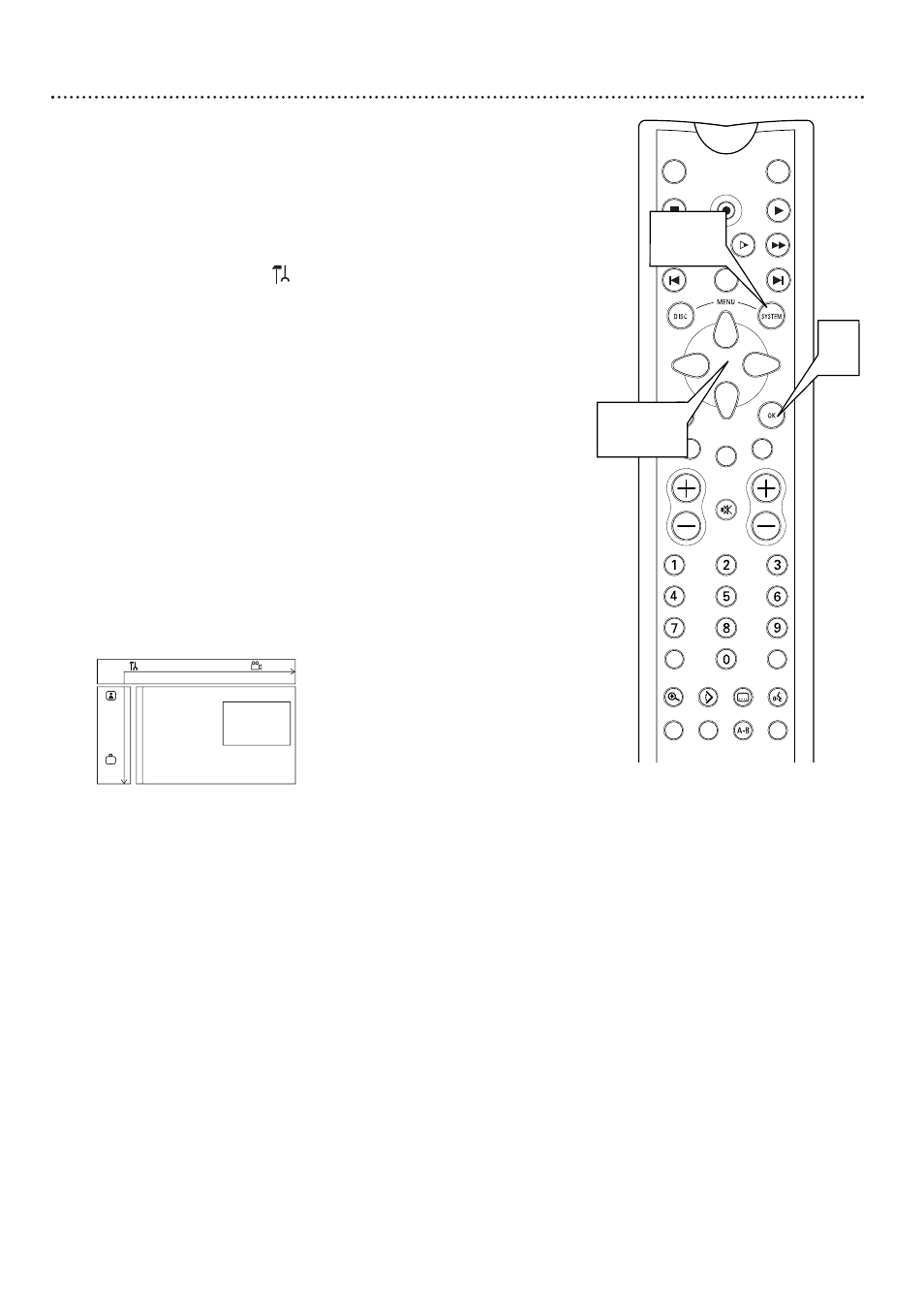
56 Digital Output
After connecting the DVD Recorder to your TV and other equipment, you
may need to change the DVD Recorder’s Digital Output setting. Look to
see which DVD Recorder audio jacks you connected to your other equip-
ment, then set your Digital Output accordingly. The information in step 4
will help you make your choice.
You only need to adjust the Digital Output if you used the DIGITAL
AUDIO OUT (OPTICAL or COAX) jacks of the Recorder. (If you used
the red and white AUDIO OUT jacks, see page 57 to adjust the sound.)
1
Press SYSTEM MENU.
may be selected. If it is not, press ;
to select it.
2
Press 9 repeatedly to select G, then press :.
3
Digital output will be selected. Press :. If Digital output is not
selected, press 89 to select it.
4
Press 89 to select Off, PCM only, or All, then press OK.
●
Select All if you used the COAX (coaxial) DIGITAL AUDIO OUT
jack to connect the DVD Recorder to a Stereo Receiver that has a
built-in Multi-channel Decoder. Details are on page 14.
●
Select Off if you did not use either the COAX (coaxial) or OPTI-
CAL DIGITAL AUDIO OUT jack. For example, if you used the sup-
plied audio cables to connect the red and white AUDIO OUT jacks
of the DVD Recorder to a TV or Stereo, select Off. See page 57 to
adjust your analog sound settings.
●
Select PCM only if you used the COAX (coaxial) or OPTICAL
DIGITAL AUDIO OUT jacks of the DVD Recorder for connec-
tions, but the audio equipment does not include a built-in digital
multi-channel Decoder.
5
Press SYSTEM MENU to remove the menus.
TUNER
ON/OFF
REC/OTR
PLAY
STOP
REVERSE
PAUSE
SLOW
FORWARD
PREVIOUS
EDIT
NEXT
CLEAR
CH
SELECT
TIMER
T/C
ZOOM
ANGLE
SUBTITLE
AUDIO
DIM
REPEAT
REPEAT
SCAN
A/CH
MUTE
4
1,5
VOL
2-4
W
X
Y
Z
a
1
2
1en
off
no
off
Sound
Digital output
s
Off
G
Analog output
PCM only
K
L
Night mode
All
r
~
