14 hookups (cont’d), Mpeg2, or digital theater system) – Philips DVDR100099 User Manual
Page 14
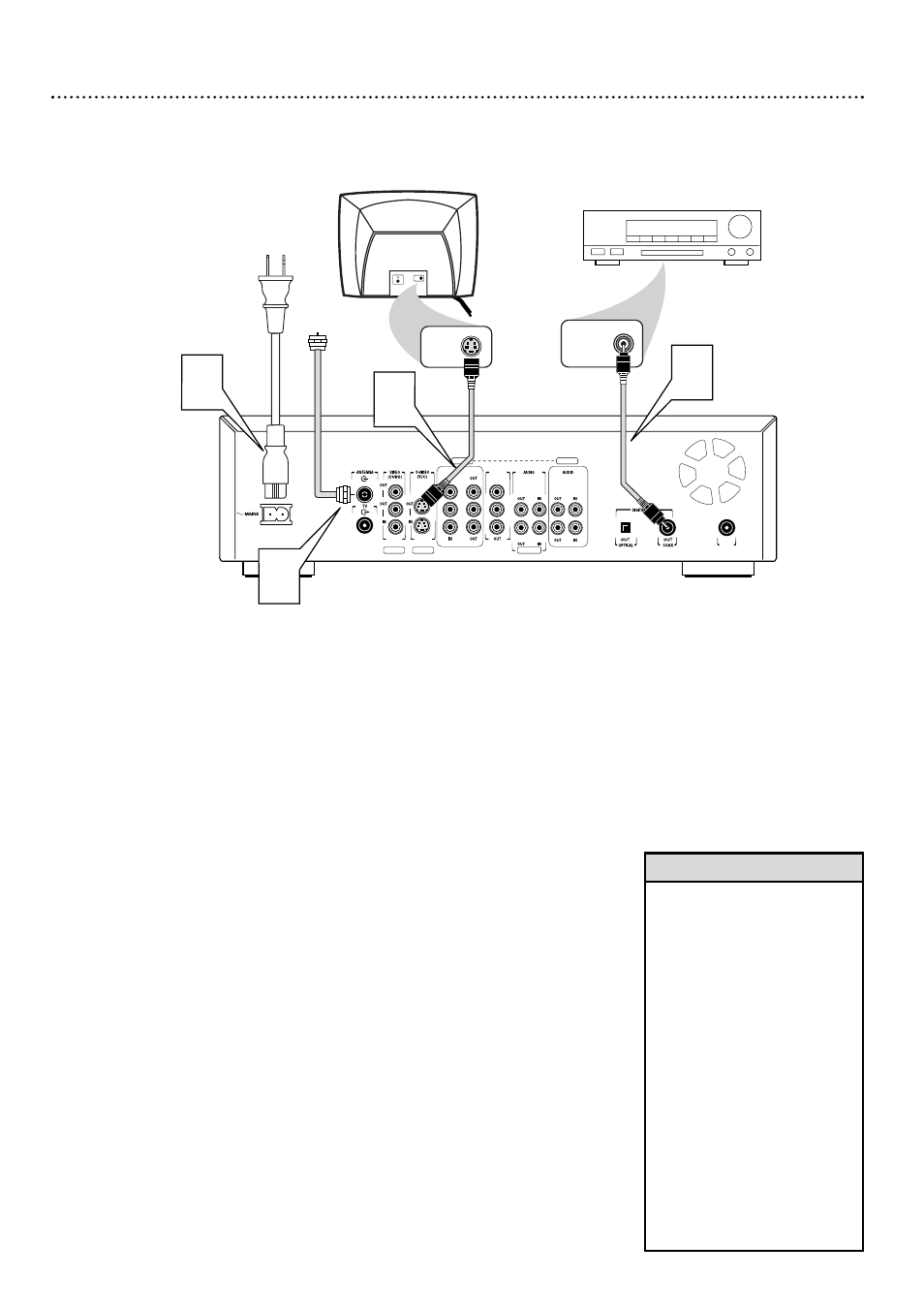
14 Hookups (cont’d)
Connecting to a TV and a Stereo Receiver
(Receiver has Dolby Digital
TM
, MPEG2, or Digital Theater System)
COMPONENT VIDEO
PROG
SCAN
EXT 2
Y
Y
P
B
P
B
P
R
Y
L
L
L
R
R
R
P
B
P
R
P
R
EXT 3
EXT 3
EXT 1
EXT 1/2
IN
RC 6
Back of TV
(example only)
3
COAXIAL DIGITAL
AUDIO IN
2
S-AUDIO IN
S-VIDEO IN
Receiver
(example only)
4
Antenna
or Cable TV
Signal
1
1
Connect your Antenna or Cable TV signal to the ANTENNA
jack on the rear of the DVD Recorder.
2
Connect one of the DVD Recorder’s DIGITAL AUDIO
OUT jacks (COAX (coaxial) or OPTICAL) to the corre-
sponding DIGITAL AUDIO IN jack on your Stereo. You only
need one connection. Use an appropriate digital audio cable (not
supplied).
3
Connect the supplied S-Video cable to the S-VIDEO OUT
(Y/C) (EXT 1) jack of the DVD Recorder and to the TV’s
S-VIDEO IN jack.
4
Connect the supplied power cord to the MAINS (AC
Power) jack on the rear of the DVD Recorder.
Connect the power cords of the DVD Recorder, Stereo,
and TV to a power outlet.
5
Turn on the Stereo power and set your Stereo to the cor-
rect Digital Audio In channel or sound source. Refer to the
Stereo owner’s manual.
6
Press the STAND BY/ON button on the front of the DVD
Recorder to turn on the DVD Recorder. The STAND BY/ON
light will turn green.
7
Turn on the TV power. Set the TV to the correct S-Video In
channel.
These channels often are near channel 00. See your TV
owner’s manual for details. Or, change channels at the TV until you
see the DVD screen saver or Initial Setup menu on the TV screen.
The Initial Setup screen will appear the first time you turn on the
Recorder. Go to page 16 to continue.
• Set the Digital output accord-
ingly. Details are on page 56.
• If your Digital Output setting
does not match your Stereo’s
capabilities, the Stereo may
produce a strong, distorted
sound or no sound at all.
• Your Stereo must support
MPEG2, Dolby Digital
TM
or
Digital Theater System (DTS).
Check the Stereo’s manual.
• To use the VIDEO OUT (CVBS)
or COMPONENT VIDEO OUT
Y P
B
P
R
jacks instead, see pages
10 and 12.
• A small, square, black cap pro-
tects the OPTICAL jack when it
is not in use. Remove the cap if
you want to use the jack;
replace the cap when the jack
is not in use.
Helpful Hints
