Quick recording 19 – Philips DVDR100099 User Manual
Page 19
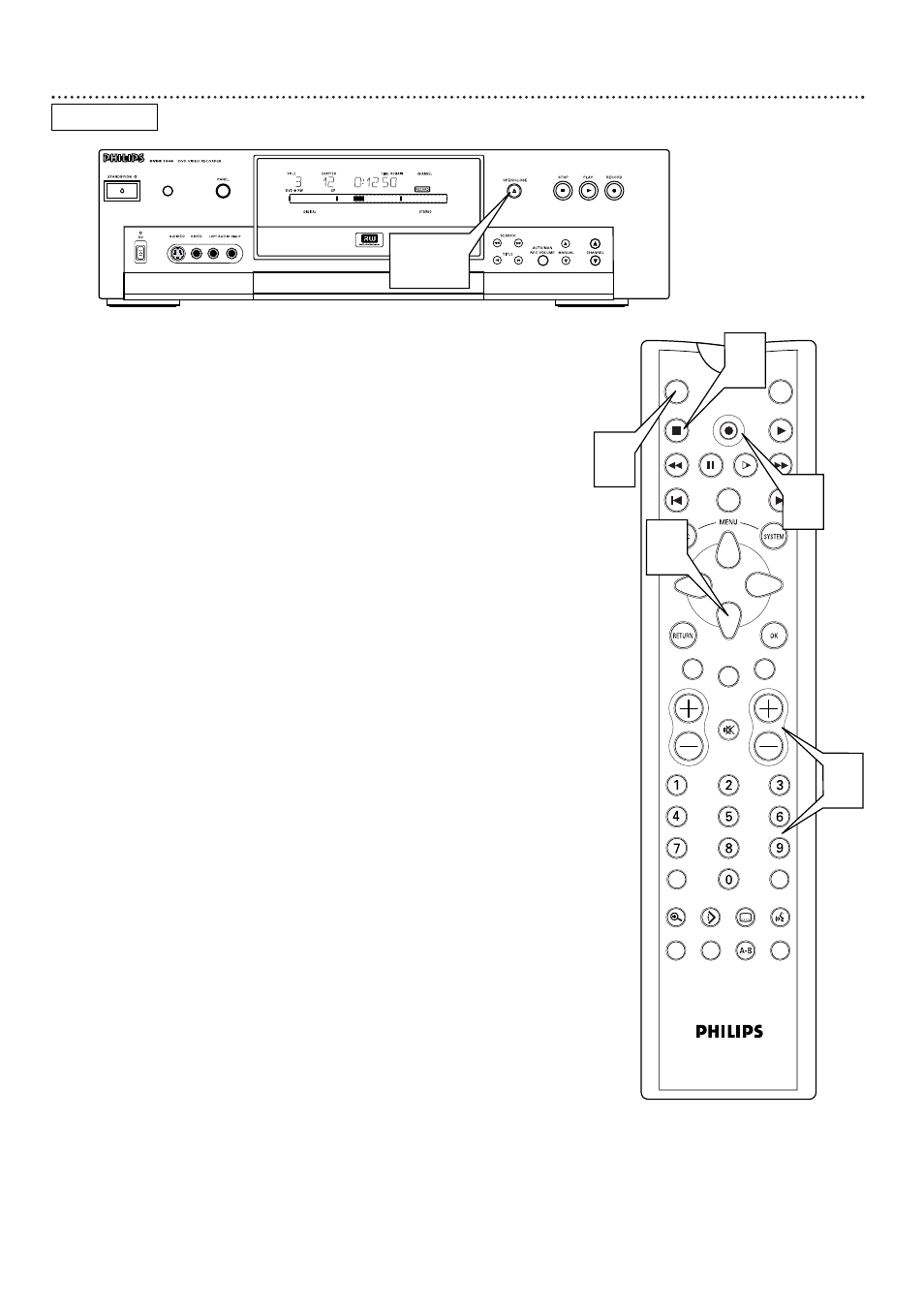
Quick Recording 19
The DVD Recorder can record TV programming onto a DVD+RW.
Before you begin, make sure you have installed the TV channels. Details are
on pages 16-17 and 36. Using an unprotected, recordable DVD+RW, fol-
low the steps below to record TV channels.
For additional recording options, see pages 40-46.
1
Press OPEN/CLOSE A on the front of the DVD Recorder to
open the disc tray. Or, press and hold STOP C on the remote con-
trol to open or close the Disc tray.
2
Insert a recordable DVD+RW, with the label facing up. Press
OPEN/CLOSE A to close the disc tray. The Index Picture Screen
will appear. Details are on page 35. If the Disc is empty and has no
recordings, “EMPTY DISC” will appear on the Recorder’s display.
3
Press 9 to select an empty Title box, which indicates space
available on the Disc for recording. To avoid overwriting previous
recordings, choose the last empty Title box.
4
Press TUNER to see TV channels through the DVD Recorder.
5
Press CH+/- or the Number buttons to select the channel you
wish to record.
To record material playing on equipment you connected to the
Recorder, select EXT1, EXT2, EXT3, CAM1, CAM2, or CAM3.
Choose the EXT (External) or CAM (Camera) channel that matches
the jack to which you connected the other equipment. For example,
if you connected a camcorder to the S-VIDEO CAM1 jack on the
front of the DVD Recorder, press CH+/- to choose CAM1. CAM1
will appear in the Tuner Information Box. Details are on page 27.
6
Press REC/OTR to begin recording the selected channel.
RECORD will appear in red on the Recorder’s display panel.
7
Press STOP C to stop recording. RECORD will flash briefly on
the display panel. The Index Picture Screen will reappear after a few
seconds. To edit your recordings later, see pages 47-48.
TUNER
ON/OFF
REC/OTR
PLAY
STOP
REVERSE
PAUSE
SLOW
FORWARD
PREVIOUS
EDIT
NEXT
CLEAR
CH
SELECT
TIMER
T/C
ZOOM
ANGLE
SUBTITLE
AUDIO
DIM
REPEAT
REPEAT
SCAN
A/CH
MUTE
4
6
7
VOL
3
5
DVD+RW
1,2
