Audio language, subtitles 29, Audio language, Dvd subtitles – Philips DVDR100099 User Manual
Page 29: Dvd+rw
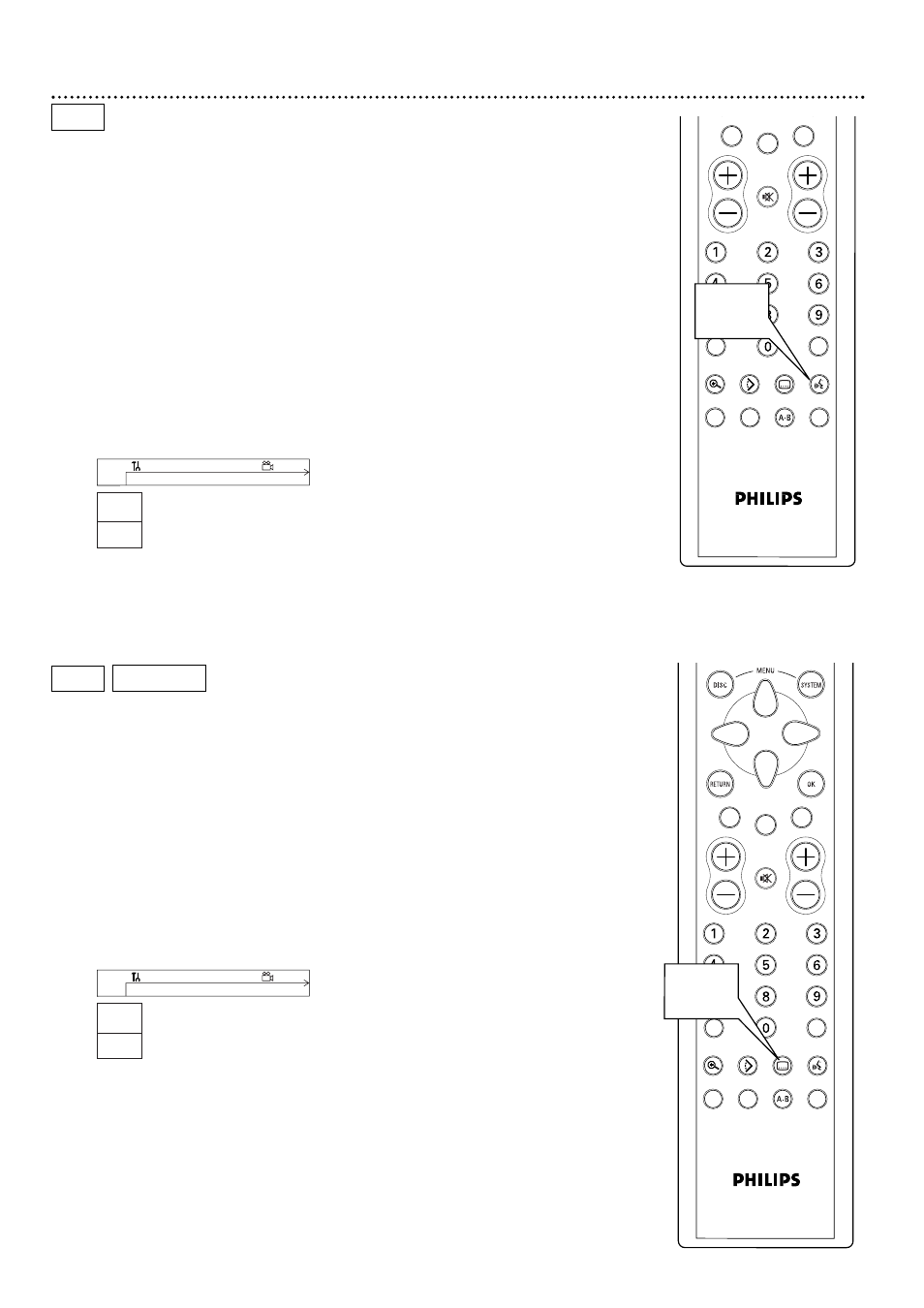
CLEAR
CH
SELECT
TIMER
T/C
ZOOM
ANGLE
SUBTITLE
AUDIO
DIM
REPEAT
REPEAT
SCAN
A/CH
MUTE
VOL
1,2
CLEAR
CH
SELECT
TIMER
T/C
ZOOM
ANGLE
SUBTITLE
AUDIO
DIM
REPEAT
REPEAT
SCAN
A/CH
MUTE
1,2
VOL
Audio Language, Subtitles 29
Audio Language
Some DVDs are recorded in different languages. For example, you may be
able to watch the same movie in French, Spanish, etc. The movie may have
special audio features, such as a director’s commentary or music sound-
track. If these are available on the DVD, access the different languages or
featured soundtracks by following these steps.
1
During DVD playback, press the AUDIO Y
Y button.
Y Audio will be selected in the Menu Bar.
2
Within five seconds, press the AUDIO Y
Y button repeatedly
to see the different languages available. Or, press 8 or 9
repeatedly to see the different languages. The language you select
will be audible in a few seconds. The Menu Bar will disappear auto-
matically in a few seconds.
The languages or options may be abbreviated. For example, French
may be Fr. See your Disc case for details on available audio features
and explanations.
W
X
Y
Z
a
1
2
1en
1en
K
L
no
off
~
L
F
RW play
0:29:40
0:00:07
s
B
W
X
Y
Z
a
1
2
1en
K
L
1
no
off
~
L
F
DVD play
0:29:40
0:00:07
s
B
DVD
DVD
Subtitles
Some DVDs include subtitles in different languages. Or, material you
recorded onto a DVD+RW might include subtitles. To choose subtitles,
follow these steps.
1
During playback, press the SUBTITLE Z
Z button.
Z
Z (Subtitle) will be selected in the Menu Bar.
2
Within five seconds, press the SUBTITLE Z
Z button
repeatedly to see the different subtitle languages. Or, press
89
to see the different subtitle languages. Subtitles will appear
after a few seconds. The Menu Bar will disappear automatically in a
few seconds.
You can choose subtitles only if they are available on the Disc.
DVD+RW
