Hookups (cont’d) 13 – Philips DVDR985A User Manual
Page 13
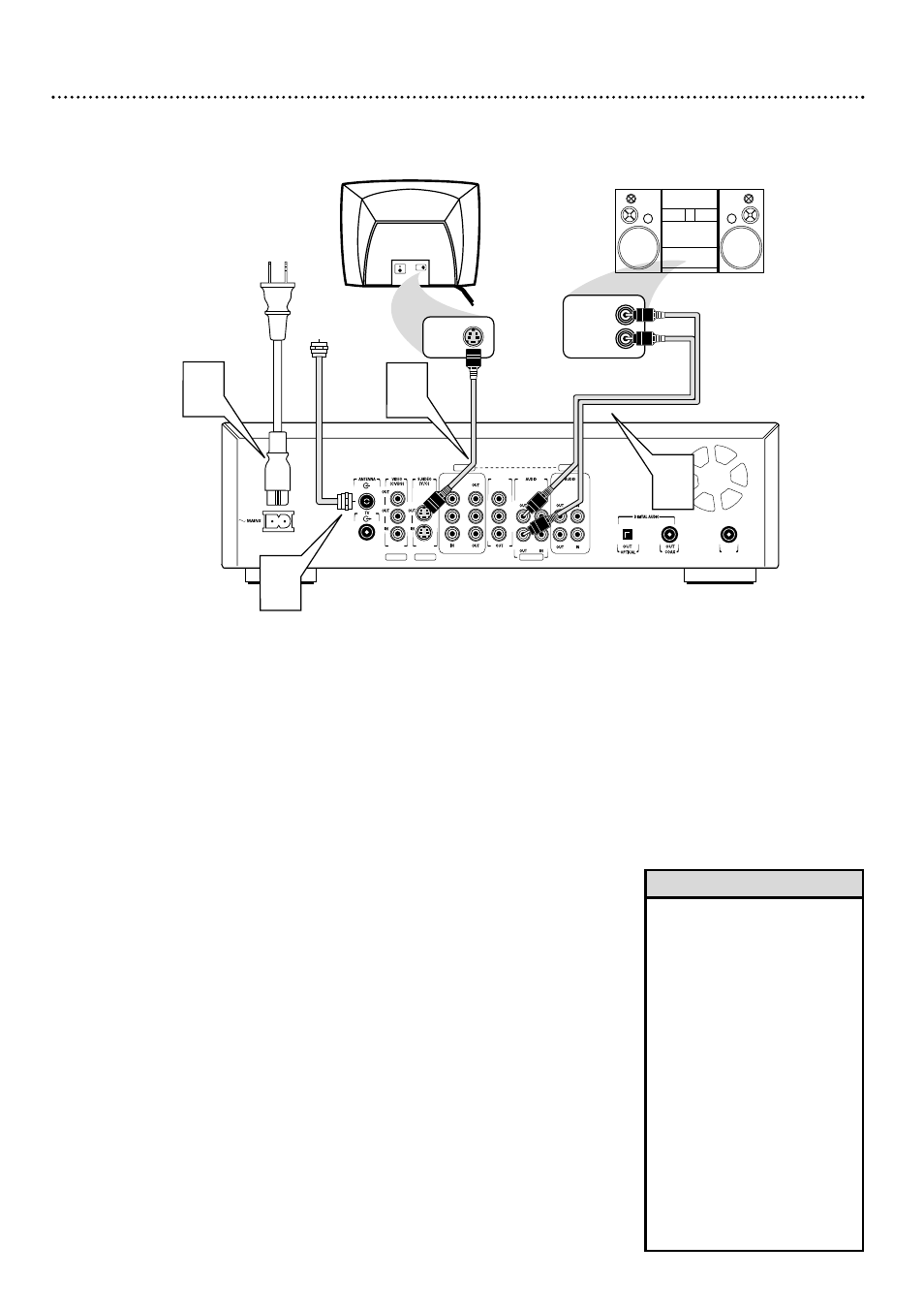
Hookups (cont’d) 13
Connecting to a TV and a two-channel Stereo
(Stereo has Dolby Pro Logic or right/left Audio In jacks)
COMPONENT VIDEO
PROG
SCAN
EXT 2
Y
Y
P
B
P
B
P
R
Y
L
L
L
R
R
R
P
B
P
R
P
R
EXT 3
EXT 3
EXT 1
EXT 1/2
IN
RC 6
Back of TV
(example only)
2
LEFT AUDIO IN
RIGHT AUDIO IN
3
S-AUDIO IN
Stereo
(example only)
S-VIDEO IN
4
Antenna
or Cable TV
Signal
1
1
Connect your Antenna or Cable TV signal to the ANTENNA jack
on the rear of the DVD Recorder.
2
Connect the supplied S-Video cable to the S-VIDEO OUT (Y/C)
(EXT 1) jack of the DVD Recorder and to the TV’s
S-VIDEO IN jack.
3
Connect a supplied two-strand audio cable to the red and white
AUDIO OUT (EXT 1/2) left and right jacks on the DVD Recorder
and to the left/right AUDIO IN jacks on the Stereo. The supplied two-
strand audio cable has red and white stripes on the cable ends. Match the
cable stripe colors to the jack colors.
4
Connect the supplied power cord to the MAINS (AC Power) jack
on the rear of the DVD Recorder.
Connect the power cords of the DVD Recorder, Stereo, and TV to
a power outlet.
5
Turn on the Stereo power and set your Stereo to the correct Audio
In channel or sound source. Refer to the Stereo owner’s manual.
6
Press the STANDBY-ON y
y
button on the front of the DVD
Recorder to turn on the DVD Recorder. The STANDBY-ON light will
turn green.
If “TURN ON TV” appears on the display panel, you need to turn on your
TV and set it to the correct S-Video In channel. (See next step.) This is part
of the Initial Setup of the DVD Recorder. You cannot see the Initial Setup
screens until you turn on the TV and have it on the right S-Video In channel.
7
Turn on the TV power. Set the TV to the correct S-Video In chan-
nel. This is not channel 3 or 4 as it might be when using a VCR. See your TV
owner’s manual for details. Or, go to your lowest TV channel and change
channels down until you see the DVD background picture or Initial Setup
screen on the TV screen.
The Initial Setup screen will appear the first time you turn on the Recorder. Go to
page 16 to continue.
• Set the Analog output accord-
ingly. Details are on page 57.
• If you prefer or need to use the
VIDEO OUT (CVBS) or COM-
PONENT VIDEO OUT Y P
B
P
R
jacks instead, see pages 10 and
12. You only need one video
connection. Remember to
choose the correct Video In
channel at the TV.
• If you plan to watch your TV with
the DVD Recorder off, connect
the supplied RF coaxial cable to
the Recorder’s TV jack and to the
RF IN or ANTENNA IN jack (75
ohm) on your television. This lets
you watch channels at the TV
normally when the DVD Recorder
is off and will improve the recep-
tion at your TV.
Helpful Hints
