U-control uma25s – Behringer UMA25S User Manual
Page 18
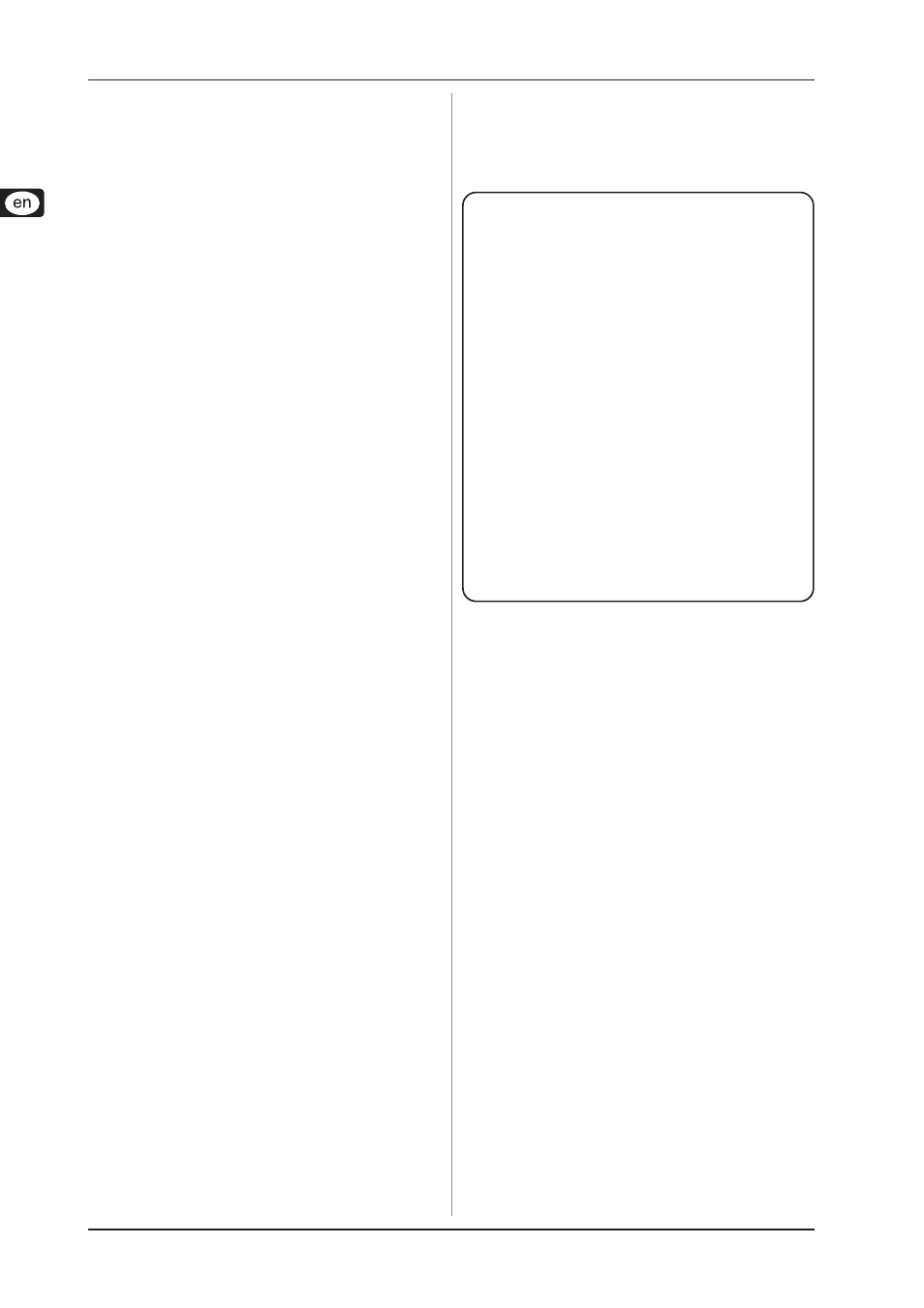
18
U-CONTROL UMA25S
5.6 More functions in Edit Mode
All of the functions mentioned in this chapter are available in Edit
Mode. Press the EDIT/EXIT push button to switch to Edit Mode.
5.6.1 Show Element function
Use the Show Element function to view the settings of a control
element:
1.
Press and hold down the EDIT push button.
2.
Operate the control element whose settings you want to
check. This element is now shown on the display (for
example, “E10”).
3.
Release the EDIT push button.
4.
Press the SHOW ELEMENT key. The display shows the
message type of the control element that has been selected
with the E9 knob.
5.
Press SHOW ELEMENT again to view the MIDI channel
number that you have selected with the E10 rotary knob.
The parameter settings of the selected control element are
displayed one after another each time you press SHOW
ELEMENT. The order in which the parameters are displayed
corresponds to the parameter assignment of the rotary
knobs E9 to E16 in Edit Mode.
6.
Press the EDIT/EXIT push button to exit Edit Mode. The EDIT
LED goes out.
It is also possible to check the settings by pressing
the push button found below the rotary knob
whose function you want to examine (E1 – E8). As
soon as the push button is pressed, the setting
appears on the display for a short time.
5.6.2 Channel Array function
Array function:
This practical function can be used to let several control elements
send the same MIDI message on different MIDI channels. It is
available for the control element groups E1 – E8 and E9 – E16.
1.
Assign the first control element (E1 or E9) as already
described (see Chapter 5.4).
2.
Press the EDIT push button.
3.
Press the ARRAY key. “C_A” (which stands for Channel
Array) appears on the display for a short time, after which
“E1” is shown. Each time you press the ARRAY key “E1” or
“E9” is displayed.
4.
Press the ARRAY key until the display shows the name of
the control element that you assigned in Step 1.
5.
Press the ENTER key to confirm.
The array of control elements has now the same function
assigned to them, but each element is consecutively assigned to
incremental MIDI channel numbers. Since the MIDI specification
only provides 16 channels, the following takes place: For example,
if the first element uses Channel 12, the following elements use
the channel numbers 13, 14, 15, 16, 1, 2 and 3.
Swap function:
The Swap function allows you to switch the MIDI channel
assignment of an array grouped in eight: swap the assignment
of channels 9 – 16 when channels 1 – 8 were selected
beforehand. This means that, for the previous example, the
assignment of channels 12 – 3 would change to 4 – 11.
1.
Press the EDIT push button.
2.
Press the SWAP key. “C_S” (which stands for Channel
Swap) appears on the display for a short time, after which
“E1” is shown. Each time you press the SWAP key “E1” or
“E9” is displayed.
5. UMA25S as USB/MIDI controller
3.
Press the SWAP key until the display shows the name of
the control element (E1 or E9) you want.
4.
Press the ENTER key to confirm. As a result, the MIDI
channels of the eight control elements are switched around.
Example of the Channel Array function:
You want to control the volume level of 8 tracks in your
sequencer with all rotary knobs. Assign the first control
knob as follows:
1.
Press and hold down EDIT/EXIT.
2.
Turn the E9 rotary knob.
3.
Release EDIT/EXIT.
4.
Using the rotary knobs, make the following
assignments: E9 = CC; E10 = Channel 1; E11 =
Controller 7 (Volume); E12 = 0 (min. Value); E13 =
127 (max. Value).
5.
Press ENTER to confirm.
Assigning the other rotary knobs with the Array function:
6.
Press EDIT/EXIT.
7.
Press the ARRAY key. “C_A” appears on the display
for a short time.
8.
Press the ARRAY key until E9 appears on the
display.
9.
Press ENTER to confirm.
5.6.3 Channel Assign function
The Channel Assign function lets you assign the SINGLE SEND
CHANNEL for a single control element or the superior GLOBAL
SEND CHANNEL. Please consider the different ways to proceed.
Assigning individual channels to a particular control
element (SINGLE) is an alternative to the method already
described in Chapter 5.4:
1.
Press and hold down the EDIT/EXIT push button. The device
switches to Edit Mode. “Edt” appears on the display.
2.
Operate the control element that you want to edit.
The name of the control element appears on the display
(for example, “E10”).
3.
Release the EDIT/EXIT push button. Its LED lights up.
4.
Press the SINGLE key (in the CH ASSIGN section). “SnG”
appears on the display for a short time.
5.
Use the keyboard to enter two digits for the channel you
want to use with the control element (for example, “0” and
“6” for MIDI channel 06).
6a. Press the ENTER key to confirm. The EDIT LED goes out.
6b. Alternatively, press the EDIT/EXIT push button to discard
any changes made and to exit Edit Mode. The EDIT LED
goes out.
Assigning the superior GLOBAL SEND CHANNEL:
1.
Press the EDIT/EXIT push button for a short time. The device
switches to Edit Mode. “Edt” appears on the display.
2.
Now press the GLOBAL key (to be found in the CH ASSIGN
section). “GLo” appears on the display for a short time.
3.
Use the keyboard to enter two digits for the GLOBAL SEND
CHANNEL you want to use (for example, “0” and “6” for
MIDI channel 06).
4a. Press the ENTER key to confirm. The EDIT LED goes out.
