Modify a phonebook entry 32, Select phonebook melody 32 – Philips Cordless telephone SE4502B User Manual
Page 34
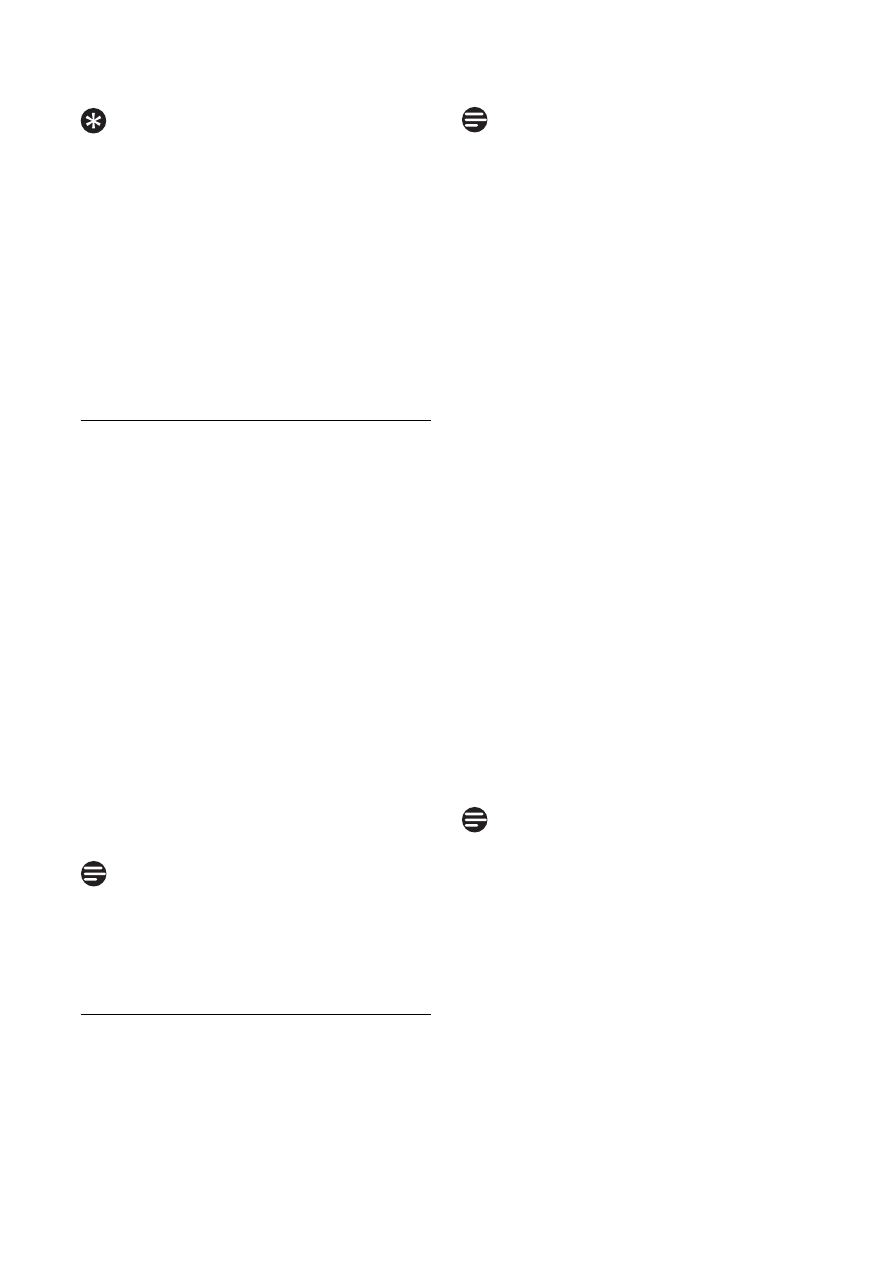
32
Use more of your phone
Instead of scrolling
n to browse the
phonebook entries, you can press the
numeric key corresponding to the first
letter of the entry you wish to locate.
For example, pressing
2 will show the
entries starting with A. Pressing
2 again
will show the entries starting with B, etc.
3
Press
t to dial the number. (Press
h to return to idle mode.)
8.6.3 Modify a phonebook entry
1
Press
m in idle mode.
Phonebook is highlighted; press
o Select.
2
Scroll
n to Edit Entry and press
o Select.
3
Scroll
n to select an entry to edit.
4
Press
o Select to display the
name.
5
Press
c Clear to erase the
letters one by one.
6
Edit the name and press
o OK to
confirm.
7
Edit the number and press
o OK
to confirm.
• A validation tone is emitted.
While editing, press
c Clear to delete
the last digit or character entered or
long press to delete all.
8.6.4 Select phonebook melody
With this function you can personalize
the melody played when someone in the
phonebook calls you.
You need to subscribe to Caller Line
Identification service to be able to
benefit from this feature.
1
Press
m in idle mode.
Phonebook is highlighted; press
o Select.
2
Scroll
n to Select Melody and
press
o Select.
3
Scroll
n to the entry you want to
select a melody for, then press
o
View.
4
The screen shows the melody
currently selected for that entry.
Press
o Change to change the
melody.
5
Scroll
n the list of melodies.
(There are 15 melodies plus No
Melody to choose from. The
melodies play as you scroll through
them.)
6
Press
o Select to select the
melody you prefer.
• A validation tone is emitted and
the screen returns to the
Phonebook menu.
When first ring detection is set On, a
normal tone sounds first, then it changes
to the personalized phonebook melody.
When it is set Off, the personalized
phonebook melody plays from the start.
See Section 10.13 for how to set first
ring detection On or Off.
Tip
Note
Note
Note
