Philips 27PT6341-07 User Manual
Page 20
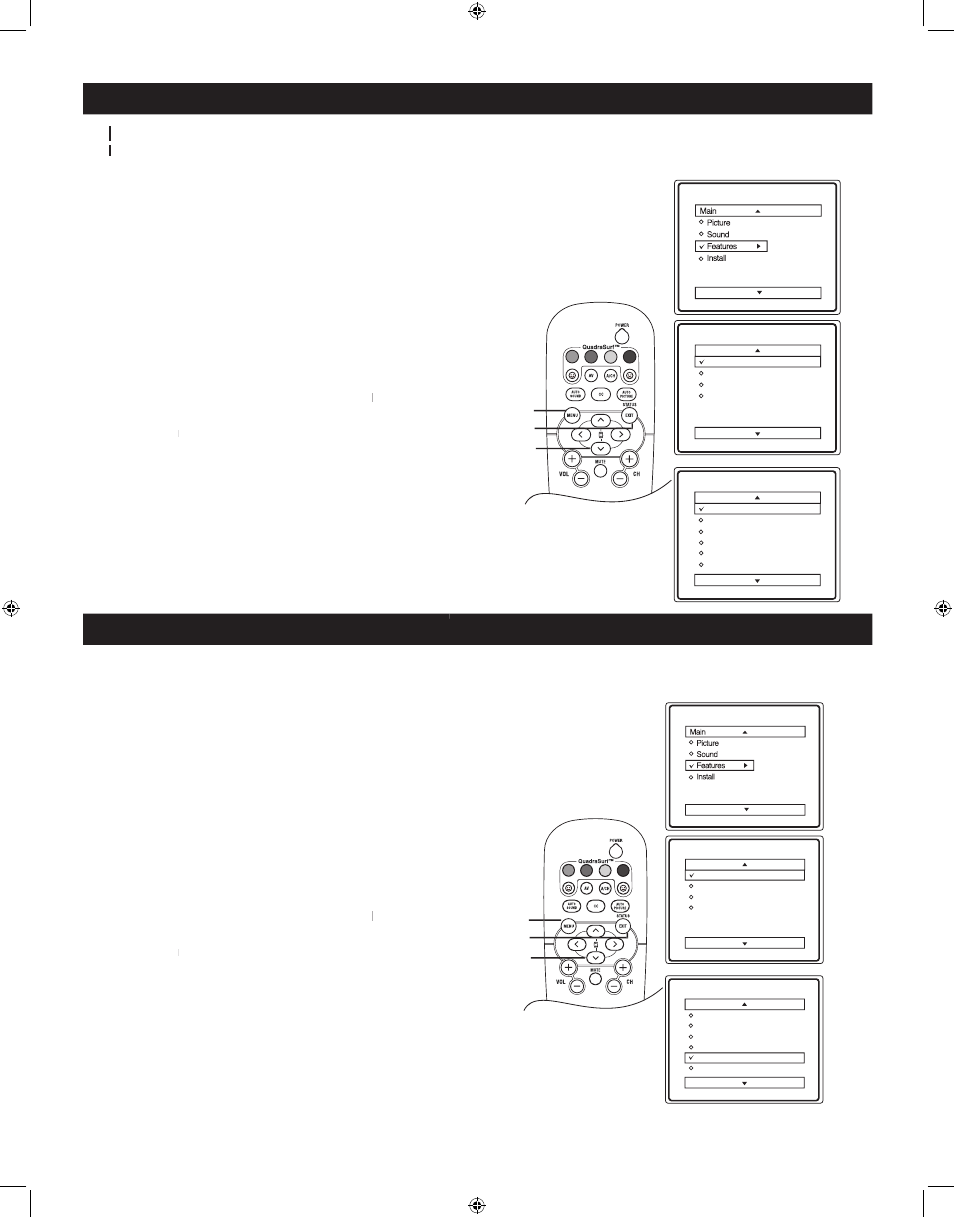
20
Timer
AutoLock
Active Control
Digi Pic Demo
Timer
AutoLock
Active Control
Digi Pic Demo
Features
Time
Start Time
Stop Time
Channel
Activate
Display
Timer
VOL
Time
Start Time
Stop Time
Channel
Activate
Display
12:18PM
TIMER CONTROL - SETTING THE TV CLOCK
1
-
Press the MENU button on the remote control
to display the onscreen menu.
2
Press CURSOR < or > until the Features
is highlighted.
3
Press CURSOR > to display the Feature menu.
4
Press CURSOR < or > until Timer is
Timer
Timer
highlighted. Press CURSOR > to display the
Timer menu.
Timer
Timer
5
Enter the correct time by using the number buttons.
6
Press CURSOR > to change the AM or PM setting.
7
When finished, press the STATUS / EXIT
button to remove the menu from the TV’s screen.
Y
our TV comes with an on-screen clock. During normal operation, the clock appears on the screen when the STATUS
YY
/ EXIT button on the remote control is pressed or the Timer display control is ON.
/ EXIT button on the remote control is pressed or the Timer display control is ON.
YY
TIMER CONTROL - ACTIVATE
1
-
Press the MENU button on the remote control
to display the onscreen menu.
2
Press CURSOR < or > until the Features
is highlighted.
3
Press CURSOR > to display the Feature menu.
4
Press CURSOR < or > until Timer is
Timer
Timer
highlighted. Press CURSOR > to display the
Timer menu.
Timer
Timer
5
Press CURSOR < or > until Activate is
highlighted.
6
Press CURSOR > or < repeatedly to select
Once, Daily or Off.
7
When finished, press the STATUS / EXIT
button to remove the menu from the TV’s screen.
A
A
fter you have set the Time, Start Time, Stop Time and Start Channel, the timer must be set to come on Once, Daily
or turned off through the Activate control.
or turned off through the Activate control.
Timer
AutoLock
Active Control
Digi Pic Demo
Timer
AutoLock
Active Control
Digi Pic Demo
Features
Time
Start Time
Stop Time
Channel
Activate
Display
Timer
VOL
Time
Start Time
Stop Time
Channel
Activate
Display
12:18PM
Daily
>
>
< >
MENU
STATUS / EXIT
STATUS / EXIT
>
>
< >
MENU
STATUS / EXIT
STATUS / EXIT
