Detailed operation, Videos, Controls – Philips PMC7230-17E User Manual
Page 9: Play video files
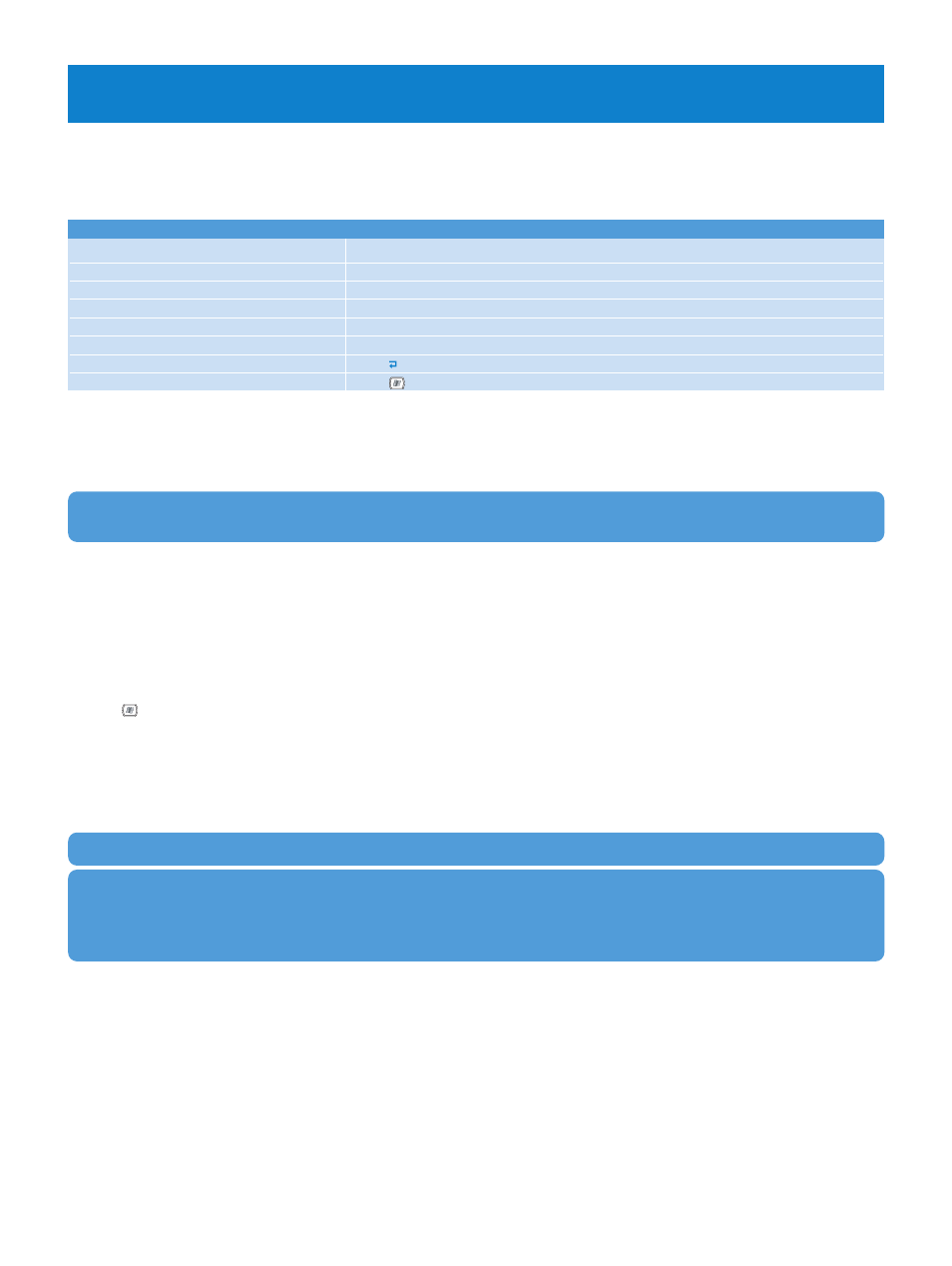
7
Detailed operation
Videos
Controls
During video playback, you can do the following:
To
Do this
Play / Pause video
Press
2;
Skip forward 27 secs
Press
)K
Skip back 7 secs
Press
J(
Forward search
Press and hold
)K
Backward search
Press and hold
J(
Adjust volume
Press
+/-
Go back to previous operation
Press
Go back to main menu
Press
TV
If you have a Media Center PC, you can use your PC to record television programs. The files will be saved with a dvr-ms
extension. You can sync these files to your player using Windows Media Player 10. The files will be automatically saved under
the my tv menu in the main menu.
TIP
If you do not finish watching a video, you can always resume watching from where you left off using the resume function.
Play video files
Your player can playback digital video files that you have purchased from the internet or recorded from your cable box, satellite
tuner or the tuner in a VCR or DVD recorder. You can even record the video you have created with your video camera.
You can convert and transfer video files from your PC to your player with ArcSoft MediaConverter. For more information on
how to transfer videos, see Video transfer in this manual for details.
To play video files:
1
Press
.
2
Press
3
/
4
to highlight my videos and press
OK
.
3
You can browse your videos by date, by source or by file name. Press
1
or
2
to switch between the different modes.
4
Select the video of your choice and press
OK
.
5
You can choose to start playback from the beginning of the file or resume playback from where you last stopped.
About Digital Rights Management (DRM)
If you have songs that were bought online stored on your player, from time to time you may see a Licence problem pop up
message. This means the license for the song on your player may have expired. To update the license with the latest information,
synchronize your player with your computer.
in case you want to know more about synchronizing your
PMC with your Media Center PC.
