Manage your songs and playli – Philips PMC7230-17E User Manual
Page 21
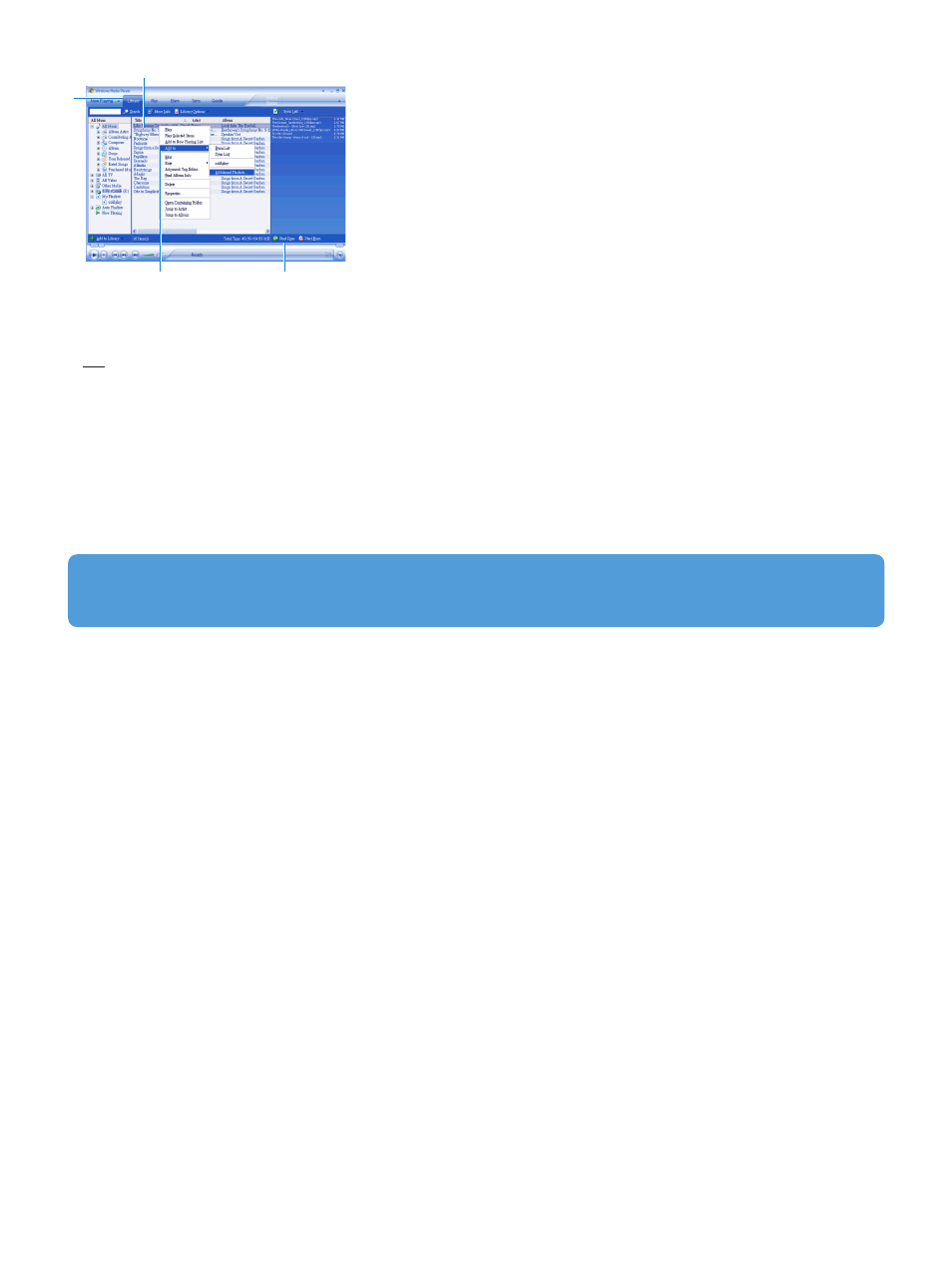
19
6
Select the Library tab to access the media library.
7
Click to highlight the song you want to copy.
8
Right click on the song and select Add to > Sync List.
OR
Drag and drop the song into the Sync List on the right pane.
9
Click Start Sync button at the bottom of the screen to start synchronization.
> The progress will be displayed just above the Start Sync button.
Manage your songs and playlists in Windows Media Player
Delete songs and playlists from Windows Media Player library
1
Click to highlight an item.
2
Right click and select Delete to delete the item.
6
7
8
9
Edit song information via Windows Media Player
1
Select Library tab.
2
Highlight the song you want to edit, right click and select Edit.
3
Edit on the text box directly.
TIP
To remove a playlist from the player, make sure that the playlist is selected for Automatic Synchronisation in Windows
Media Player
. Then remove all the songs from the playlist in Windows Media Player and restart the Auto Synchronisation
function.
Search for songs via Windows Media Player
1
Select Library tab.
2
Type a search string in the search field.
3
Click Search to start searching.
4
A list of songs containing the search string will be displayed.
5
You can play, transfer, delete, add to sync list, etc.
