Using in pc monitor mode – Philips 42PF9936D-37B User Manual
Page 18
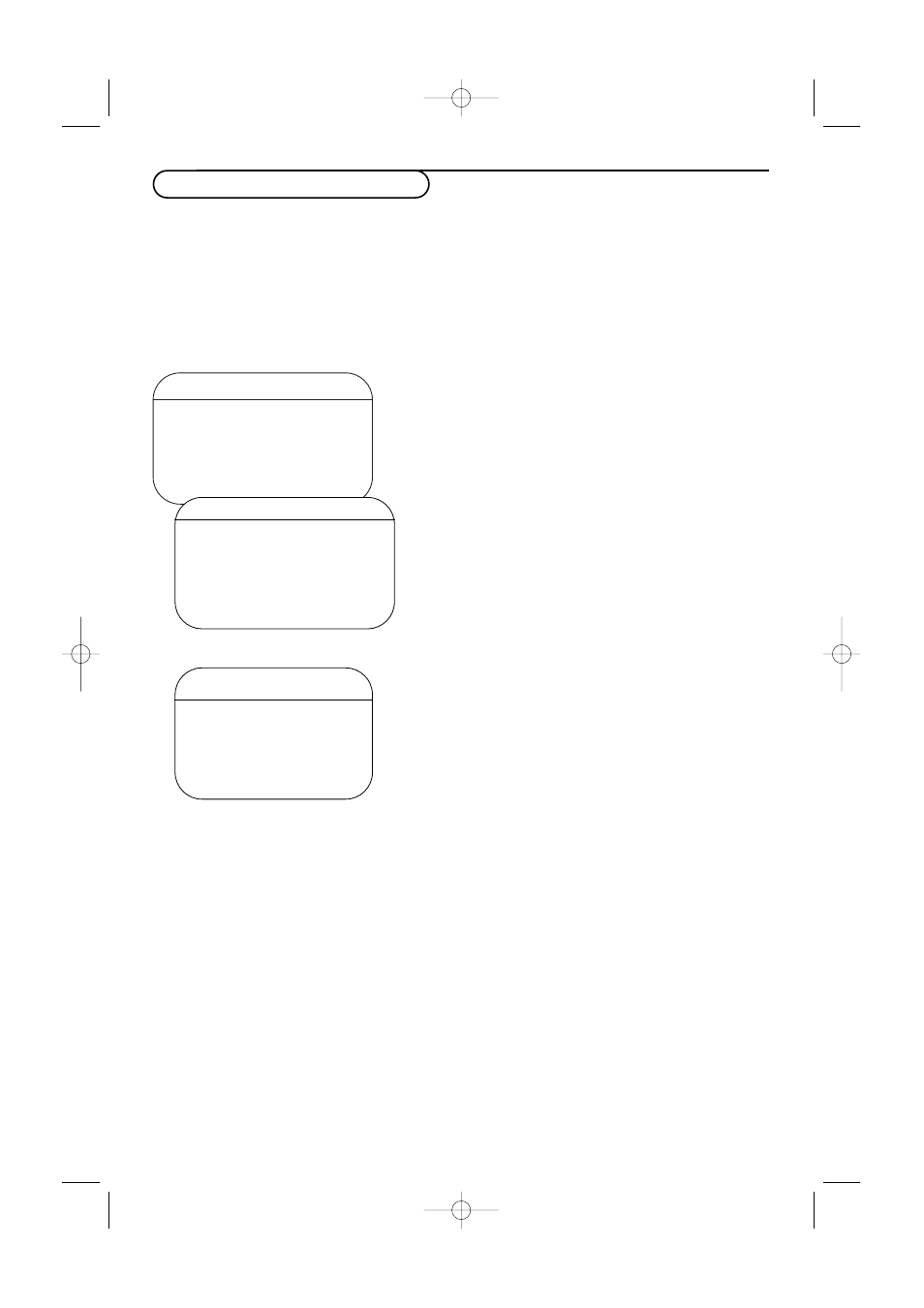
14
TV Menu
Picture
TV
Sound
PC
Features
HD
Install
Mode
π
Your TV can be used as a computer monitor.
You must first of all connect the computer and adjust the resolution (see p. 8).
Choosing PC mode
Press the
PC
button on the remote control to switch the TV to PC mode.
Press the
TV
button to return to TV mode.
If there is no PC signal for more than five seconds, the TV automatically goes into standby mode.
Using the PC menus
PC mode
Picture π
Brightness
Audio selection
Picture
Features
Horizontal
Reset to Factory
Vertical
Mode
Color Temp.
Features
Phase
Clock
Format
PIP
Auto Adjust
Using in PC monitor mode
Press the
MENU
button to access the specific settings of
the PC monitor mode. Use the cursor buttons to adjust
them (the settings are automatically saved).
Picture
•
Brightness/Picture
: to adjust the brightness and
contrast.
•
Horizontal/Vertical
: to adjust the horizontal and
vertical placing of the image.
•
Color Temperature
: to adjust the colors (cool, normal
or warm).
Audio selection
To choose the sound reproduced on the TV
(
PC/HD
or
TV
).
Note:
- You must choose TV mode before going to TV/HD mode.
- To listen to the sound from a HD device in PC mode, take
care you also connected the audio cables to the HD device.
Features
•
Phase/Clock
: eliminates the horizontal (
Phase
) and
vertical (
Clock
) interfering lines.
•
Format
: to choose between large screen (
Fullscreen
)
or the original (
Native
) format of the PC screens.
•
PIP
: change the Size and Position of the PIP window on
the screen when the
PIP
button is used.
•
Auto adjust
: Position is set automatically.
Reset to Factory
To return to the factory settings
Mode
To come back to TV mode.
2355.4 en 02-11-2004 14:19 Pagina 14
