Dvd / stb 2 1, Dvd / stb, Jacks of – Philips 42" LCD flat HDTV Pixel Plus 2 HD User Manual
Page 36: On the tv. • connect to the, Of the device and to the, 3 jacks and the, Audio jacks of, Devices with rgb output, Input 1 jacks and to the, Connect the audio cables to the
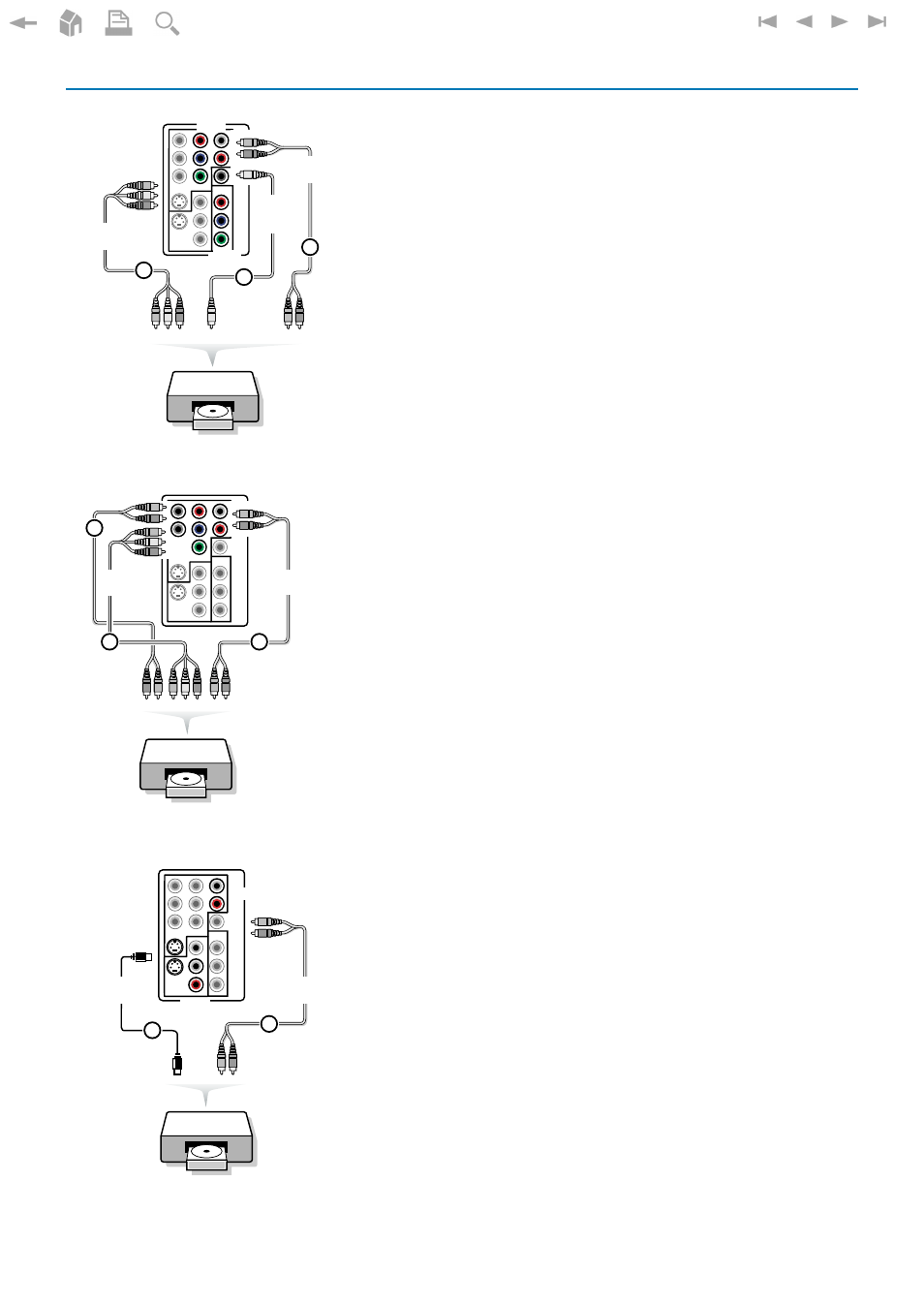
34
L
Pr
H
R
Pb
V
Y
Pr
Pb
Y
S-VIDEO
S-VIDEO
AV2
AV3
AV1
VIDEO
L
R
VIDEO
AV1
AV3
DVD / STB
2
1
DIGITAL
AUDIO
IN
3
AV1/AV3 :
YPbPr
AV1 :
L + R
L
Pr
H
R
Pb
V
DIGITAL
AUDIO
IN
Y
Pr
Pb
Y
S-VIDEO
S-VIDEO
AV2
AV3
VIDEO
L
R
VIDEO
DVD / STB
AV1 :
H + V
AV1 :
L + R
2
3
AV1 :
YPbPr
1
AV1
L
Pr
H
R
Pb
V
DIGITAL
AUDIO
IN
Y
Pr
Pb
Y
S-VIDEO
S-VIDEO
AV2
AV3
AV1
VIDEO
L
R
VIDEO
AV1
AV2
DVD / STB
AV1/AV2 :
S-VIDEO
1
2
AV1/AV2 :
L + R
DVD Player or other accessory digital source devices
Devices with Component Video Output Connectors (YPbPr)
This TV is capable of displaying 1080i, 720p and 480p DTV signals when
connected to a DTV tuner Set Top Box. Select the output of the Set Top
Box to either 1080i, 720p or 480p. A DTV signal must be available in your
area.
&
Connect the three separate component video cables 1 to the device
having component video outputs (YPbPr), such as Set Top Boxes, DVD-
players, laser-disc players, videogame players, satellite receivers or other
equipment, and to the
Y
,
Pb
and
Pr
jacks of
AV1
or
AV3
on the TV.
• Connect to the
Y
,
Pb
and
Pr
jacks of
AV1
in case of devices with analog
audio signals.
• Connect to the
Y
,
Pb
and
Pr
jacks of
AV3
in case of devices with digital
audio signals.
é
In case of a device with digital audio, connect the audio cable 2 to the
DIGITAL AUDIO OUT
of the device and to the
DIG. AUDIO IN
of the TV
or to your Home Cinema system.
In case of a device with analog audio, connect the audio cable to the
device’s
AUDIO L
and
R
3 jacks and the
L
and
R
audio jacks of
AV1
.
Devices with RGB output
&
Connect the device with RGB output with separate Horizontal and Vertical
sync to the
Pr
/
R
Pb
/
B Y/G
input 1 jacks and to the
H
and
V
jacks of
AV1
2.
é
Connect the audio cables to the
L
and
R AUDIO
jacks of
AV1
3.
Devices with an S-Video connector
&
Connect an S-Video cable to the
AV1
or
AV2 S-VIDEO
input 1.
Note: When using the
S-VIDEO
connector do not connect any device to the
AV
VIDEO
input that you are using.
é
Connect the audio cables to the device’s
AUDIO L
and
R
jacks and to the
L
and
R
audio
AV1
or
AV2
jacks 2 on the TV accordingly to where you
connected the S-Video cable.
Notes
- If necessary, you can adjust the picture position to the center of the screen with the
cursor keys.
- The labels for the component video sockets may differ depending on the DVD
player or the device connected. Although the abbreviations may vary, the letters B
and R stand for the blue and red component signals, respectively, and Y indicates
the luminance signal. Refer to the DVD player’s or devices instructions for use for
definitions and connection details.
- This television is designed to accept high definition signal standards 480p, 720p and
1080i as specified by the Electronic Industries Association standard EIA770.3.
Digital devices from different manufacturers have the possibility of differing output
standards which may cause difficulties for the television to properly display.
- Due to possible digital image distortion when displaying signals from connected
digital equipment, automatically the Auto picture setting
Soft
is selected, if you
selected Digital STB in the Source menu. See Picture menu, Auto picture, p. 19.
Changing this setting during reviewing will not be stored as
Personal
setting after
switch off.
Warning
: in case you notice scrolling images, wrong colors or no color, no picture, or
even combinations of these on your screen, check if the connections are done in the
correct way or move your digital device further away from your TV.
