Installation, Select the menu language, Store tv channels – Philips 42" LCD flat HDTV Pixel Plus 2 HD User Manual
Page 12
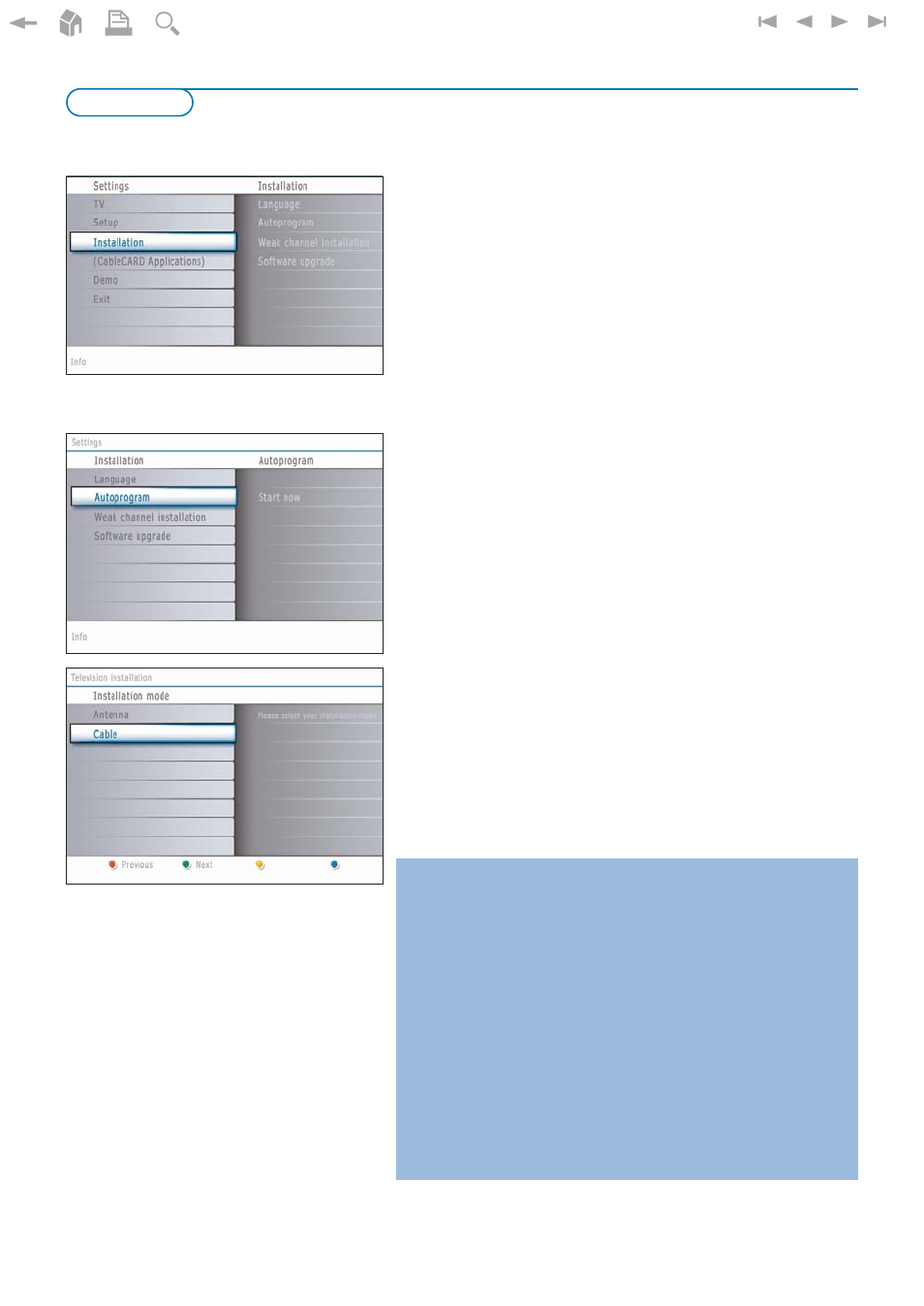
10
Notes:
• When you have locked TV channels while initiating autoprogram, a message
appears asking to enter your PIN code in order to complete autoprogramming.
• ATSC channel information is updated automatically when the TV is in standby (after
3 minutes and every 3 hours thereafter).
• When interrupted, the updated channel information is retained as well as the not
yet updated old channel information.
• Background autoprogramming occurs only when the TV is turned on.
• Channel information of an ATSC channel is updated only for the ATSC channel
currently tuned.
• If an NTSC channel is tuned, then in Background Autoprogramming the TV shall
scan all the possible ATSC frequencies and update information.
• Weak channel installation
This allows you to manually tune weak ATSC channels in order to adjust the
antenna and thus optimize signal quality for that channel. (See Installation menu,
Weak channel installation, p. 11.)
• Once you have searched for as well the available Antenna as well as the Cable TV
channels, they are stored in the memory.
&
Select
Autoprogram
in the Installation menu.
é
Use the cursor right to enter the Autoprogram menu.
“
Press the
OK
button.
‘
Select
Cable
or
Antenna
in the Installation mode.
When
Antenna
is selected, the TV will detect antenna signals and will
search for antenna TV (NTSC and ATSC) channels available in your local
area.
When
Cable
is selected, the TV will detect cable company supplied signals
and will search for cable TV (NTSC, ATSC, QAM modulated) channels
available in your area.
Make sure that registration with your cable TV provider and connection of
equipment are completed.
(
Press the green button
“Next”
on the remote control.
Note: All channels must be unlocked in order to autoprogram. If requested, enter
your PIN code to unlock all channels. See Menu preferences in the Settings, TV
menu, p. 15.
§
Press the green button
“Start”
to start autoprogramming.The menu screen
disappears and the progress of autoprogramming is displayed.
The progress bar indicates the number of analog and digital TV channels
found. (Also digital channels via CableCARD are being programmed. First
refer to the CableCARD settings, see p. 18).
When Autoprogramming is complete, a message appears confirming the
completion and the TV switches to the first installed TV channel.
Store TV channels
&
Press the
MENU
button on the remote control.
é
Use the cursor down to select
Installation
in the Settings menu.
“
Use the cursor right to enter the Installation menu.
‘
Select
Language
and enter the list of available languages with the cursor
right.
(
Select your language with the cursor up/down and press the
OK
button to
confirm you selection.
§
Proceed with the Installation menu.
Select the menu language
Installation
