Update software through the internet, 6 product specifications, Update software through the internet 21 – Philips 5.1 Home theater HTB3524 3D Blu-ray WiFi User Manual
Page 41: A media file in one of the supported file, Formats
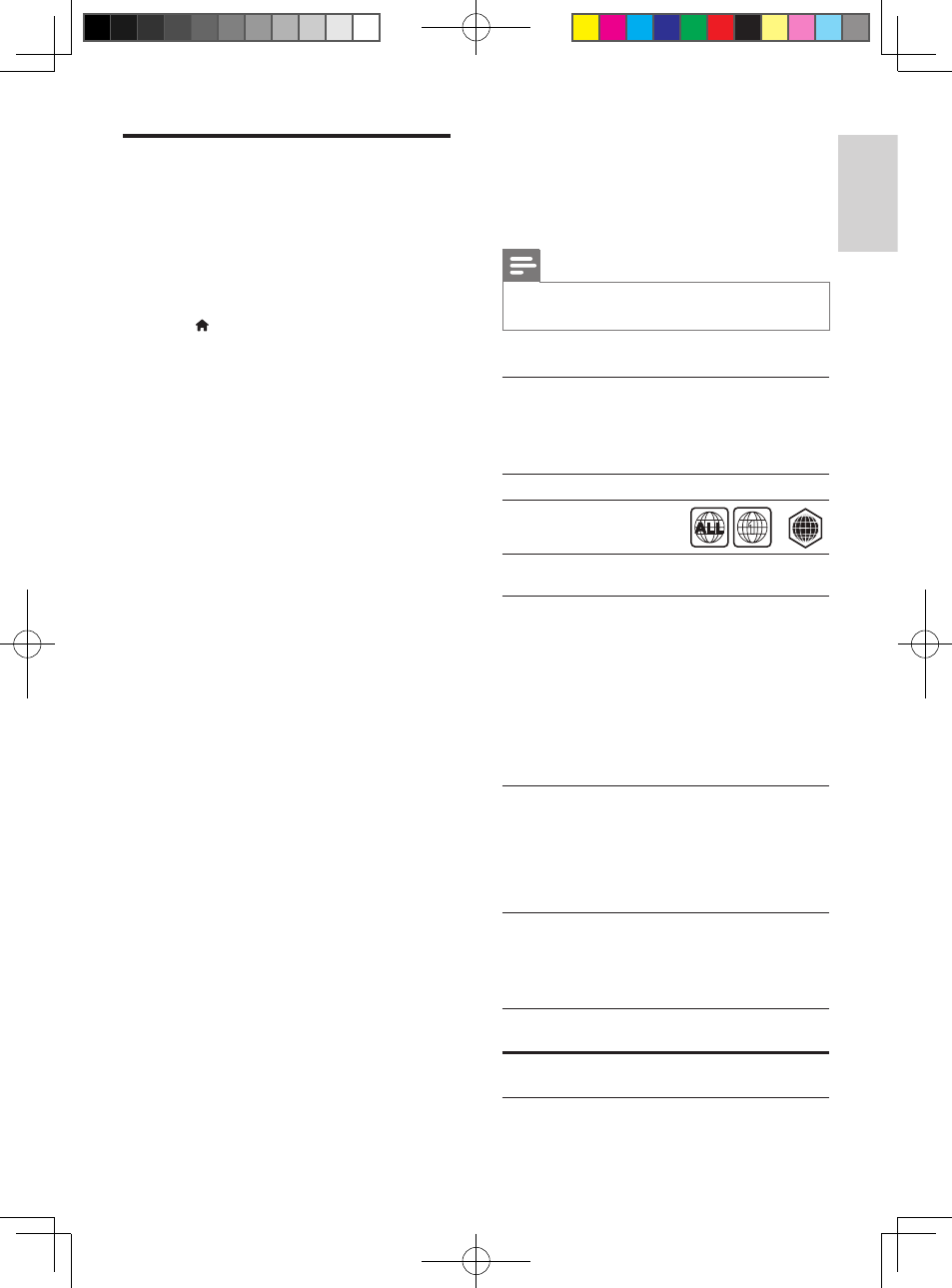
21
English
EN
Update software through the
Internet
1
Connect your home theater to a home
network with a high-speed Internet access
(see 'Connect and set up a home network'
2
Press (Home).
3
Select [Setup], and then press OK.
4
Select [Advanced] > [Software update] >
[Network].
»
If an upgrade media is detected, you
are prompted to start or cancel the
update.
»
Downloading of the upgrading file may
take long, depending on your home
network condition.
5
Follow the onscreen instructions to
confirm the update.
»
Update process takes about 5 minutes
to complete.
»
Once complete, the home theater
automatically switches off and restarts.
If it does not, disconnect the power
cord for a few seconds and then
reconnect it.
6 Product
specifications
Note
•
Specifications and design are subject to change without
notice.
Region codes
The type plate on the back or bottom of the
home theater shows which regions it supports.
Media formats
• AVCHD, BD, BD-R/ BD-RE, BD-Video,
DVD-Video, DVD+R/+RW, DVD-R/-RW,
DVD+R/-R DL, CD-R/CD-RW, Audio CD,
Video CD/SVCD, Picture files, MP3 media,
WMA media, DivX Plus HD media, USB
storage device
File formats
• Audio: .aac, .mka, .mp3, .wma, .wav
• Video: .avi, .divx, .mp4, .mkv, .mpg, .mpeg
• Picture: .jpg, .jpeg, .gif, .png
Audio formats
Your home theater supports the following
audio files.
Extension Container Audio
codec
Bit rate
.mp3
MP3
MP3
32 kbps ~
320 kbps
Country
DVD
BD
USA, Canada
A
A
1
HTB3524 _F7_UM_V2.0.indb 21
3/11/2014 1:59:32 PM
