3 use your home theater, Access the home menu, Discs – Philips 5.1 Home theater HTB3524 3D Blu-ray WiFi User Manual
Page 30
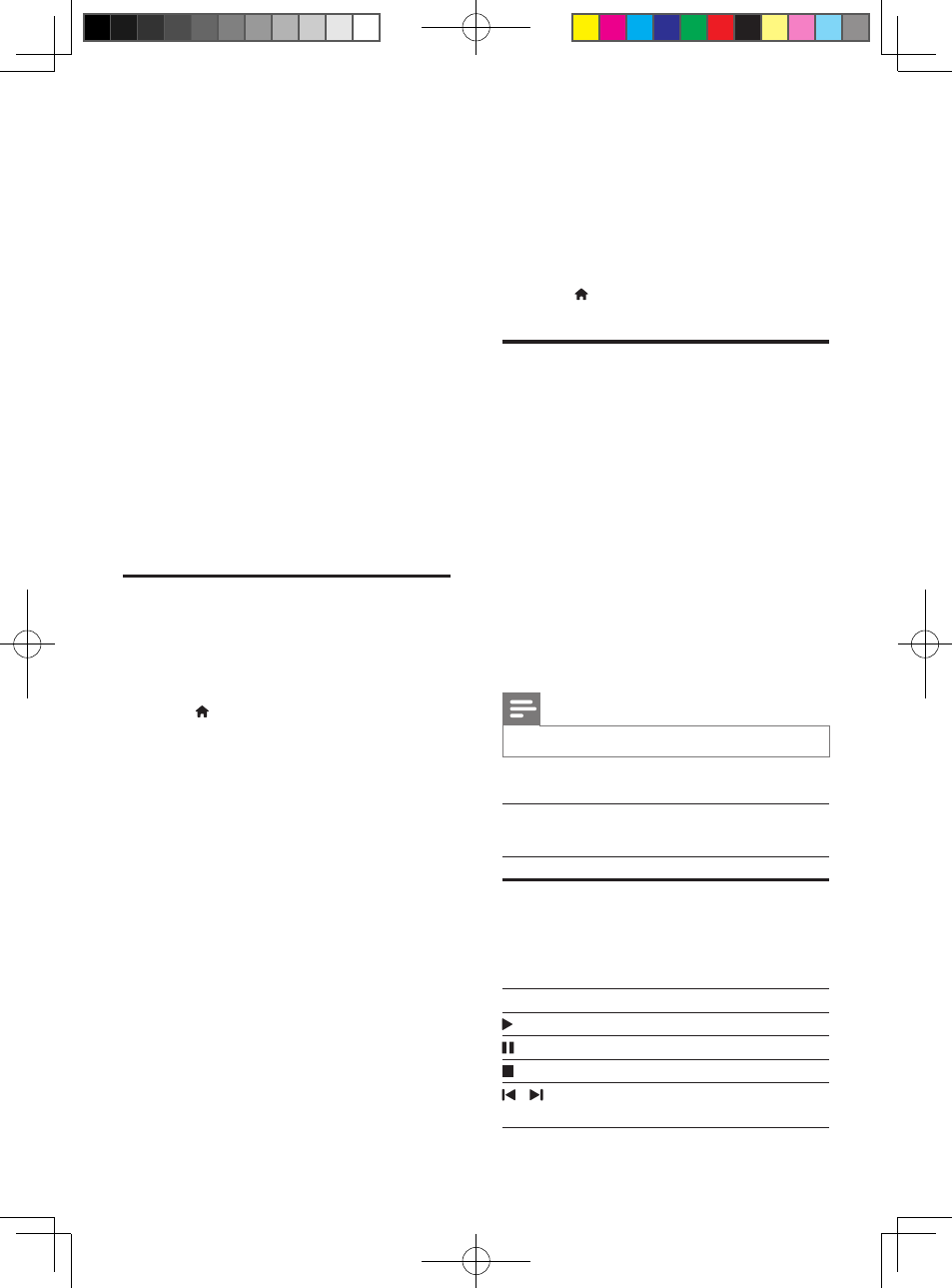
10
EN
3 Use your home
theater
This section helps you use the home theater to
play media from a wide range of sources.
Before you start
• Make the necessary connections described
in the quick start guide and the user
manual.
• Complete the first-time setup. First-time
setup appears when you turn on your
home theater for the first time or if you do
not complete the setup.
• Switch the TV to the correct source for
your home theater (for example, HDMI,
AUX).
Access the home menu
The home menu provides easy access to
connected devices, setup and other useful
features in your home theater.
1
Press (Home).
»
The home menu is displayed.
2
Press the Navigation buttons and OK to
select the following:
• [play Disc]: Start disc play.
• [browse USB]: Access the USB
content browser.
• [YouTube]: Access YouTube service.
• [Netflix]: Access Netflix service.
• [VUDU]: Access VUDU service.
• [Target Ticket]: Access online video
download and rental service.
• [Picasa]: Access online photo album.
• [Pandora]: Access Internet radio
service.
• [AccuWeather]: Access online
weather forecasting service
worldwide.
• [Facebook]: Access a social
networking service.
• [Twitter]: Access an online social
networking service and microblogging
service.
• [Setup]: Access menus to change
video, audio and other settings.
3
Press (Home) to exit.
Discs
Your home theater can play DVDs, VCDs, CDs,
and Blu-ray discs. It can also play discs that
you’ve made at home, such as CD-R discs of
photos, videos, and music.
1
Insert a disc into the home theater.
2
If the disc does not play automatically, press
DISC MENU to select disc source, or
select [play Disc] from the home menu.
3
Use the remote control to control play.
• It is normal to hear a little noise when
you play a Blu-ray disc. This does not
mean that your home theater is faulty.
Note
•
To avoid flickering, change the brightness of the display.
Play buttons
Button
Action
Navigation
buttons
Navigate menus.
Up/Down: Rotate the picture
clockwise or counter-clockwise.
Left/Right: Skip to the previous or
next picture.
OK
Confirm an entry or selection.
(Play)
Start or resume play.
Pause play.
Stop play.
/
Skip to the previous or next track,
chapter or file.
HTB3524 _F7_UM_V2.0.indb 10
3/11/2014 1:59:26 PM
