Energy saving settings, Speaker settings, Restore default settings – Philips 5.1 Home theater HTB3524 3D Blu-ray WiFi User Manual
Page 39: Energy saving settings 1, Speaker settings 1, Restore default settings 1
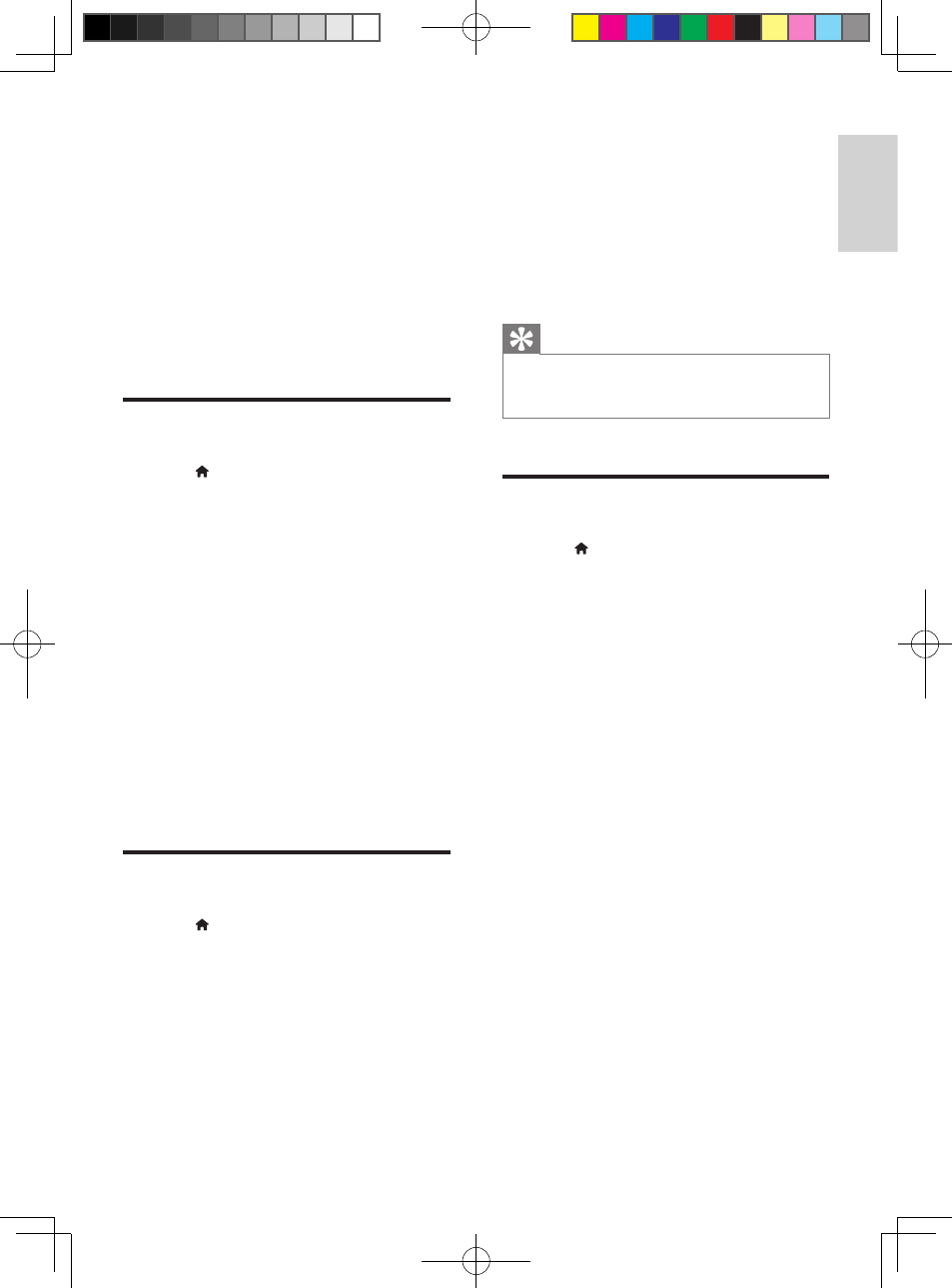
19
English
EN
4
Press the Navigation buttons and OK to
select and change:
• [Auto subtitle shift]: Enable or disable
automatic repositioning of subtitles on
TVs that support this feature.
• [Display panel]: Set the brightness of
the home theater front panel display.
• [VCD PBC]: Enable or disable the
content menu navigation of VCD and
SVCD discs with Play Back Control
feature.
Energy saving settings
1
Press (Home).
2
Select [Setup], and then press OK.
3
Select [Preference], and then press OK.
4
Press the Navigation buttons and OK to
select and change:
• [Screen saver]: Switch the home
theater to screen saver mode after 10
minutes of inactivity.
• [Auto standby]: Switch the home
theater to standby after 30 minutes of
inactivity. This timer works only when a
disc or USB play is paused or stopped.
• [Sleep timer]: Set the duration of the
sleep timer so that the home theater is
switched to standby after the specified
period.
Speaker settings
1
Press (Home).
2
Select [Setup], and then press OK.
3
Select [Advanced], and then press OK.
4
Press the Navigation buttons and OK to
select and change:
• [Enhanced audio]: Select [On] to
enable audio post processing at the
speaker and enable karaoke settings
(if your product supports Karaoke).
To play the original audio of the disc,
select [Off].
Tip
•
Enable audio post processing before you select a
predefined sound mode (see 'Sound mode' on page
16).
Restore default settings
1
Press (Home).
2
Select [Setup], and then press OK.
3
Select [Advanced] > [Restore default
settings], and then press OK.
4
Select [OK], and then press OK to
confirm.
»
Your home theater is reset to its
default settings except for some
settings such as parental control and
DivX VOD registration code.
HTB3524 _F7_UM_V2.0.indb 19
3/11/2014 1:59:31 PM
