Editing/finalizing recording, About title editing, Accessing title editing menu 1 – Philips DVDR3355-37B User Manual
Page 37
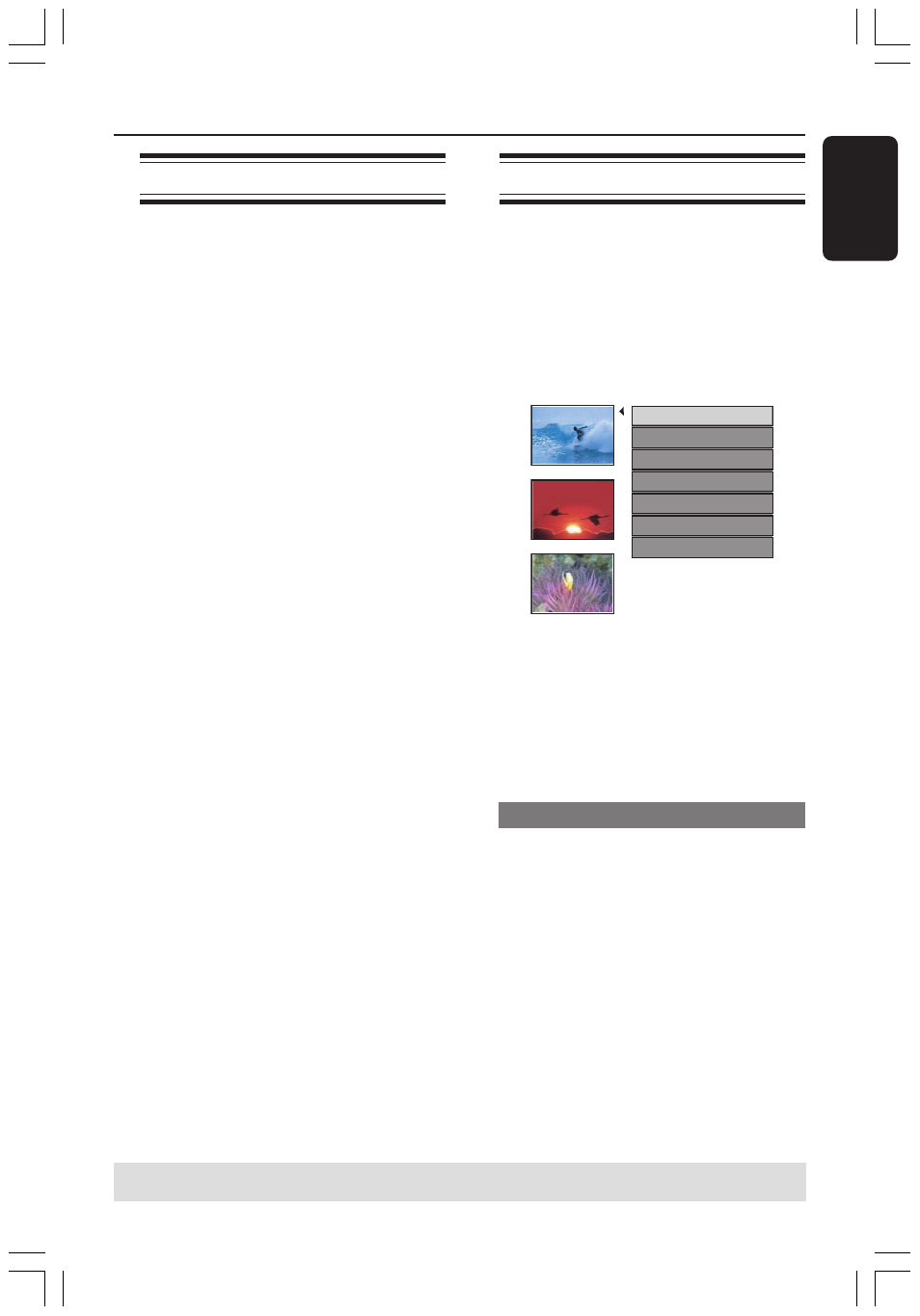
37
English
About title editing
You can change the individual title
information or delete a title (recording)
in a recorded DVD+R/+RW. If a DVD+R
has been finalized, it cannot be edited.
The displayed options in the title editing
menu differ depending on the situation
and disc type.
{ Play Title }
Start playing a recording.
{ Edit Title }
Access video editing menu.
{ Rename Title }
Change the name of the recording.
{ Erase Title }
Delete the title (recording).
{ Overwrite Title } - DVD+RW only
Start a new recording, the existing title
(recording) will be overwritten.
{ Overwrite Disc }
Overwrite from existing selected title onwards
to the end of the disc.
{ Append Title}
Insert a new recording to the last existing
recording.
Accessing title editing menu
1
Insert a recorded DVD+R/+RW into the
DVD recorder.
➜
The Index Picture screen appears on
the TV.
2
Use 3 4 keys to highlight a title
(recording), and press 2
2
2
2
2
.
➜
The title editing menu appears.
3. My movie
11 / 04 / 2004
12 : 31 : 53
HQ 00 : 05 : 59
Edit Title
Rename Title
Erase Title
Overwrite Title
Play Title
Overwrite Disc
Append Title
3
Use 3 4 keys to access different options
and OK to select.
➜
Instructions and explanation of the
options are provided in the following
pages.
4
To exit, press 1
1
1
1
1
.
Video editing
This feature allows access video editing
menu. See “About video editing” on pages
39~41 for more information.
●
In title editing menu, use 3 4 keys to
select { Edit Title } and press OK.
➜
The video editing menu appears.
➜
The DVD recorder will play the
selected title.
Editing/Finalizing Recording
(continued)
TIPS:
No further recording and editing can be carried out on a finalized DVD+R.
Press 1 to exit the menu.
034_060_dvdr3355-37A_eng5
21/3/05, 3:26 PM
37
