Network, 5 network, Wired – Philips 40PFL8605H-12 User Manual
Page 69: Wi-fi ready
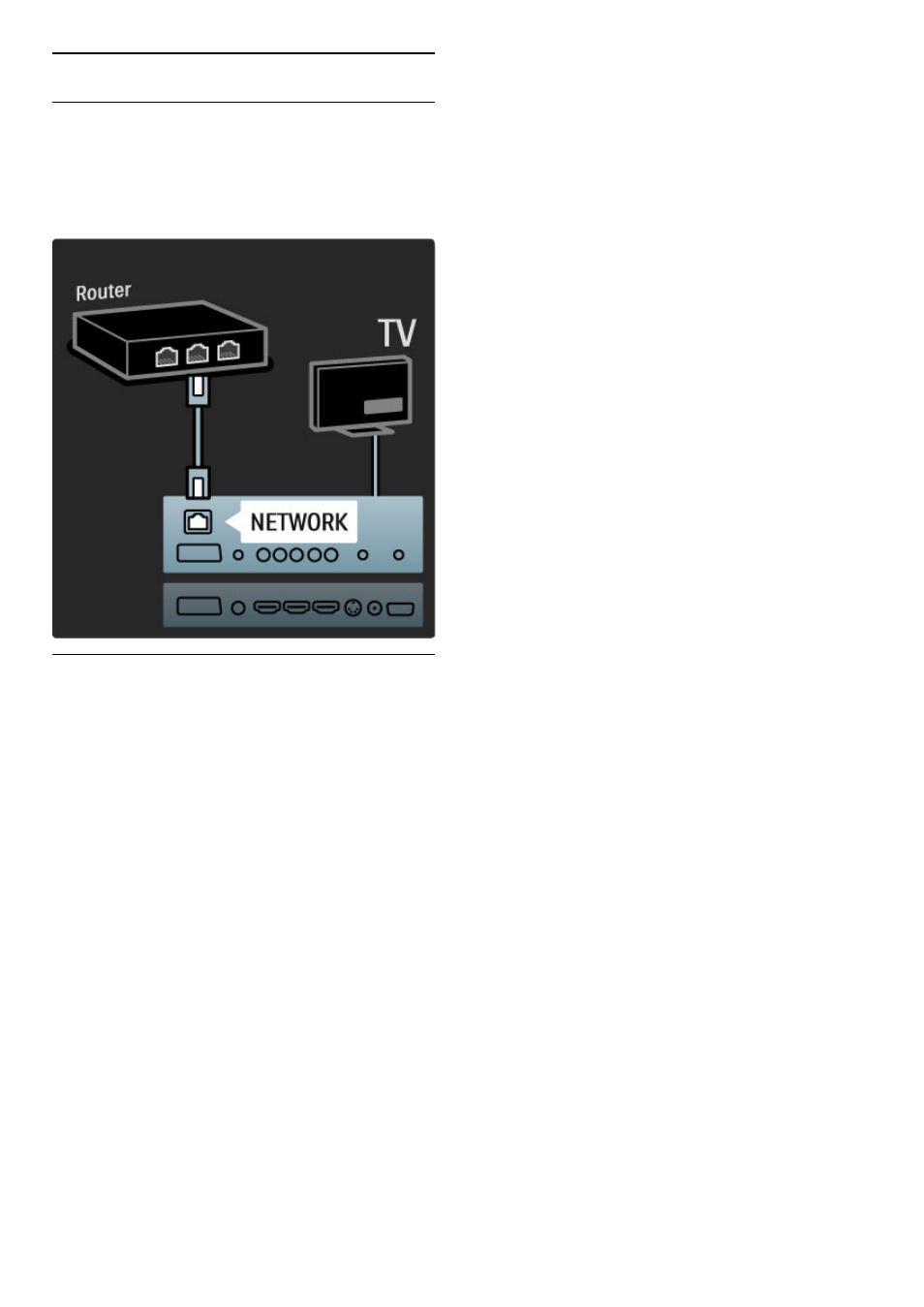
5.5 Network
Wired
To set up the wired network connection, read Help > Setup >
Network
Connect the router to the TV with a network cable. To fullfill EMC
regulations, use a shielded FTP Cat. 5E ethernet cable.
Wi-Fi Ready
This TV is Wi-Fi Ready. With the Wireless USB adapter PTA01
accessory (sold separately) you can connect the TV to your network
wirelessly. You can connect to Net TV - the best of the web on
your TV - wireless and hassle free.
Make your TV wireless
1 Switch on your wireless network router.
2 Insert the USB adapter PTA01 in the USB connection at the side
of the TV. The wireless installation starts automatically.
3 Follow the instructions on screen.
WPS - Wi-Fi Protected Setup
If your router has WPS (Wi-Fi Protected Setup), go to the router
and press the WPS button. Return to the TV within 2 minutes,
select Easy connect and press OK. The TV connects to your
network. This takes about 2 minutes. The finish the installation.
Most new wireless routers have the WPS system and carry the WPS
logo. The WPS system uses WPA security encryption and cannot be
combined with devices on your network that use the WEP security
encryption. If you still need this WEP device in your network, install
with Scan > Custom.
Scan for routers
If you have several routers in your network, you can select the
network you need. To select a specific network router, press Scan
on the first page of the installation. The routers with WPS and with
the strongest signal are shown first in the list.
Select the router you need and press Easy connect if the router has
WPS. Or press Pin code if you can enter the PIN code in your
router software to connect. Or press Custom to enter the
encryption key manually.
PIN code
To make the secured connection with a PIN code, select PIN code
and press OK. Write down the 8 digit PIN code shown and enter it
in the router software on your PC. See the router manual where to
enter the PIN code.
Custom
To enter the encryption key (the security key) manually, select
Custom and press OK. If you have WPA security on your router,
enter the passphrase with the remote control. To open the on-
screen keyboard, select the text entry field and press OK.
If you have WEP security encryption, the TV asks for the WEP
encryption key in hexadecimal numbers. Find this hexadecimal key in
the router software on your PC. Write down the first key of the
WEP keys list and enter it on TV with the remote control. If the
security key is accepted, the TV is connected with the wireless
router.
If asked, agree to the End User licence Agreement.
Attention
Leave the Wireless USB adapter permanently in the USB connection.
With the TV connected to your wireless network, the free Wi-Fi
MediaConnect software can bring up -project- your PC screen on
the TV. You can project video, music, presentations, etc. playing on
your laptop or desktop PC.
The playback of video can be affected by your PC performance and
your wireless network bandwidth.
What you need
To enjoy Wi-Fi MediaConnect, you need to install the free software
on your PC.
Install Wi-Fi MediaConnect
1 Insert the Wi-Fi MediaConnect CD-ROM in your PC. The CD-
ROM disc that came with the PTA01.
2 Your PC starts your Internet browser and opens the Wi-Fi
MediaConnect download page - www.philips.com/wifimediaconnect.
On the website, you can check the necessary PC system
requirements.
3 Enter the code printed on the CD-ROM envelope.
4 Click the 'Download now' button to download the free Wi-Fi
MediaConnect software.
5 Once downloaded, start the file 'Wi-Fi MediaConnect_setup.exe'.
Follow the instructions on screen.
TV network name
If you have more then one TV in your home network, you can
rename this TV. To rename this TV in the network, press
h >
Setup > Network settings and select TV network name.
To enter the name, press OK to open the on-screen keyboard or
use the remote control keypad.
Connections / Network
69
