Faqs – Philips SGC2910-27 User Manual
Page 33
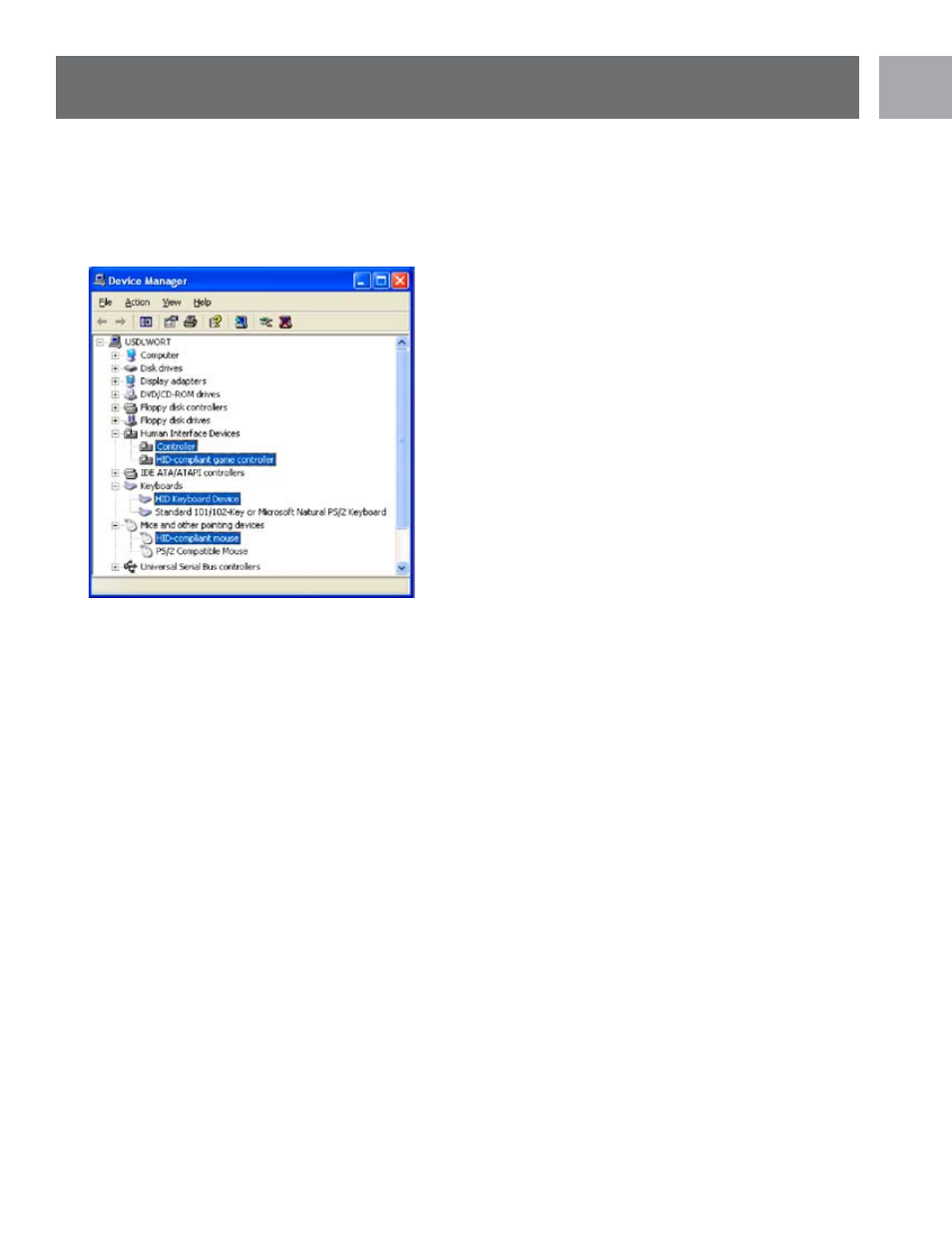
EN
33
EN
Answer 4
Verify that the SGC2910 is properly installed .
You can confirm that the SGC2910 was properly installed by checking your device manager. Use the following
steps to access your device manager . Make sure the SGC2910 is connected to a USB port .
1 . In Windows XP and 2000, right click on the “My Computer” icon on your desktop and then click on
“Properties” . You should now see the “System Properties” window . Click on the “Hardware” tab and then
click on the “Device Manager” button . In Windows ME and 98SE, right click on the “My Computer” icon on
your desktop and then click on “Properties” . You should now see the “System Properties” window . Click on
the “Device Manager” tab .
2 . You should now see the device manager . Verify that the device manager has the following devices listed . (Note:
Attached is a screenshot of the entries that should be listed within your respective Windows operating system .)
a . In WinXP and Win2000, two new entries called “Philips Controller” and HID-compliant game
controller” will be listed under the Human Interface Device category . In WinME, one new entry called
“Philips Joypad Mouse” will be listed under the Human Interface Devices category . In Win98SE, one new
entry called “Philips Joypad Mouse” will be listed under the Human Input Devices (HID) category .
b . In all Windows operating systems, a new entry should be listed under the Keyboards category . The new
entry should be “HID Keyboard Device” .
c . In all Windows operating systems, a new entry should be listed under the Mouse category . The new
entry should be “HID-Compliant Mouse”
3 . If all these entries are listed, then the SGC2910 has been properly installed . If not, then you will need to uninstall
the SGC2910 software by following the Uninstall instructions listed within the SGC2910 Instruction Manual .
Then reinstall the software and re-check the device manager to ensure the SGC2910 was properly installed .
4 . If the reinstall doesn’t work, you should check and verify that the device manager doesn’t have any
Unknown Devices listed . Check the “Human Interface Device” and “Universal Serial Bus controllers”
categories . If you see any Unknown Devices you should uninstall them . You should right-click on the
“Unknown Device” to highlight it and click on “Uninstall” or “Remove” . The entry should now be removed
from the device manager . You should now try reinstalling the software according to the instructions for
your operating system .
FAQs
