Ow to, Se the, Udio – Philips MX3291B User Manual
Page 24: Ideo, Nput, Acks, Mart, Nputs
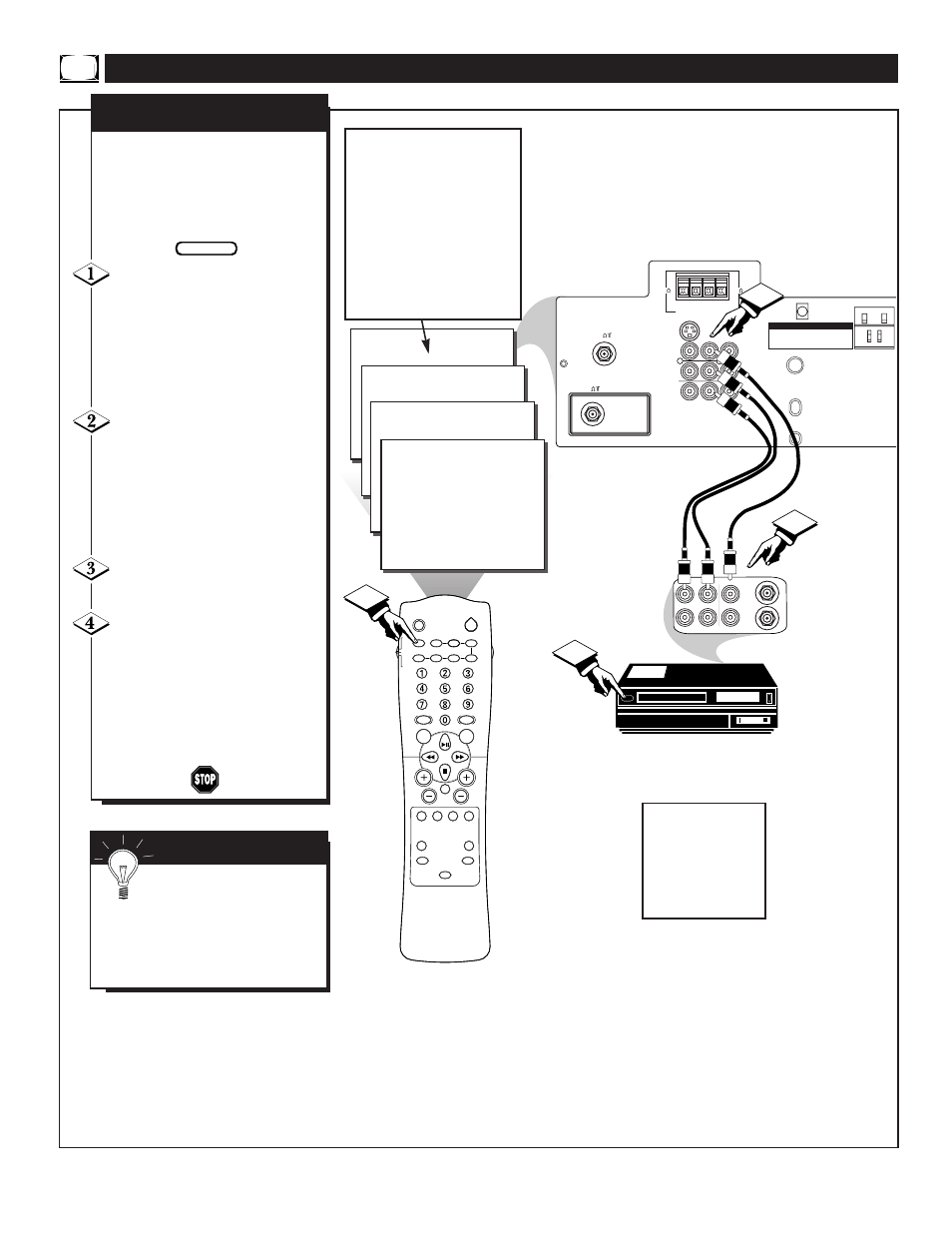
LOCATOR
POWER
AV
ON/OFF
POSITION
FREEZE
TV
VCR
ACC
SWAP
SOURCE
PIP CH
UP
DN
SMART
SOUND
SMART
PICTURE
MENU
SURF
VOL
CH
MUTE
CC
STATUS
CLOCK
A/CH
EXIT
TV/VCR
SLEEP
TUNER
VCR
RECORD
A/B
MULTI
MEDIA
INCREDIBLE
STEREO
ANT "A"
75
L
AUDIO
R/MONO
IN-2
IN-1
OUT
VIDEO
S-VIDEO
PIP ANT "B"
75
SURROUND SOUND
8
8
+ R – – L +
ATTENTION - TO AVOID DAMAGE
1. DO NOT CONNECT SURROUND SOUND SPEAKERS
TO A SEPARATE AMPLIFIER OR TO SPEAKERS
CONNECTED TO ANOTHER PRODUCT.
2. DO NOT CONNECT LEFT AND RIGHT SPEAKER
OUTPUT TOGETHER.
24
4
ANTENNA
OUT
ANTENNA
IN
VIDEO
AUDIO
IN
IN
OUT
OUT
L
R
AV 1
AV 2
SVID-R
1
2
3
The TV’s Audio/Video Input jacks
are for direct picture and sound
connections between the TV and
a VCR (or similar device) that
has Audio/Video Output jacks.
Connect the VIDEO (yellow)
CABLE to the VIDEO IN jack
on the back of the TV. Then con-
nect the AUDIO (red and white)
CABLES to the AUDIO (left and
right) IN jacks on the rear of the
TV.
Connect the VIDEO (yellow)
CABLE to the VIDEO OUT jack
on the back of the VCR. Then
connect the AUDIO (red and
white) CABLES to the AUDIO
(left and right) OUT jacks on the
rear of the VCR.
Turn the VCR and the TV
ON.
Use the A/V button on the
remote to select the AV 1 chan-
nel.
With the VCR ON and a prere-
corded tape inserted, press the
PLAY button to view the tape
on the television.
AUDIO IN
(RED/WHITE)
VCR
(EQUIPPED WITH VIDEO AND
AUDIO OUTPUT JACKS)
S
MART
H
ELP
Remember, after it is con-
nected an easy way to select
the VCR mode is to press the
TV/VCR button on the remote.
Channel 3 and 4 can also be
selected this way.
VIDEO IN
(YELLOW)
H
OW TO
U
SE THE
A
UDIO
/V
IDEO
I
NPUT
J
ACKS
BEGIN
BACK OF VCR
NOTE: Repeatedly pressing the AV
button on the remote will toggle the
picture source from the current chan-
nel, to the AV 1 connection, to the
AV 2 connection, to the SVID-R
connection.
This also applies to the Multi Media
button on the remote. Repeatedly
pressing the Multi Media button will
toggle the picture source from the
current channel to the MM 1 (AV 1)
connection, to the MM 2 (AV 2) con-
nection, to the MM 3 (SVID-R) con-
nection.
IF YOU ARE USING A
MONO DEVICE, USE
ONLY THE AUDIO
R/MONO JACK. IF A
DUMMY JACK IS
PLUGGED INTO THE
AUDIO L, NO SOUND
WILL BE HEARD.
A
UDIO
/V
IDEO
I
NPUTS
BACK OF TV
