Philips 32PFL4909-F7 User Manual
Page 54
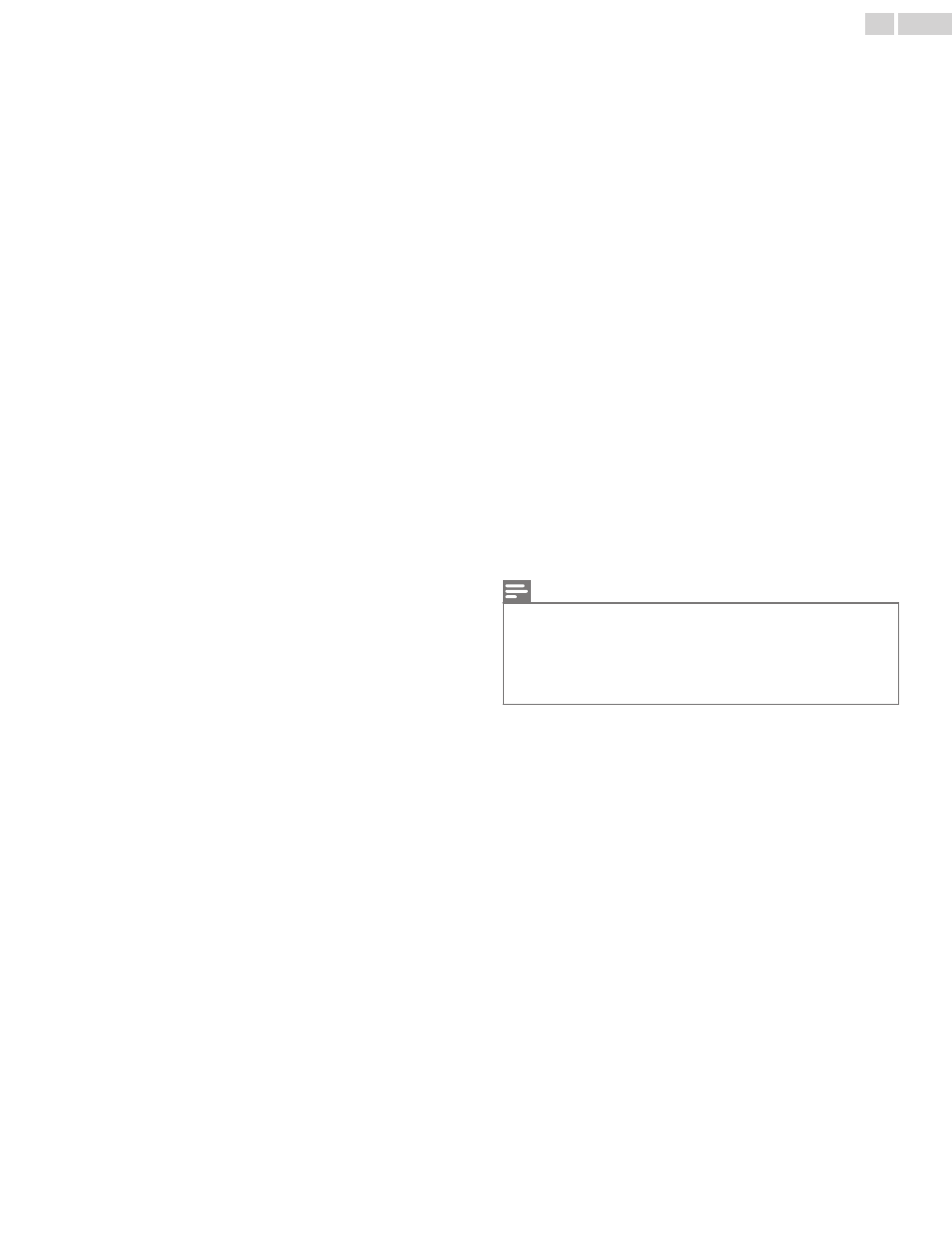
Closed Captions
Closed Captions are displayed as a white box. No Closed Captions are
displayed in the Closed Captions-Supported Program.
●
Interference from buildings or weather conditions may cause Closed Captions
to be incomplete if watching Analog TV signals.
●
Broadcasting Station may shorten the program to insert advertisements.
The Closed Caption Decoder cannot read the information of the shortened
program.
Black Box is displayed on the TV Screen.
●
The text mode is selected for caption. Select CC-1, CC-2, CC-3 or CC-4.
Software update
A message appears on the screen prompting for software update again.
●
When you start up the TV or a net service after executing the software update,
a message may appear on the screen prompting for software update again. In
this case, please select Update to start USB update or network update. L
Network
Cannot connect to the network.
●
Check if the Ethernet cable connection is properly made. Turn On the modem
or broadband router.
●
Check the network settings.
●
Check if the broadband router and/or modem is correctly connected.
Sometimes video quality is poor when using the wireless LAN.
●
The wireless network connection quality varies depending on the distance or
obstacles (e.g. wall, basement, 2nd floor) between the TV Wireless LAN
Adapter and the wireless router (access point), from other wireless networks,
and brand and type of the wireless router (access point). When using the
Wireless LAN of the TV, it is suggested to place the wireless router as close
as possible to the Television.
Wireless LAN connection fails or wireless connection is poor.
●
Check the installation location of the TV and wireless router (access point).
Signal quality may be affected for the following reasons.
–
Interference of other wireless devices, microwaves, fluorescent lights, etc.,
are placed nearby.
–
There are floors or walls between the wireless router and TV.
–
If the problems continue even after checking the above, try making a wired
LAN connection.
Cannot use the wireless connection.
●
Check if the Wireless LAN Access Point (AP) (e.g. wireless router) is oriented
properly or not placed too close between them.
●
Once you have activated the wireless connection please wait 30 seconds for
the connection to be established after Turning On the Unit, before trying to
access network features such as Net TV.
Cannot use Netflix feature.
●
Check if the network connection is properly made.
●
Visit http://www.netflix.com on your PC and become a Netflix member.
●
Some network services may not be available in your country.
Cannot add movies or TV episodes to the Instant Queue.
●
Visit www.netflix.com on your PC.
Even though the speed of the Internet connection improves during playback,
the picture quality of Netflix streaming movie does not improve.
●
The picture quality does not change during playback. It differs depending on
the speed of Internet connection at the time of loading.
Cannot use VUDU feature.
●
VUDU is available only in the United States and Mexico.
●
Check if the network connection is properly made.
Cannot rent or buy movies / TV episodes on VUDU.
●
You need to activate the VUDU account. For detailed information, please visit
the service providers website at http://www.vudu.com
●
Log into your account at http://my.vudu.com and check your payment
information.
The picture quality of streaming movie (Netflix, VUDU or Target Ticket) is
poor.
●
Check the speed of your Internet connection. You need speeds of at least 8
Mbps to this player for high quality uninterrupted playback.
Streaming movie (Netflix, VUDU or Target Ticket) often stops or starts
buffering during playback.
●
Contact your Internet service provider to troubleshoot your Internet
connection for speed and line quality. Consistent line quality and speed are
very important for Internet video playback.
Cannot connect to the network while my PC is connected to the network.
●
Check the content of your Internet service contract to see if your Internet
Service Provider prevents multiple terminals connecting at the same time.
Cannot use Easy Connect (WPS) to connect to the Access Point.
●
Connect the Unit to the Access Point using Scan or Manual entry mode. If the
Access Point’s security mode is set to WEP*, change the setting to WPA or
WPA2 (recommended), then try Easy connect (WPS) again. (For Access Point
configuration, please consult its user manual or manufacturer.)
* WEP is not recommended to be used due to its Major security flaws. Change the
Security protocol on the wireless router to WPA or WPA2 (recommended) mode.
Folder or files stored on DLNA home media server are not displayed in the
file list or cannot be played back.
●
Check the setting on your home media server. (Refer to the user manual of
the home media server.)
●
Check the network connection and settings.
Cannot use Pandora feature.
●
Check if the network connection is properly made.
●
Pandora is available only in the United States.
●
You must create a Pandora account and activate this Unit. Activating
Pandora L p. 51
Cannot get into the PC's screen even the Philips Wirelessconnect is launched.
●
Make sure if the network connection is connected properly.
●
Check if your PC runs Philips Wirelessconnect.
●
Make sure your TV and PC are connected on the same network.
I have a 1.8GHz CPU but Wirelessconnect does not work on my PC.
●
For smooth operation of your PC while Philips Wirelessconnect is running you
need a mainstream dual core processor from IntelN or AMD.
IntelN : Core™ 2 Duo or Core™ i3/5/7 @ 1.8GHz or higher.
AMD : Athlon™ II X2, Turion™ II Dual-Core or Phenom™ X2 @ 2GHz
or higher.
Note(s)
●
The LCD screen is manufactured to provide many years of useful life.
Occasionally a few non active pixels may appear as a fixed point of blue, green
or red.
This is not to be considered a defect in the LCD screen.
●
Some functions are not available in specific modes, but this is not a
malfunction. Read the description in this User Manual for more details on
correct operations.
54
.
English
