54 helpful hints – Philips CDV19BPH99 User Manual
Page 54
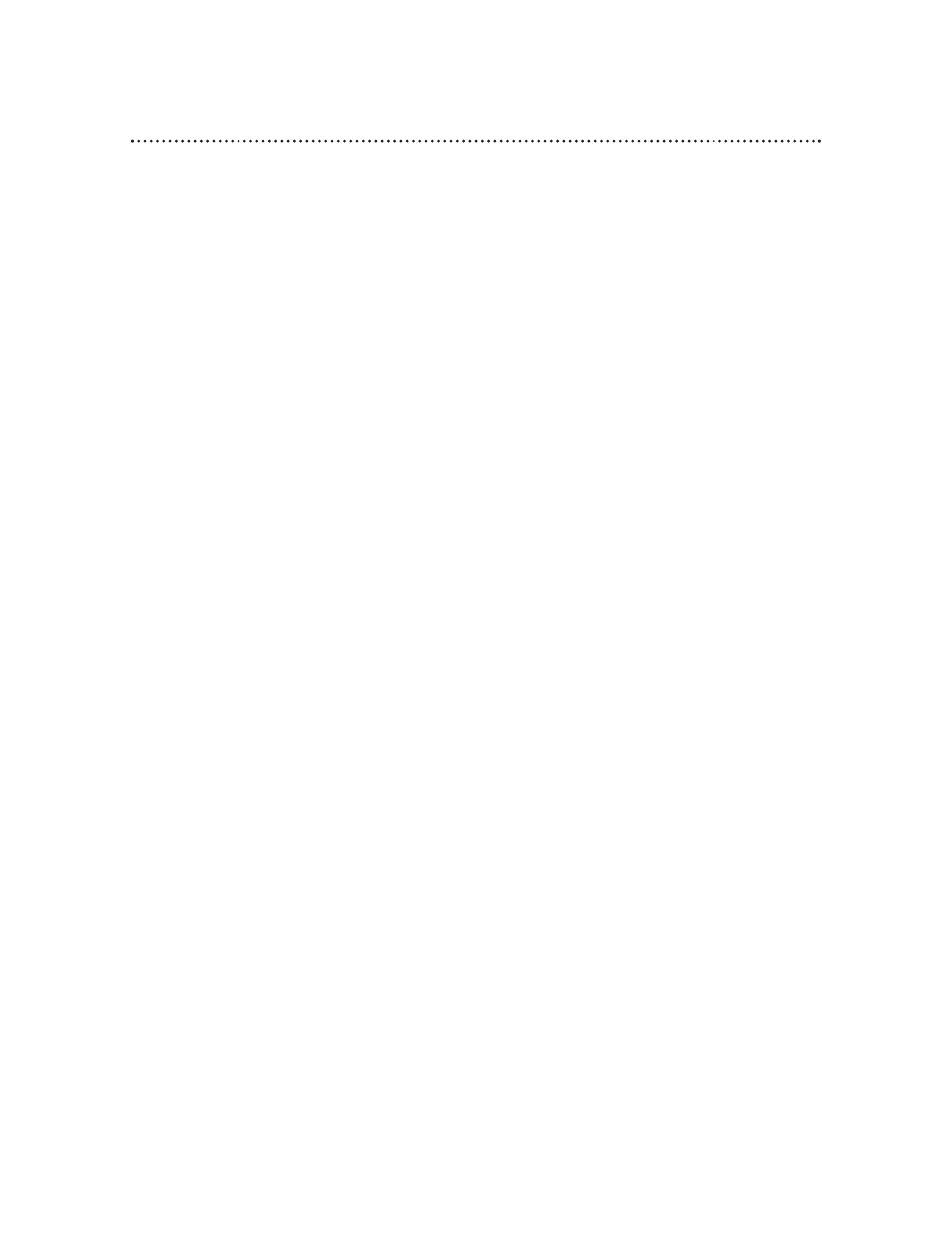
54 Helpful Hints
If you are having problems with your product, check this list of problems and possible solutions before
requesting service. You may be able to solve the problem yourself.
If you need to call a customer service representative, please know the model number and serial number of
your product before you call. This information is displayed on the back of the product. Also, please take a
moment to identify the problem you are having, and be prepared to explain this to the representative. If
you believe the representative will need to help you with operations, please stay near the product. Our
representatives will be happy to assist you.
Color is poor when in TV mode.
• Try a different channel.
• Connect the antenna or cable signal securely. Details are on pages seven-eight.
• Adjust the picture. Details are on page 23.
Poor TV Channel Reception
• Set up the available channels. Details are on page 19.
• Try a different channel.
• Connect the antenna or cable signal securely. Details are on pages seven-eight.
Closed Captions are delayed, incorrect, or missing.
• Captions that are delayed a few seconds behind the actual dialogue are common for live broadcast.
• Captions and text may not match the TV broadcast exactly. This is not a problem with the TV/DVD.
• Buildings, power lines, thunderstorms, or other factors may interfere with the broadcast and cause
scrambled or incomplete captions to appear.
The program listings indicate that the show has Closed Captions, but captions are not dis-
played.
• Broadcasters may compress the program so that additional advertising time can be given. Since the com-
pressed information can not be read, captions will not appear.
The TV/DVD has no power.
• Make sure the power cord is connected completely to an AC (alternating current) outlet.
• Press the POWER button to turn on the TV/DVD.
• If the TV/DVD is turned on in DVD or VIDEO mode, the screen may be blank.
The remote control will not operate the TV/DVD.
• Aim the remote control directly at the TV/DVD’s remote sensor. Details are on page 15.
• Remove all obstacles between the remote control and the TV/DVD.
• Inspect and/or replace the batteries in the remote control. Details are on page 11.
• Use the remote control within 23 feet of the TV/DVD.
• Connect the TV/DVD’s power cord to a power source.
• Press the TV or DVD button before pressing other buttons. Details are on pages 12-14.
