12 remote control (cont’d) – Philips CDV19BPH99 User Manual
Page 12
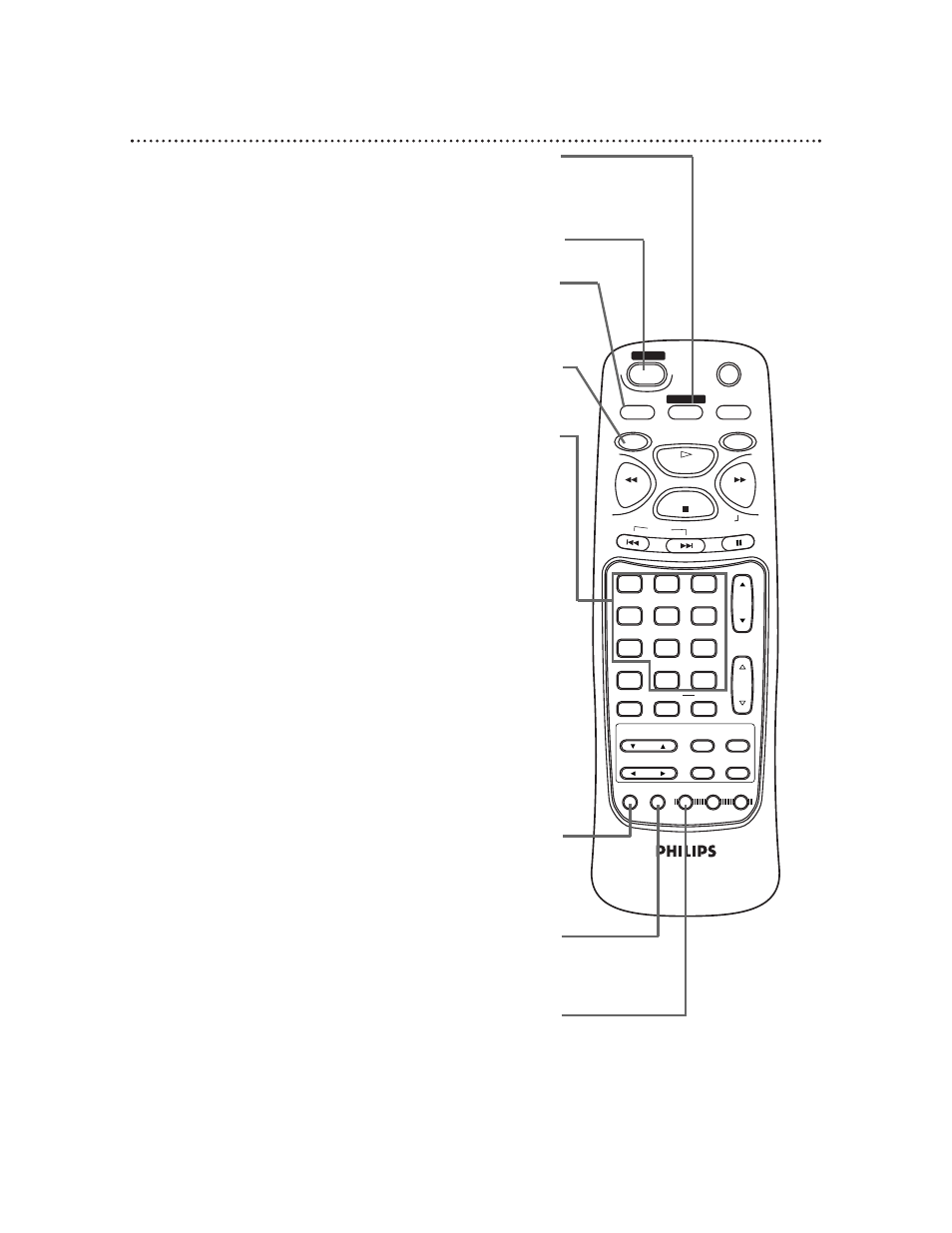
12 Remote Control (cont’d)
MUTE
SLEEP
DISPLAY
TV
DVD
PLAY
REV
FWD
STOP
SLOW
SKIP
PAUSE
CH.
VOL.
1
2
3
4
5
6
7
8
9
0
+100
CLEAR
+10
SEARCH MODE REPEAT
A-B
MENU
TITLE
ENTER
RETURN
SET UP MODE AUDIO SUB TITLE ANGLE
N0286UD
POWER
SELECT
SETUP Button
When Disc playback is stopped and the TV/DVD is in DVD mode,
press the DVD button, then press the SETUP button to access or
remove the menu of the DVD Player. The DVD Player menu lets
you set up features for DVD mode. Details are on pages 43-52.
MODE Button
Press the DVD button, then press the MODE button to set up
programmed or random playback for an Audio CD.
Details are on pages 38-39.
POWER Button
Press to turn the power on and off.
Number Buttons
• TV mode
Press the TV button before using the Number buttons to select a TV
channel. Select channels 1-99 as a two-digit channel. For example, to
select channel six, press the TV button, then press Number buttons 0,6.
To select channels 100 and above, press the +10/+100 button, then
press the last two digits of the channel. For example, to select channel
115, press the TV button, then the +10/+100 button, then Number
buttons 1, 5. If you only press a single number button, the TV channel
will not change.
• DVD mode
Press the DVD button, then press the Number buttons to select a
Track (Audio CD) or a Chapter or Title (DVD) for playback. Details are
on pages 33-34. For single-digit Tracks, press a single number button.
For example, to play Track three, press the Number 3 button. For
Tracks numbered 10 and above, press the +10/+100 button as often as
needed, then press the Number button of the second digit. For exam-
ple, to play Track 12, press the +10/+100 button once, then press the
Number 2 button. For Track 22, press the +10/+100 button twice, then
press the Number 2 button.
Use the Number buttons to program Tracks (Audio CD) for playback.
Details are on page 38.
AUDIO Button
Press the DVD button, then press the AUDIO button, then press
the o or p button to choose one of the audio languages or
sound modes available on the Disc. Details are on page 40.
SELECT Button
Press to select TV, VIDEO, or DVD mode. TV (or the current TV
channel), VIDEO, or DVD will appear in the top right corner of
the screen to show the current mode of the TV/DVD.
SLEEP Button
Press the SLEEP button repeatedly to set the Sleep Timer. (You can
not set the Sleep Timer while in DVD mode.) Details are on page 27.
TV Button
Press this button first when using the
remote control to operate a TV feature.
