Menu mode, English, Recording settings – Philips CDR570BK User Manual
Page 24
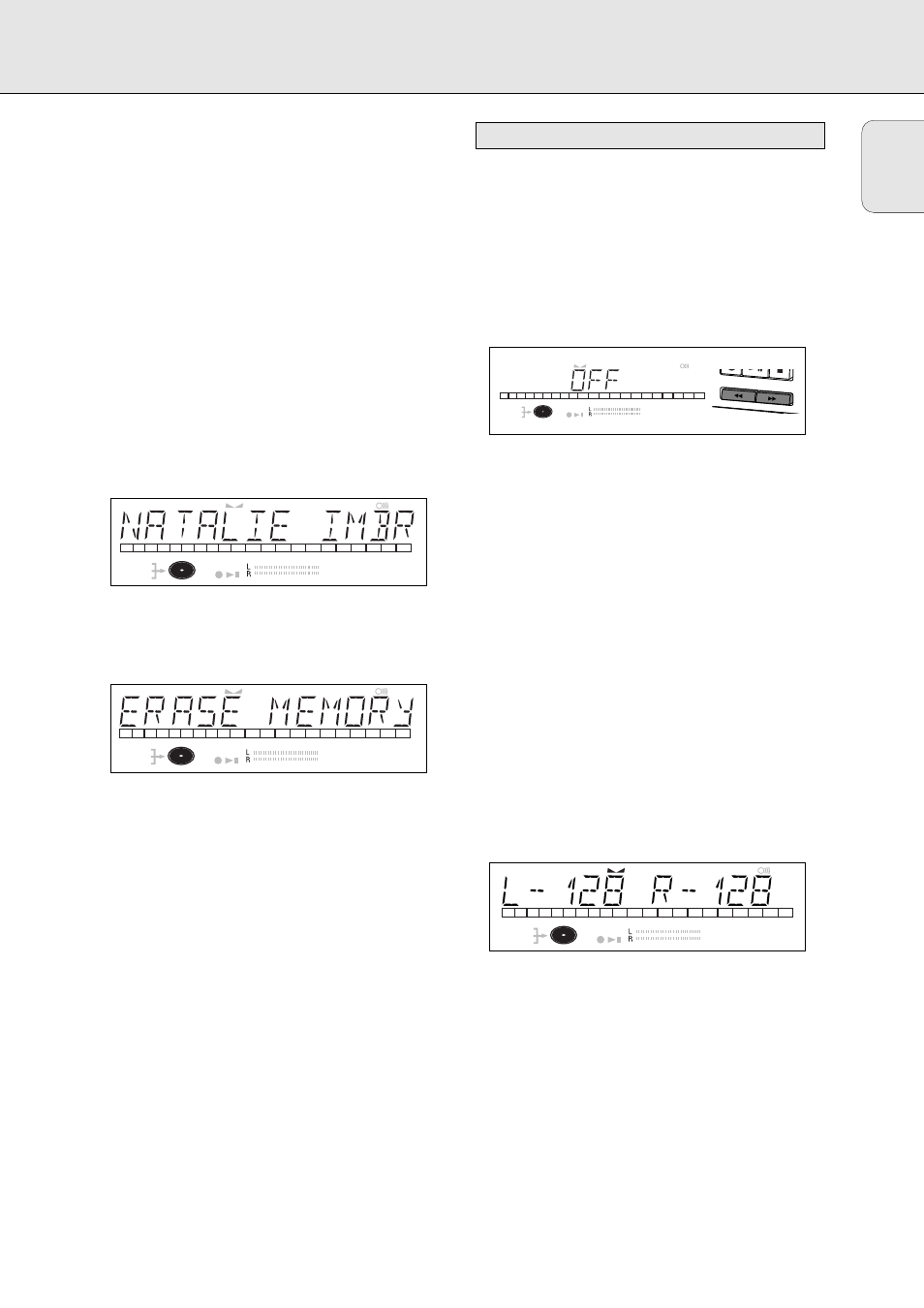
English
25
4 Press EASY JOG/ENTER or ENTER on the remote control to
confirm.
➜ The display will ask you to reconfirm your selection.
5 Press EASY JOG/ENTER or ENTER on the remote control to
reconfirm.
6 Press STORE/MENU to return to the submenu or STOP 9 to
exit.
Text Memory Review/Erase Text Memory
1 Select the MEMORY VIEW submenu.
➜
MEMORY VIEW will appear on the display.
2 Press EASY JOG/ENTER or ENTER on the remote control to
confirm.
3 Select the disc you wish to erase.
4 Press EASY JOG/ENTER or ENTER on the remote control to
confirm.
➜
ERASE MEMORY will appear on the display.
5 Press EASY JOG/ENTER or ENTER on the remote control to
reconfirm.
6 Press the EASY JOG/ENTER key or ENTER on the remote
control to confirm erasure of the text for that particular disc.
7 Press STORE/MENU to return to the submenu or STOP 9 to
exit.
Note:
- If there are no discs in the memory, the message
MEMORY
EMPTY will appear on the display.
- When the text memory of your CDRecorder is full, the
message
MEMORY FULL will appear, followed by
FINALIZE CD If you want to add a CD to the list of discs
for which text is stored, you must erase a disc from this list
or finalize another disc. ("for which text is stored")
-
MEMORY FULL/FINALIZE CD may also appear when
unfinalizing a CDRW disc for which text was stored (see
'Unfinalizing CDRW discs'). The same action(s) should be
taken in order to obtain memory space.
Auto track increment
1 Select the AUTO TRACKING sub menu.
➜
AUTO TRACK will appear on the display.
2 Press EASY JOG/ENTER or ENTER on the remote control to
confirm.
3 Select TRACK
ON or OFF.
4 Press EASY JOG/ENTER or ENTER on the remote control to
confirm.
➜
ON or OFF will appear on the display for 2 seconds.
• When
ON is selected, track numbers will be automatically
incremented during recording.
• When
OFF is selected, you can number the recorded tracks
yourself.
5 Press STORE/MENU to store settings and return to the
submenu or STOP 9 to exit.
Balance (Only active in Record/Standby mode)
1 Select the SET BALANCE submenu.
➜
SET BALANCE will appear on the display.
2 Press EASY JOG/ENTER or ENTER on the remote control to
confirm.
➜ FE and
L-128 R-128 will appear on the
display.
3 Adjust recording balance by turning the EASY JOG/ENTER
key.
• Turn left: the figure left (F) counts up, right counts down.
• Turn right: the figure right (E) counts up, left counts
down.
4 Press EASY JOG/ENTER or ENTER on the remote control to
confirm.
5 Press STORE/MENU to store settings and return to the
submenu or STOP 9 to exit.
Note: The balance setting will not be stored.
DIGITAL
OPTICAL
ANALOG
I
I
CD
SYNC
PROGRAM
SHUFFLE REPEAT
SCAN
ALL
MANUAL
TRACK
RW
REM
TRACK
REC
TIME
REM
TOTAL
TIME
STEP
TRACK
FADE
1
2
3
4
5
DIGITAL
OPTICAL
ANALOG
I
I
CD
SYNC
PROGRAM
SHUFFLE REPEAT
SCAN
ALL
MANUAL
TRACK
RW
REM
TRACK
REC
TIME
REM
TOTAL
TIME
STEP
TRACK
FADE
1
2
3
4
5
REWIND
E
FFWD
Recording settings
DIGITAL
OPTICAL
ANALOG
I
I
CD
SYNC
PROGRAM
SHUFFLE REPEAT
SCAN
ALL
MANUAL
TRACK
RW
REM
TRACK
REC
TIME
REM
TOTAL
TIME
STEP
TRACK
FADE
1
2
3
4
5
DIGITAL
OPTICAL
ANALOG
I
I
CD
SYNC
PROGRAM
SHUFFLE REPEAT
SCAN
ALL
MANUAL
TRACK
RW
REM
TRACK
REC
TIME
REM
TOTAL
TIME
STEP
TRACK
FADE
1
2
3
4
5
MENU MODE
