Recording, English, Manual recording – Philips CDR570BK User Manual
Page 18
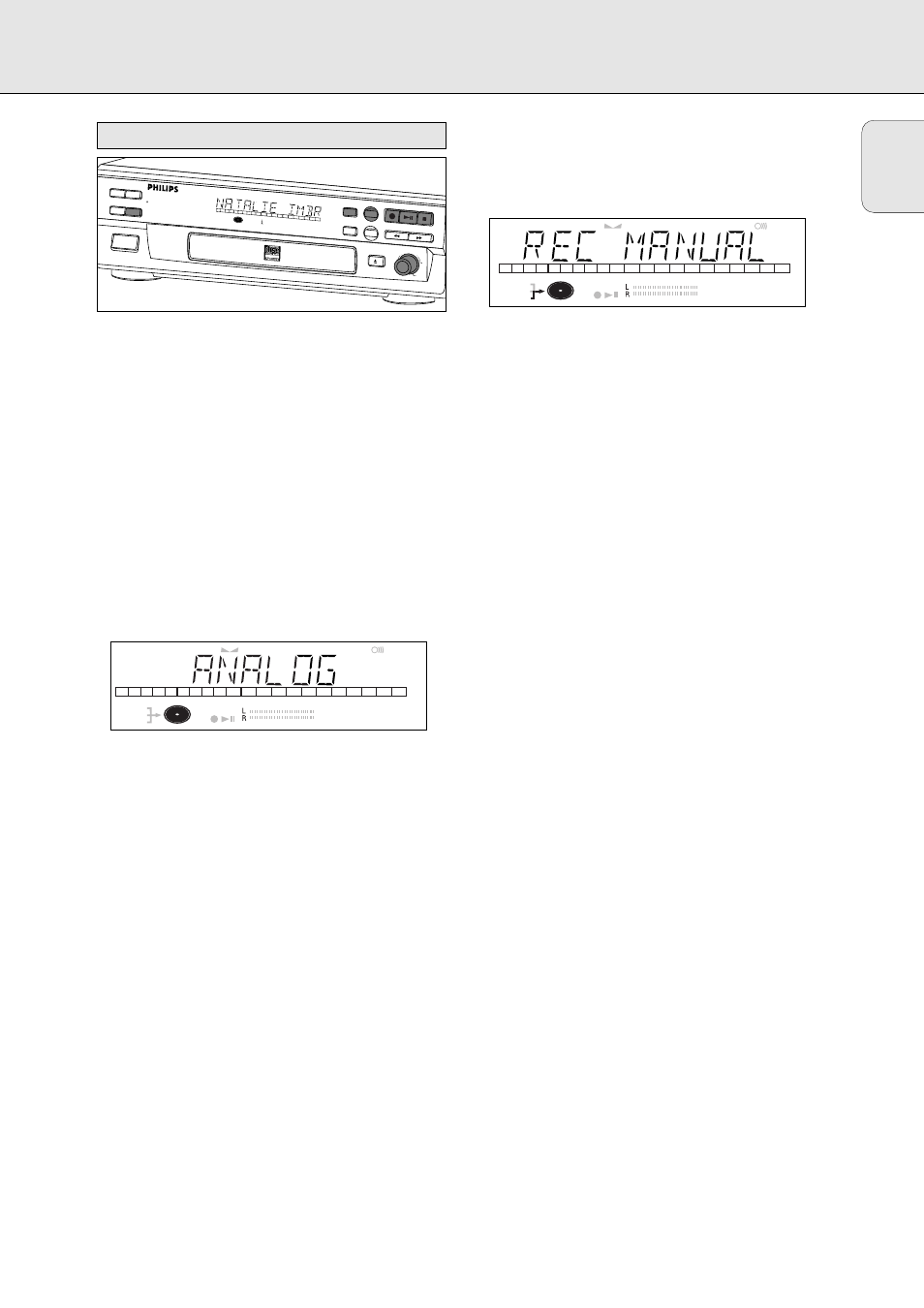
English
19
Important:
- Recording from CD-changers should always be started in the
RECORD DISC, RECORD TRACK or MAKE CD mode.
- Only make analog recordings when digital recording is not
possible.
Preparing for manual recording
1 Make sure the disc is absolutely free of scratches and dust
particles.
2 Press SOURCE repeatedly until (depending on the
connection used):
➜ DIGITAL I d, OPTICAL I p or ANALOG a lights up
and
DIGITAL 1, OPTICAL or ANALOG will appear
on the display.
•When Auto Track is On (default setting), track numbers will
automatically be increased during recording.
• To switch off the Auto Track function, you must enter
Menu mode.
If you wish to increase track numbers manually, press
TRACK INCR(ement) on the remote control. For further
instructions see Menu mode.
ON (AUTO): The track increments are automatically copied
from the digital source material or after 2.7
second silence during analog recording
OFF (MANUAL): Track numbers can be incremented manually
by pressing TRACK INCR(ement) on the
remote control. (Minimum track length is 4
sec.) (This can also be done in Auto mode.)
• Track numbers cannot be changed after recording.
Note: Auto track works only with Consumer Sources with a
digital output signal according to the IEC 958
(consumer part) audio standard.
3 With the recorder stopped, press REC TYPE three times to
enter the Manual Record standby mode.
➜
MANUAL
starts to flash and the display shows REC
MANUAL.
• If
CHECK INPUT message also flashes, the digital
connection is incorrect.
4 Play the source first to set the optimal recording level on
the CD recorder.
5 Rotate the EASY JOG/ENTER key until all the blue
segments are lighted on the Record/Play Level bar but the
red segments do not light continuously during the loudest
passages.
➜ Display shows
_XX DB.
6 Stop the source.
Start recording
1 To start recording, press RECORD on the CD recorder and
immediately start the source (from stop-mode).
➜ d lights continuously. The track number and recording
time will appear on the display.
• To record a 3-second silence at the start of a track, press
PAUSE on the CD recorder before starting the source.
• To check the elapsed recording time, press DISPLAY on the
CD recorder. (This can also be done during the recording.)
2 To stop recording, press STOP on the CD recorder.
➜
WAIT lights up and d goes out.
• If STOP is pressed within 3 seconds after RECORD, no
recording will take place.
• To interrupt recording, press PAUSE on the CD recorder.
d starts to flash. Resume at step 1.
After recording the display will show
UPDATE for several
seconds.
Note: With
AUTO TRACK ON,, the recorder will stop and
go to REC STANDBY for 1 minute and then goes to stop
mode automatically. Recordings from DAT, DCC or
recordings made analogously will stop after 20 seconds
of silence. With
AUTO TRACK OFF, the auto stop
mode is disabled.
DIGITAL
OPTICAL
ANALOG
I
I
CD
SYNC
PROGRAM
SHUFFLE REPEAT
SCAN
ALL
MANUAL
TRACK
RW
REM
TRACK
REC
TIME
REM
TOTAL
TIME
STEP
TRACK
FADE
DIGITAL
OPTICAL
ANALOG
I
I
CD
SYNC
PROGRAM
SHUFFLE REPEAT
SCAN
ALL
MANUAL
TRACK
RW
REM
TRACK
REC
TIME
REM
TOTAL
TIME
STEP
TRACK
FADE
CDR
MINI AUDIO
CD RECORDER
OPEN/CLOSE
EASY JOG
REWIND
RECORD
REC TYPE
MENU/STORE
CANCEL
SOURCE
PLAY/PAUSE
STOP
FFWD
ERASE
FINALIZE
SCROLL
DISPLAY
ON/OFF
Recordable
1
2
3
4
5
6
7
8
9
ANALOG
CD
RW
10 11 12 13 14
15 16
ENTER
Manual recording
RECORDING
