Philips 17 inch Color Monitor User Manual
Page 9
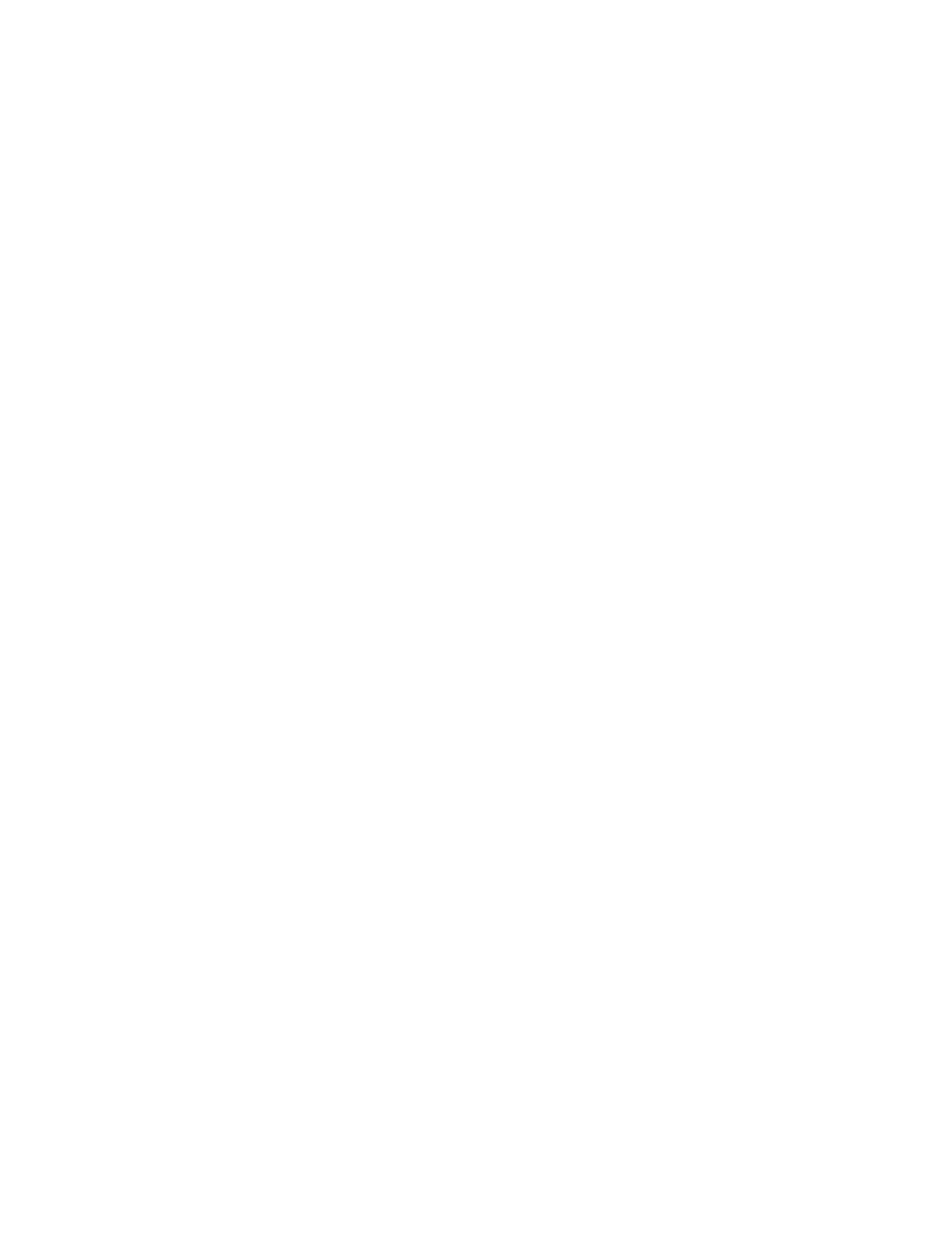
Q: Can I use LightFrame™ 2 with my favorite game?
A: Absolutely. LightFrame™ can be used with any Windows game. When a DOS game runs in a DOS
window, LightFrame™ must be manually switched on from the OSD menu. Here s how: Open your
monitor s OSD controls. Go to LIGHTFRAME in the EXTRA CONTROLS menu. Press the left/right button
to switch LightFrame™ on or off.
Q: Does LightFrame™ 2 work on Mac computers?
A: Yes. Using drives that come with your monitor, LightFrame™ operates under MacOS8 or MacOS9. Due
to hardware limitations, LightFrame™ is activated manually on Mac computers and functions are limited.
Q: Can I use LightFrame™ on a computer running Unix, Linux or other operating system?
A: Presently no application software exists for Unix or Linux. Unix is predominately used for high-end
professional applications. Because their users seldom view photos or video, our high-end large screen
products do not support LightFrame™.
Q: Does LightFrame™ consume excessive system resources?
A: Because the monitor handles LightFrame™ processing, the feature consumes no system resources when
a portion of the screen is highlighted. Installed on a PC, the small LightFrame™ application program is active
in the Windows system tray, but remains idle until a window is selected for highlighting. As soon as the
monitor receives the initiate command from this software, the application again becomes idle, consuming few
if any system resources. On rare occasions when a memory-hungry application pushes system resources to
their limit, LightFrame™ can be easily exited to free up additional resources.
Q: Can I highlight two or more areas in the screen at the same time?
A: No. Monitor hardware processes only a single rectangular area.
Q: I get a message warning that my monitor 'may not support LightFrame™. I am certain my
monitor does. What is wrong?
A: Only a Philips driver can determine if your monitor is equipped with LightFrame™; a generic Windows
driver cannot. Install the special Philips driver that came with your monitor. If the warning continues to appear
after your Philips driver is installed, ignore the message. LightFrame™ will function properly. You can avoid
seeing the message by checking Don t show this message again .
Q: Is LightFrame™ software or hardware-based?
A: LightFrame™ consists of two important components: a chip in the monitor and software to control this
chip. Therefore, LightFrame™ is a seamless interactive combination of both software and hardware.
LightFrame™ 2 and the Internet
Q: Can I use LightFrame™ to browse the Internet?
A: Yes. Integration with Internet Explorer is one of LightFrame™ s neatest new features. Now when you
open a Web page, LightFrame™ 2 scans LightFrame™ scans the document for a photo or video and
highlights suitable material. Note: When more than one photo is displayed on a Web page, LightFrame™
highlights the largest. If multiple photos are the same size, LightFrame™ highlights top leftmost one. You
can select a different photo manually. Here s how: Click the LightFrame™ On/Off button. Then hold down
the left mouse button and drag a frame around the photo. When you release the mouse button, the selected
area is highlighted by LightFrame™.
Q: Can I use LightFrame™ with Netscape?
107S Product Information
file:///D|/rita/LF2/LF2/LFa1/multi_manual/english/107S/PRODUCT/PRODUCT.HTM (5 of 12) [8/29/2001 2:58:57 PM]
