Philips 17 inch Color Monitor User Manual
Page 10
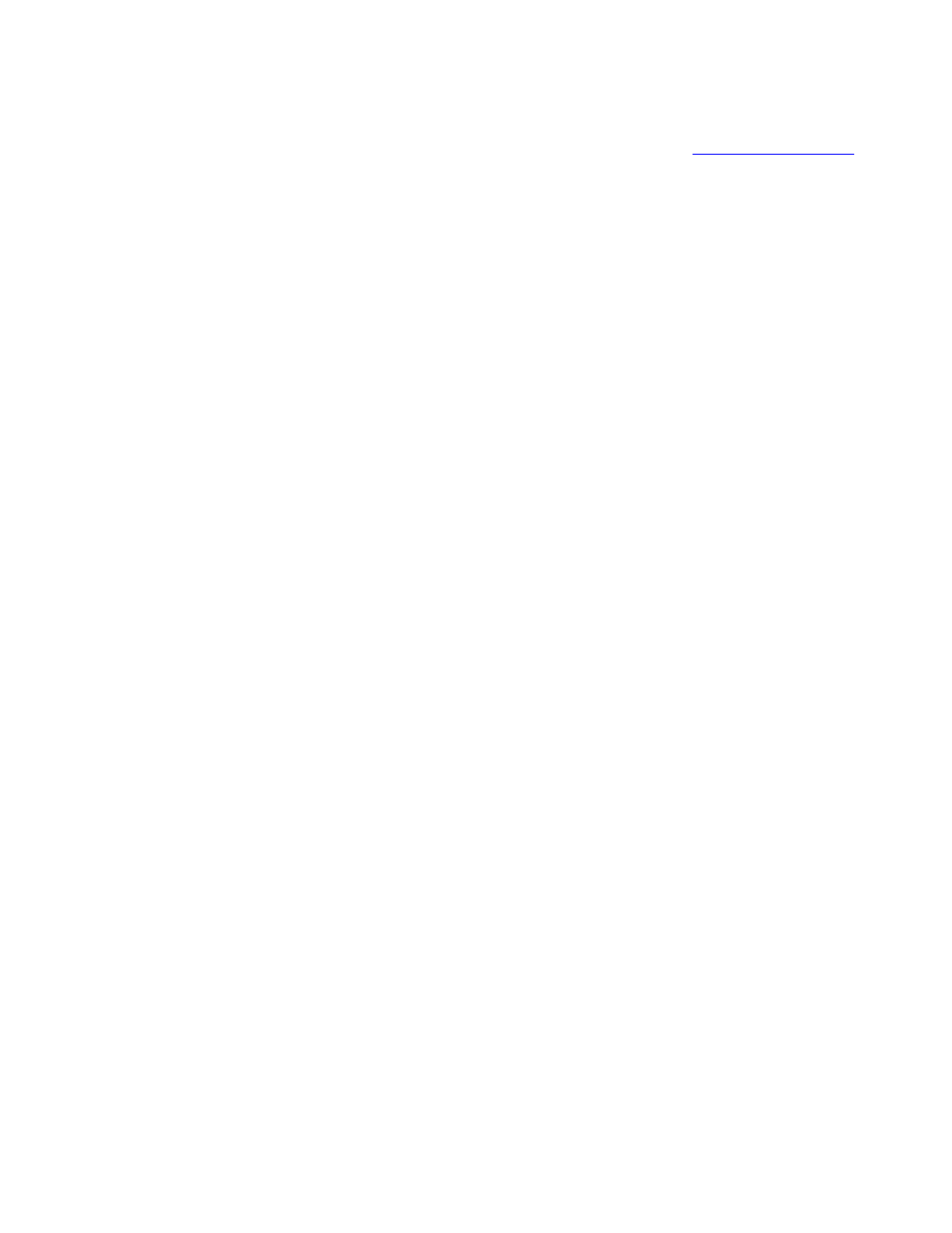
A: You can use LightFrame™ with Netscape, but its functions are limited to manually highlighting the entire
Netscape client window. Since LightFrame™ is specifically designed for bright, high contrast photo and video
display, highlighting an entire Web page -- including text -- is not recommended.
For best results, we recommend you use LightFrame™ with Microsoft Internet Explorer version 5.0 or higher.
You can downloaded Internet Explorer free of charge from the Microsoft website (
). A
copy of Internet Explorer 5.5 is also included on the CD-ROM shipped with your monitor.
Q: Will the highlighted area remain highlighted when I open a cached Web page stored locally on my
computer?
A: Yes. When a Web page is loaded in Internet Explorer, LightFrame™ scans the document for a photo or
video and highlights suitable material. If LightFrame™ finds a photo or video in an online Web page, it will
highlight the same object when the page is opened from a local cache.
Q: On some Web pages, LightFrame™ activates automatically; on others, it doesn t. Why?
A: Computers are smart, but you re smarter! When a Web page loads, LightFrame™ automatically seeks
out photos or videos. Although the human eye has no problem picking out photos or videos on a busy
Web page, some special backgrounds and borders confuse LightFrame™. Here s why: To comply with
the science of cathode ray tube design, LightFrame™ is trained to locate and highlight rectangular screen
areas. Sometimes a border or background prevents LightFrame™ from determining where a photo, for
example, ends and its border begins. To prevent distorted display when this happens, LightFrame™ will
ignore that photo.
The workaround? Highlight the photo manually. Here s how: Click the LightFrame™ On/Off button. Then
hold down the left mouse button and drag a frame around the photo. When you release the mouse button,
LightFrame™ the selected area is displayed in the LightFrame™ window.
Q: On some Web pages, LightFrame™ highlights an area that doesn t contain a photo. What should I
do?
A: Just as LightFrame™ may occasionally miss a photo, it sometimes is fooled into highlighting a
non-photo screen area. In both cases, it s about borders and backgrounds that prevent LightFrame™ for
determining what is and what isn t a photo.
The workaround? Click the LightFrame™ Off button to deactivate LightFrame™ in the highlighted area.
Then highlight a photo you d like to display by again clicking the LightFrame™ On/Off button and holding
down the left mouse button to drag a frame around the photo. When you release your mouse button,
LightFrame™ activates around the selected area.
Using LightFrame™
Q: Can I activate LightFrame™ on my entire screen?
A: Yes. Here s how: To activate LightFrame™ in its full screen mode from your keyboard, simultaneously
press the Windows and letter L keys. (Location of the Windows key varies with keyboards and languages.
On most keyboards, it s to the right of the Control key.) To customize the keyboard shortcut for activating
LightFrame™ in the full screen mode, go to the LightFrame™ applet in the Windows Control Panel.
An alternative: You can also activate LightFrame™ in its full screen mode from your monitor s OSD. Here
s how: Open your monitor s OSD controls. Go to LIGHTFRAME in the EXTRA CONTROLS menu. Press
the left/right button to switch LightFrame™ on or off.
Q: Why must I install the application to use LightFrame™?
A: Selectivity is the key to LightFrame™ s effectiveness. Increased brightness and sharpness enhances
photos and video display, but deteriorates text and detailed lines. Using LightFrame™ in a full screen mode
107S Product Information
file:///D|/rita/LF2/LF2/LFa1/multi_manual/english/107S/PRODUCT/PRODUCT.HTM (6 of 12) [8/29/2001 2:58:57 PM]
