Philips 17 inch Color Monitor User Manual
Page 8
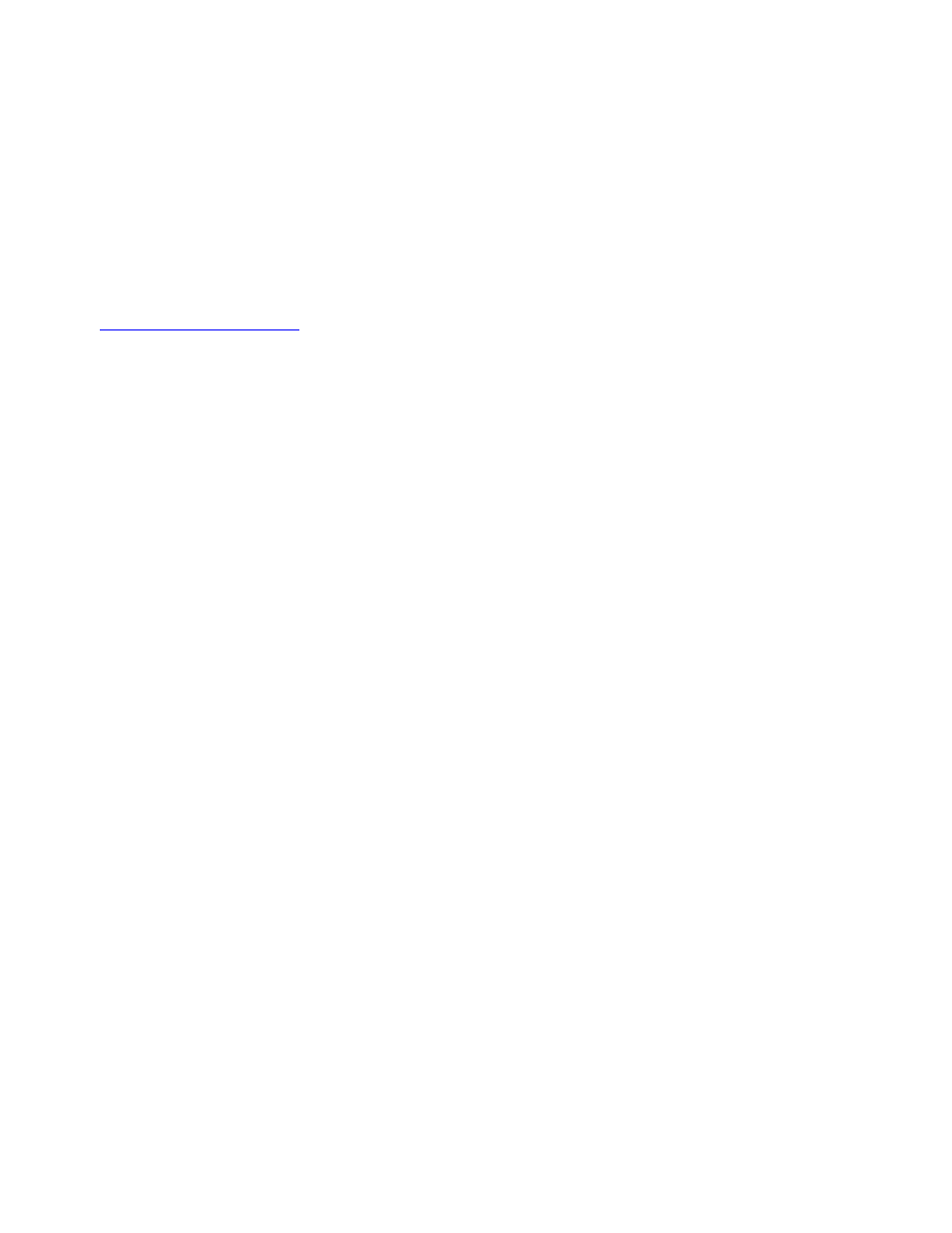
Q: Will LightFrame™ shorten the life of a monitor? Is phosphor burn-in a potential problem?
A: No. Extensive testing has confirmed that LightFrame™ does not adversely effect monitor life. Today s
state-of-the-art Philips monitors employ improved phosphors and are designed for high light output.
LightFrame™ normally highlights photos and video. Though the peak brightness of the highlighted area is
strongly increased, the average brightness a determining factor for cathode deterioration is not normally
increased. In any case, a special Automatic Beam Limiter (ABL) circuit keeps a monitor s maximum average
brightness within acceptable levels.
Upgrading to LightFrame™ 2
Q: How do I upgrade from LightFrame™ to LightFrame™ 2?
A: It s easy: Download LightFrame™ 2 software for any monitor equipped with LightFrame from the Philips
click on the downloaded program icon, LightFrame™ 2 scans your system, removes old versions and
upgrades automatically to LightFrame™ 2. But remember: Your monitor must have the LightFrame™
feature to upgrade to LightFrame™ 2.
Q: Can I install LightFrame™ 2 over an older version? Must previous versions be uninstalled?
A: The LightFrame™ 2 installation program scans your system, removes old versions and upgrades
automatically to LightFrame™ 2. Here s how: If you downloaded the upgrade from the Philips Web site,
remember the directory into which you saved the upgrade. When you click on the Setup icon, LightFrame™
2 scans your system, removes old versions and upgrades automatically to LightFrame™ 2. To upgrade from
a CD-ROM disk, click on the Setup icon located in the \PC\LightFrame™ folder, select Install LightFrame™ 2
and follow on screen prompts.
Q: What will happen when my system is no longer connected to a LightFrame™-enabled monitor
for example, when I take my notebook on the road?
A: Philips exclusive LightFrame™ feature requires the combined operation of hardware that resides in your
monitor and software installed on your system. It only works when a monitor with built-in hardware receives
commands from system software. Without both the LightFrame™ hardware-equipped monitor and system
software, LightFrame™ does not function.
Q: What s new in LightFrame™ 2?
A: LightFrame™ 2 is full of neat new features: Here are just a few:
- Automatic detection of photos and videos on Web pages.
- Full screen highlighting through a Windows keyboard shortcut.
- Improved compatibility with multimedia applications.
To experience these and other new features, start using LightFrame™ 2 today!
LightFrame™2 applications and operating systems
Q: Can I use LightFrame™2 in DOS mode?
A: Yes, but in DOS, LightFrame™ 2 highlights the entire screen and must be manually switched on from the
OSD menu. Here s how: Open your monitor s OSD controls. Go to LIGHTFRAME in the EXTRA
CONTROLS menu. Press the left/right button to switch LightFrame™ on or off.
107S Product Information
file:///D|/rita/LF2/LF2/LFa1/multi_manual/english/107S/PRODUCT/PRODUCT.HTM (4 of 12) [8/29/2001 2:58:57 PM]
