Installation – Philips SGC2909-27 User Manual
Page 6
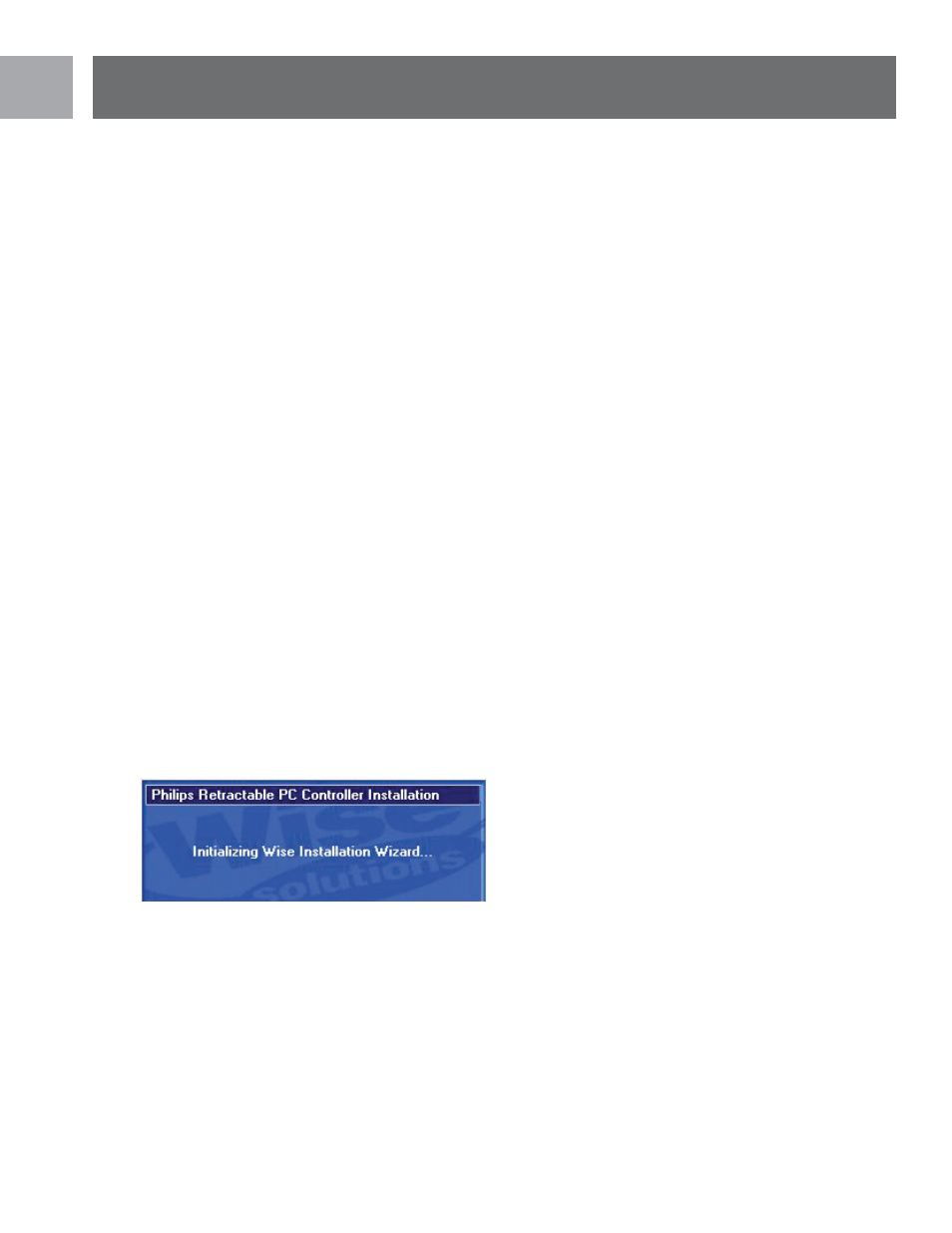
6
EN
Controller installation for users of Windows
1. Pull the retracting extension cable to desired play length
2. With your computer turned on and Windows running, connect the SGC2909 Retractable PC Controller’s
USB connector to one of the USB ports on your PC . The SGC2909 should be connected to a USB port
directly on the PC .
3 . Windows 98SE, ME, 2000, and XP will automatically detect the SGC2909 Retractable PC Controller upon con-
nection . The Retractable PC Controller will be detected by Windows as “SGC2909 Retractable PC Controller” .
4. In Windows 98SE and ME, a Windows message will announce “NEW HARDWARE FOUND”. The ADD
NEW HARDWARE WIZARD will open announcing that Windows has detected a USB Human Interface De-
vice. Click ‘NEXT’ to continue. Windows will ask, “What do you want Windows to do?” Choose the default
option: “Search for the best driver for your device”. Then click ‘NEXT’. Follow the onscreen instructions to
allow Windows to install the recommended HID drivers for your device. (NOTE: If you are connecting a USB
device for the first time, Windows may ask for the Windows Setup CD-ROM during installation to install the
required system files.)
5. In Windows XP and 2000, a Windows message will announce that “NEW HARDWARE FOUND”, followed
by another message announcing “Human Interface Device Found”. Windows will then automatically load the
correct HID drivers for the Retractable PC Controller.
6. Once installation has completed, Windows may prompt you to restart your PC. If this occurs please select ‘YES’.
Software installation for users of Windows
1 . The SGC2909 Retractable PC Controller should be connected to your PC before beginning software instal-
lation under Windows XP and 2000. In Windows 98SE and ME the software is installed first.
2 . Close down all programs that are currently running on your computer .
3. Place the SGC2909 software CD into your CD-ROM drive.
4. Click on the ‘START’ button in the Windows Task Bar and choose ‘RUN’. Click ‘BROWSE’ and choose your
CD-ROM drive. The ‘LOOK IN’ box should display your CD-ROM drive. NOTE: You may need to click on
the ‘My Computer’ icon in order to select your CD-ROM drive.
5. Select ‘Setup for Philips Retractable PC Controller.exe’ and click OK. The following window should appear.
Installation
