External recording, Manual recording, English – Philips CDR785BK User Manual
Page 29: Goes off
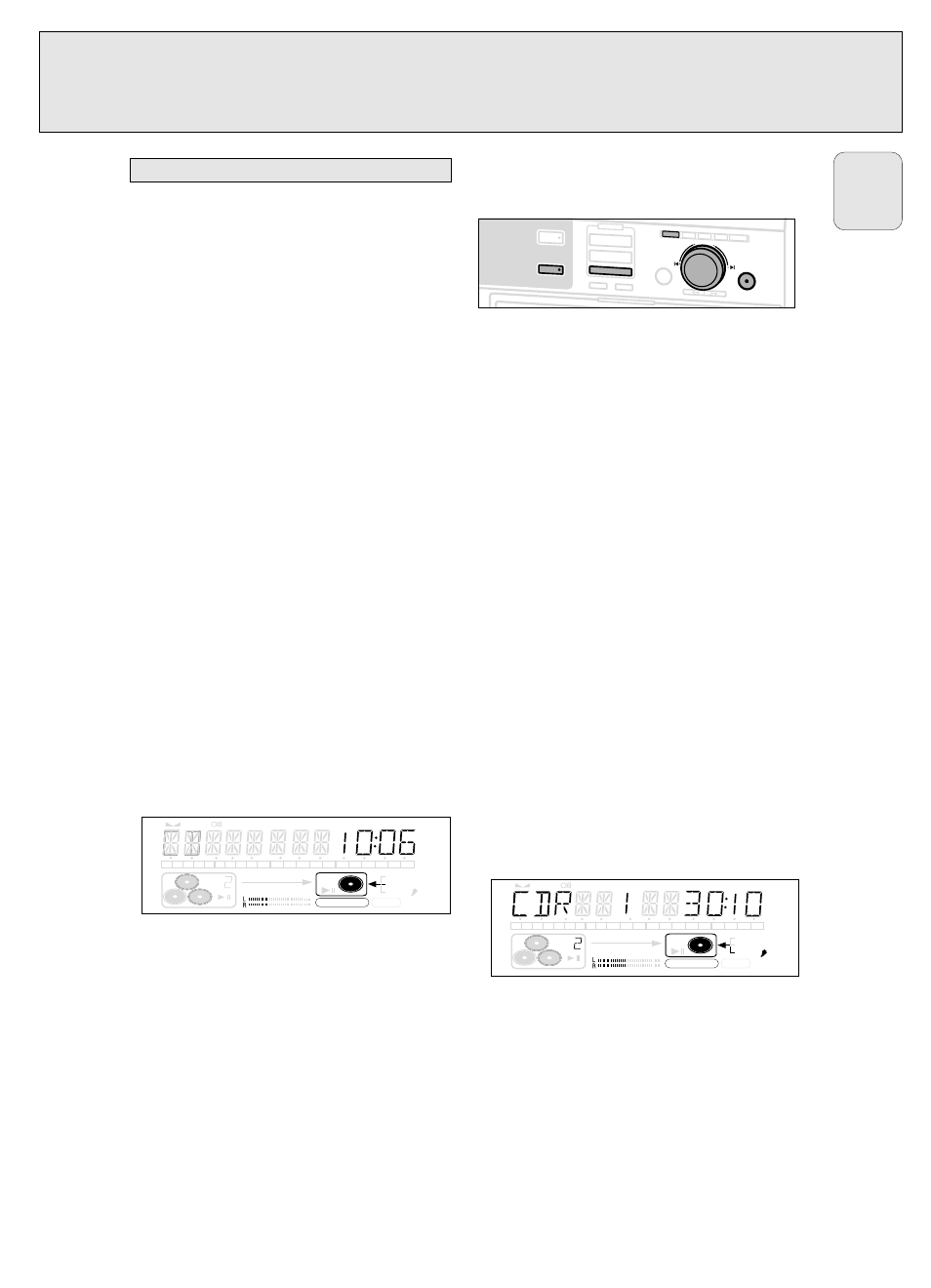
Manual recording from an external source
1 Make sure that the CDR(W) is absolutely free of scratches
and dust particles.
2 Press repeatedly AUX to select the input for the external
source you want to record from.
➜
AUX DIGITAL is displayed if the digital coaxial
input is selected.
➜
AUX OPTICAL is displayed if the digital optical input
is selected.
➜
AUX ANALOG is displayed if the analogue input is
selected.
3 Press REC TYPE on the set to enter into the recording menu.
4 Rotate
¡ JOG CONTROL ™ to select the record type.
➜
AUX MANUAL ?: for manual start of recording
5 Press YES to confirm your selection.
➜
WAIT is displayed.
➜
RECORD ? , AUX and the remaining recording time of
the CDR(W) are displayed.
6 Start playback on the external source in order to set the
optimal recording level on the CD recorder (see “REC LEVEL
key”).
Note: If
CHECK INPUT is flashing, check the digital
connection.
7 Stop playback on the external source.
8 Go to the beginning of the desired track.
9 Press YES on the set and simultaneously start playback on
the external source.
➜ The CD recorder starts to record and recording in
progress is shown. The remaining recording time left of
the CDR(W) is displayed.
10 Press STOP
9 on the set to stop recording.
➜
UPDATE is displayed and
RECORDING IN PROGRESS
goes
off.
Manual microphone recording
1 Make sure that the CDR(W) is absolutely free of scratches
and dust particles.
2 Set MIC LEVEL to the minimum level to prevent acoustic
feedback (e.g. a loud howling sound) before you connect the
microphone.
3 Connect a microphone to MIC.
4 Press repeatedly AUX to select the input for the external
source you wish to mix the microphone with.
5 Press REC TYPE on the set to enter into the recording menu.
6 Rotate
¡ JOG CONTROL ™ to select the record type:
➜
AUX MIX MIC: the microphone is mixed to the
external source.
➜
MIC ONLY: only the microphone is recorded.
7 Press YES to confirm your selection.
➜
WAIT is displayed.
➜
RECORD ?, AUX and the remaining recording time of
the CDR(W) are displayed.
8 Set the optimal recording level on the CD recorder (see
“REC LEVEL key”).
• In addition you can also set the optimal recoding level of
the microphone by turning MIC LEVEL.
9 If
AUX MIX MIC is selected:
Press YES on the set and simultaneously start playback on
the external source.
➜ The CD recorder starts to record and recording in
progress is shown. The remaining recording time left of
the CDR(W) is displayed.
If
MIC ONLY is selected:
Press YES on the set to start recording.
➜ The CD recorder starts to record and
RECORDING IN
PROGRESS
is shown. The remaining recording time left of
the CDR(W) is displayed.
10 Press STOP
9 on the set to stop recording.
➜
UPDATE is displayed and
RECORDING IN PROGRESS
goes
off.
TEXT TOTAL
TRACK
TIME
TOTAL
REM
STEP
DIGITAL
CDRW
CDR
W
RECORD IN PROGRESS
REC
TRACK
TIME
1
2
3
4
5
6
7
8
9 10 11 12 13 14 15 16 17 18 19 20
+
OPTICAL
ANALOG
FINALIZE
ALC
COMPILE CD TRACK PROG
SHUFFLE REPEAT ALL EDIT
CDR
AUX
CD CD
COMPILE CD
RECORD
JOG CONTROL
NO
YES
REC TYPE
ERASE
FINALIZE
REC LEVEL
BALANCE TEXT
PROG
TRACK EDIT
ITING
R
W
TEXT TOTAL TRACK TIME
TOTAL
REM
STEP
DIGITAL
CDRW
CDR
W
RECORD IN PROGRESS
REC
TRACK
TIME
1
2
3
4
5
6
7
8
9 10 11 12 13 14 15 16 17 18 19 20
+
OPTICAL
ANALOG
FINALIZE
ALC
COMPILE CD TRACK PROG
SHUFFLE REPEAT ALL EDIT
Manual recording
EXTERNAL RECORDING
29
English
