Internal recording, Important, Normal speed recording and listening – Philips CDR785BK User Manual
Page 25: High speed recording, English
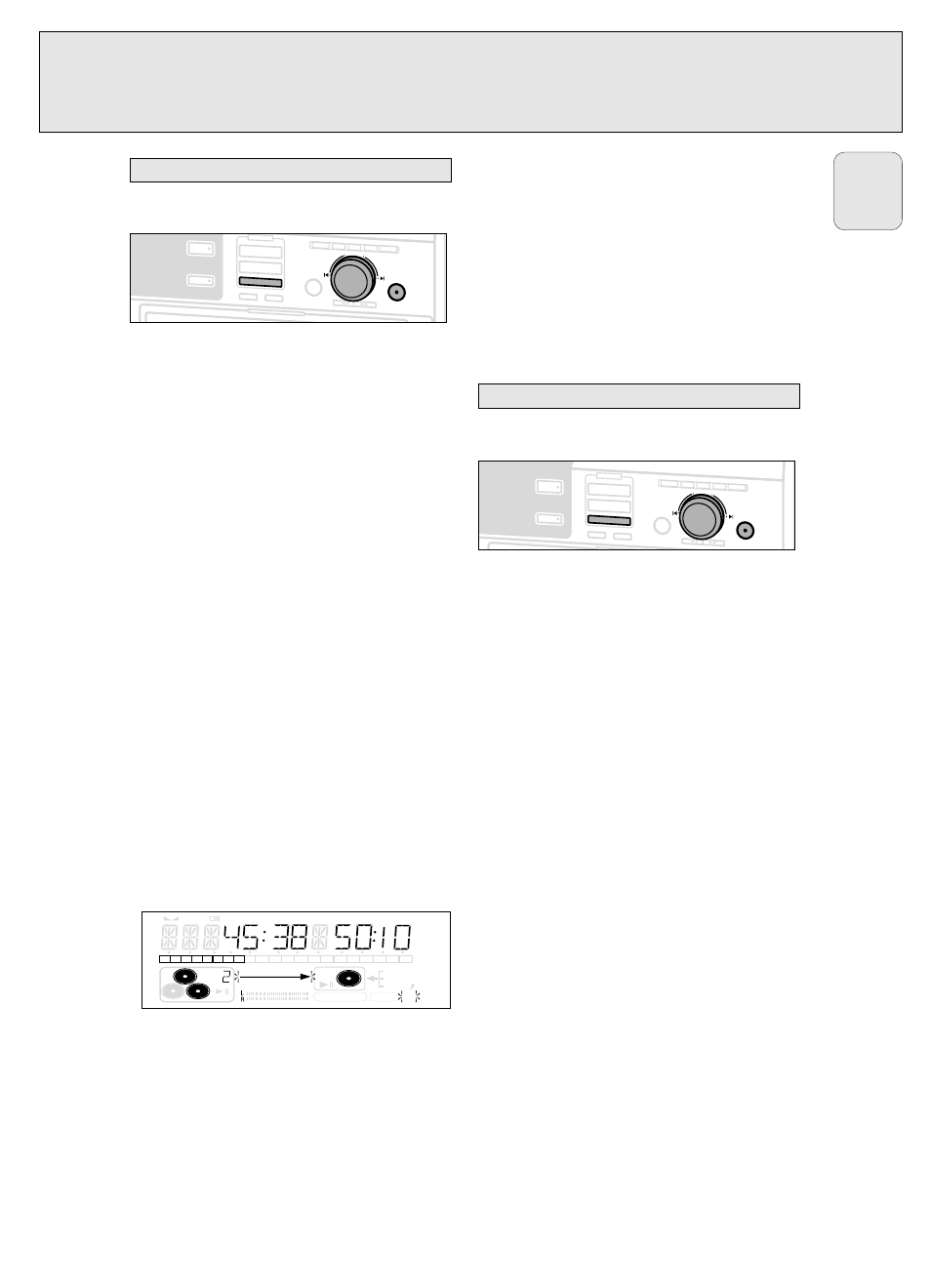
High speed recording of an entire disc, a track, a
program or a track edit
1 Make sure that the CDR(W) is absolutely free of scratches
and dust particles.
2 Press either CD 1, CD 2 or CD 3 to select the disc you wish
to record from.
3 Press REC TYPE on the set to enter into the recording menu.
4 Rotate
¡ JOG CONTROL ™ to select one of the following
high speed record modes:
If a disc from the CD changer is selected:
➜
CD FAST ?: for high speed recording of an entire disc.
• Continue with step 5.
➜
TRACK FAST ?: for high speed recording of a track.
• Press YES to confirm.
• Rotate
¡ JOG CONTROL ™ to select the track.
➜
REC TR ? and the tracknumber is displayed.
• Continue with step 6.
If CD changer program mode is available:
➜
PROG FAST ?: for high speed recording of the
selected disc or of the program.
If CD changer track edit mode is available:
➜
A-B FAST ?: for high speed recording of the A–B
track.
5 Press YES to confirm your selection.
➜ Both decks will be selected in the display, the arrow
starts blinking. The remaining recording time of the
CDR(W), the total recording time of the CDR(W) and
either
RECORD CD1 (or 2, 3)?, RECORD PROG ?
or
RECORD A-B ? is displayed.
6 Press YES to start high speed recording.
➜ The arrow lights,
RECORDING IN PROGRESS
is shown, high
speed recording starts and the actual recording time left
starts to count down.
• To check the elapsed recording time, press DISPLAY. This
can be done during recording.
• Recording will stop automatically.
• To stop recording manually, press STOP
9.
• If STOP was pressed within 3 seconds after YES, no
recording will take place.
Important:
If you want to play the recorded CDR disc on any
regular CD player, it must first be finalised. See
‘Finalising discs’.
Finalised CDRW discs play only on CDRW compatible
CD players.
Normal recording and listening of an entire disc, a
track, a program or a track edit
1 Make sure that the CDR(W) is absolutely free of scratches
and dust particles.
2 Follow step 2 and 3 of “High speed recording”.
3 Rotate
¡ JOG CONTROL ™ to select one of the following
normal record options:
If CD changer is selected:
➜
CD LISTEN ?: for listening to the entire disc during
normal recording
• Follow step 5 and 6 of “High speed recording”.
➜
TRACK LISTEN ?: for listening to the track during
normal recording
• Press YES to confirm.
• Rotate
¡ JOG CONTROL ™ to select the desired
track.
➜
REC TR ? and the tracknumber is displayed.
• Continue with step 6 of “High speed recording”.
If CD changer program mode is available:
➜
PROG LISTEN ?: for listening to the program during
normal recording
If CD changer track edit mode is available:
➜
A-B LISTEN ?: for listening to the A–B track during
normal recording
4 Follow step 5 and 6 of “High speed recording”.
Note: If required the recording level can be set first, using the
REC LEVEL key. See “Rec Level key” under “Recording
General”.
CDR
AUX
CD CD
COMPILE CD
RECORD
JOG CONTROL
NO
YES
REC TYPE
ERASE
FINALIZE
REC LEVEL BALANCE TEXT
PROG
TRACK EDIT
CD TEXT EDITING
R
W
Normal speed recording and listening
TEXT
TOTAL
TRACK
TIME
TOTAL
REM
STEP
DIGITAL
CD
RW
CDR
W
RECORD IN PROGRESS
REC
TRACK
TIME
1
2
3
4
5
6
7
8
9 10 11 12 13 14 15 16 17 18 19 20
+
OPTICAL
ANALOG
FINALIZE
ALC
COMPILE CD TRACK PROG
SHUFFLE REPEAT ALL EDIT
CDR
AUX
CD CD
COMPILE CD
RECORD
JOG CONTROL
NO
YES
REC TYPE
ERASE
FINALIZE
REC LEVEL BALANCE TEXT
PROG
TRACK EDIT
R
W
High speed recording
INTERNAL RECORDING
25
English
