Philips 20PS47S User Manual
Page 7
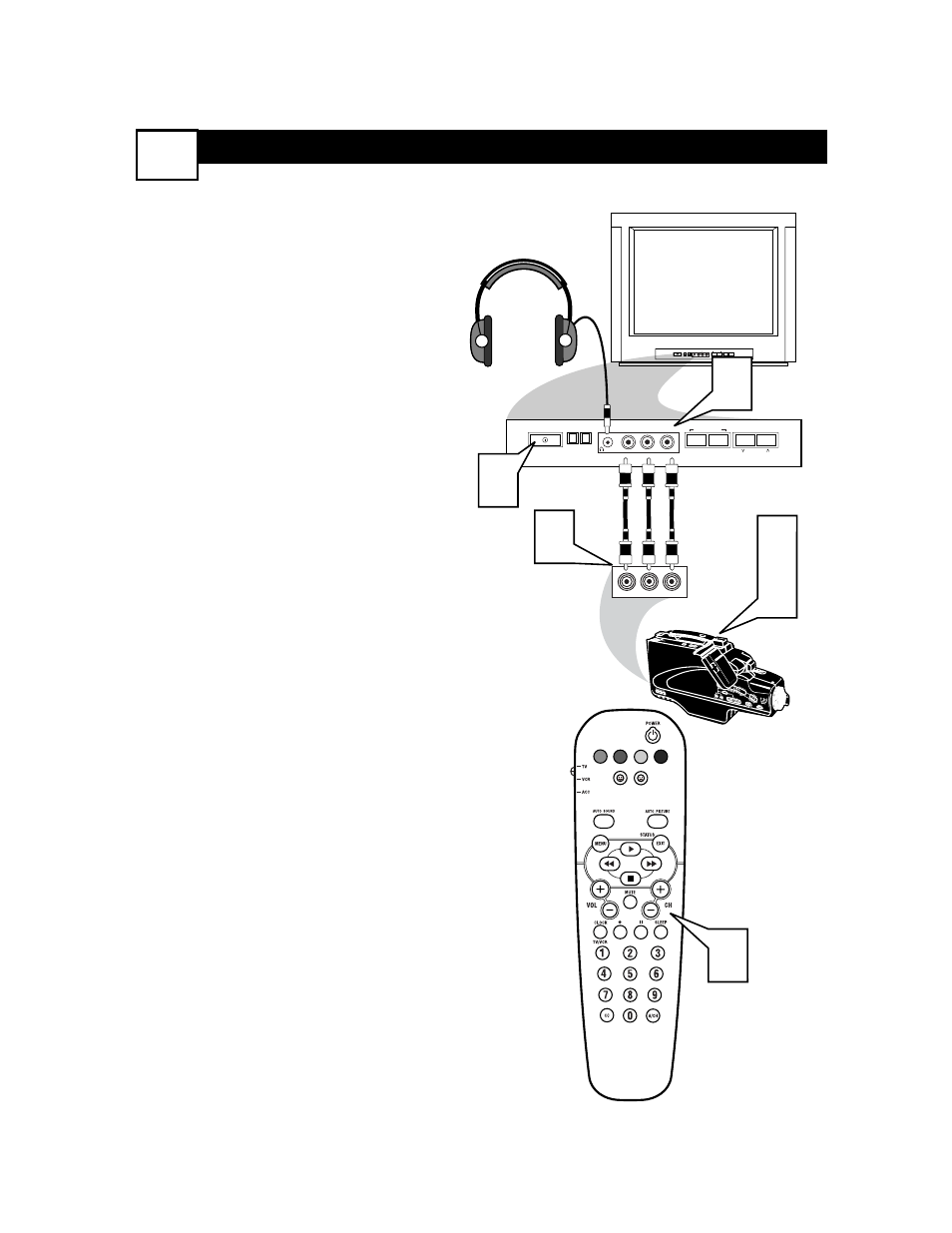
F
RONT
A
UDIO
/V
IDEO
I
NPUT
C
ONNECTION
4
T
he TV also has Audio/Video Input Jacks
located on the front of the TV cabinet
for easy and quick connections that might
not be permanent. This type of connection
might be useful for the playback of a tape
from a camera or a video gaming device.
Follow the easy steps below to connect an
accessory device to the Front Input Jacks.
1
Connect the VIDEO (yellow) cable
to the VIDEO in jack on the front of
the TV.
2
Connect the AUDIO (red and
white) cables to the AUDIO (left
and right) in jacks on the front of the
TV.
3
Connect the VIDEO (yellow) cable
to the VIDEO OUT jack on the back
of the camera (or accessory device).
4
Connect the AUDIO (red and
white) cables to the AUDIO (left
and right) OUT jacks on the rear of
the camera (or accessory device).
5
Turn the camera (or accessory
device) and the TV ON.
6
Press the CH + or – button on the
remote control to select the FRONT
channel. FRONT will appear in the
upper left corner on the TV screen.
7
With the camera (or accessory
device) ON and a prerecorded tape
(CD, DVD, Game Card, etc.,
depending on type of accessory
device) inserted, press the PLAY
button to view the tape on the
television.
VOL
VIDEO
AUDIO
R
L
– VOLUME +
CHANNEL
INSTALL/MENU
– VOLUME +
CHANNEL
INSTALL/MENU
AUDIO
VIDEO
L
R
AUDIO
VIDEO
L
R
1
4
3
2
3
5
Video Cable
(Yellow)
Audio Cables
(Red & White)
Headphone Jack
(will Mute the TV
speakers when in use)
Front Control Panel
External Accessory Device
(with Audio/Video Outputs)
