Multimedia browser, English, User man ual – Philips 63PF9631D-37B User Manual
Page 43
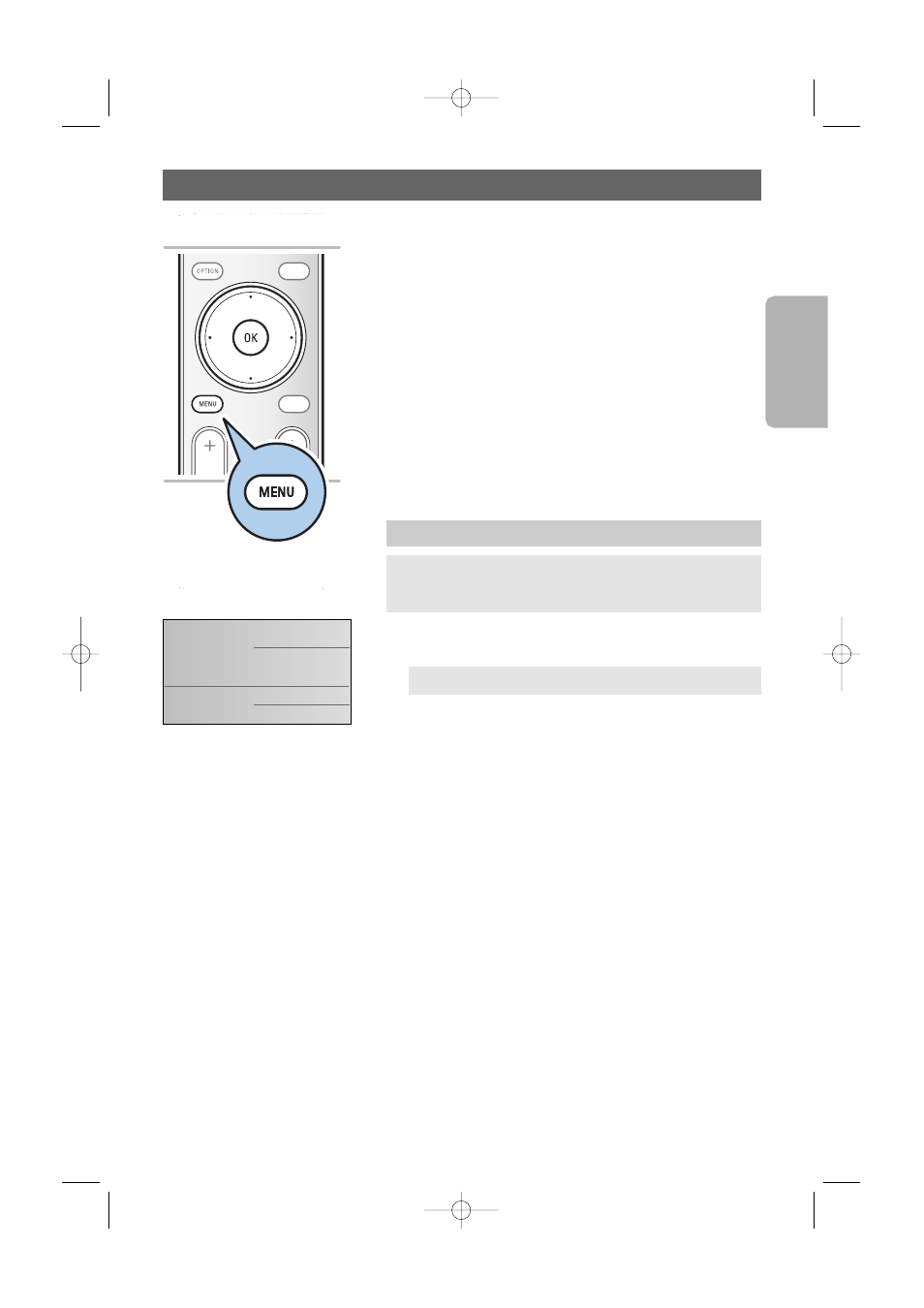
The Multimedia browser lets you display pictures or movies or
play audio files stored on a USB device.The Multimedia browser
application is invoked from the main menu.
1. Press the
MENU
button on the remote control.
2. Select Multimedia and press the cursor right.
3. Select the USB device inserted into the USB connector at
the side of the TV.
4. Press the cursor right and select a content type.
- Following file formats can be reproduced:
for pictures: JPEG
for audio: MP3, MP3 Pro, LPCM
for video: MPEG1, MPEG2
- Only FAT/DOS-formatted memory devices are supported.
- Philips can not be held responsible if your USB device is not
supported.
To insert a USB device
<
lnsert a USB device to the USB connector at the side of the
TV.
When a USB device is inserted, the Multimedia browser
menu is displayed automatically. See further.
To remove the USB device
1. Press the
MENU
button on the remote control to turn off
the main menu.
2. Remove the USB device.
Multimedia Browser
41
English
User Man
ual
SELECT
PHILIPS DEVICE CONTROL
INPUT
GUIDE
GUIDE
FORMAT
FORMAT
POWER
FAV
FAV
CH
VOL
MUTE
MUTE
...
.
To view content from a USB device
Tip: if your USB device does not fit into the USB connector at
the side, use an USB extend cable to connect the USB device
to the USB port. Ask your dealer for more information.
Note: USB devices are not supplied with this TV.
Television
Multimedia
TV menu
Channel list
USB device 1
2572.3 en 22-03-2007 13:16 Pagina 41
