Buttons on top or on the rig, Buttons on top or on the right side of the tv – Philips 32PF9996-37 User Manual
Page 9
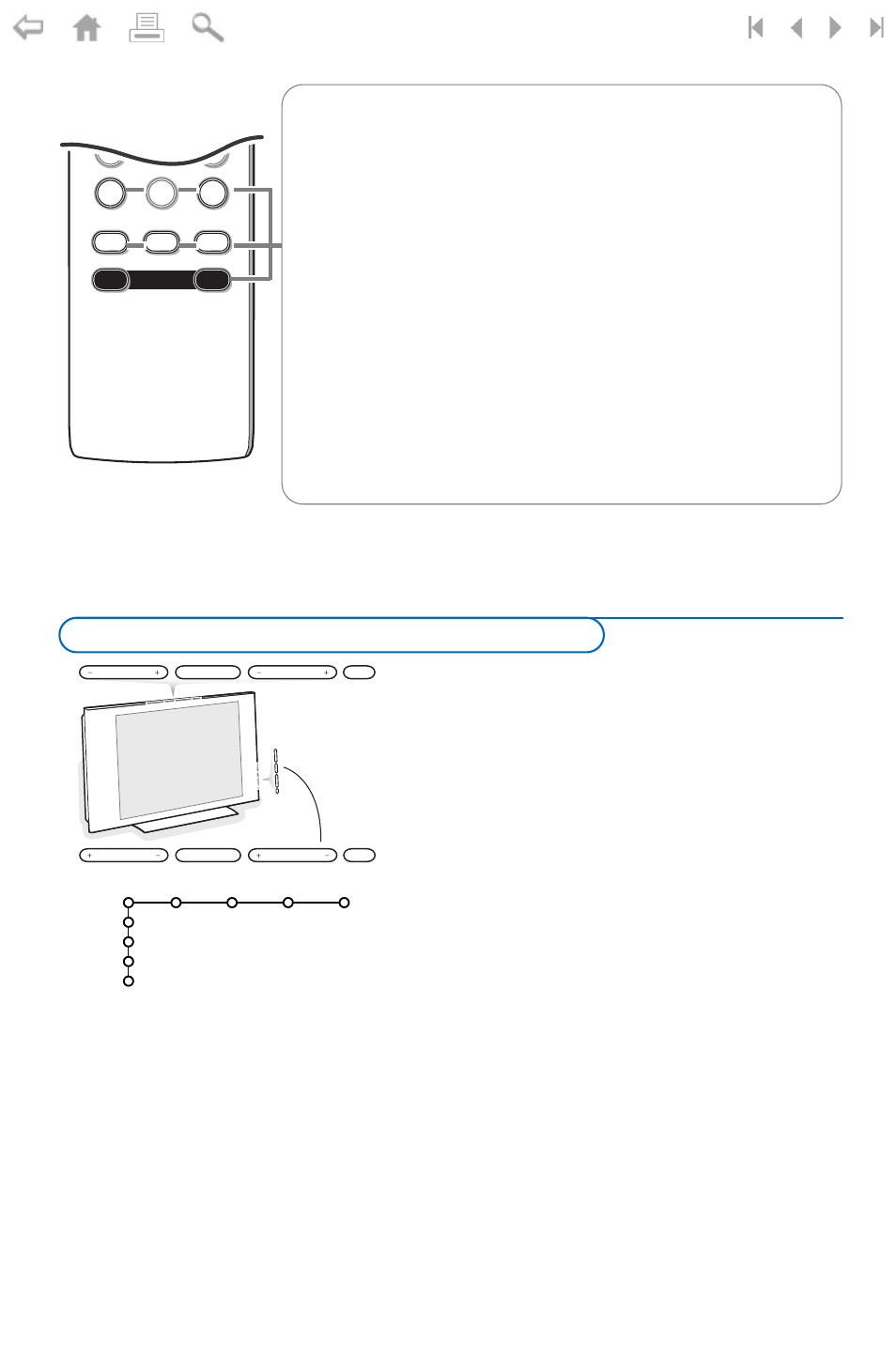
5
MODE
ON/OFF
Ambilight
7
8
9
0
CONTROL
ACTIVE
CLOCK
SAP
AV+
-
AV+
Keep this button pressed and then press repeatedly to select
AV1
,
AV2
,
HDMI (AV3)
,
SIDE
or TV channels when in TV mode, according to
where you connected the accessory devices (p. 19).
-
To type the dot (.) for digital channels.
SAP
When you tune a channels where SAP (Second Audio Program) is
available, you can toggle between Main and sap. If not available only Main
can be selected.
ACTIVE CONTROL
See p. 13.
CLOCK
Time display
Ambilight see also p. 14.
•
ON/OFF
Press to switch Ambilight on or off.
•
MODE
Press repeatedly to select one of the predefined ambient light
settings.
Note: When the TV is in standby mode, and you turn on Ambilight, Ambilight
will be active. Only then less modes are available.
Should your remote be lost or broken you can still
change some of the basic settings with the buttons on
top or on the right side (according to the type of your
set) of your TV.
Press:
• the
-
V
+
button to adjust the volume;
• the
- P/CH +
button to select the TV channels or
sources.
Press the
MENU
button to summon the main menu
without the remote control.
Use:
• the
-
V
+
button and the
- P/CH +
button to select
menu items in the directions as shown;
• the
MENU
button to confirm your selection.
Note:
When activated via the
MENU
button on top or the right side
of the TV, only
Exit
lets you remove the menu.
Navigate to
Exit
and press the
MENU
button.
MENU
P/CH
V
B
MENU
P/CH
V
B
TV
Settings
Demo
Install
Exit
Picture Sound Ambilight Features
Buttons on top or on the right side of the TV
