How to navigate through the menus, How to navigate through the menus en – Philips 42PF9631D-37E User Manual
Page 14
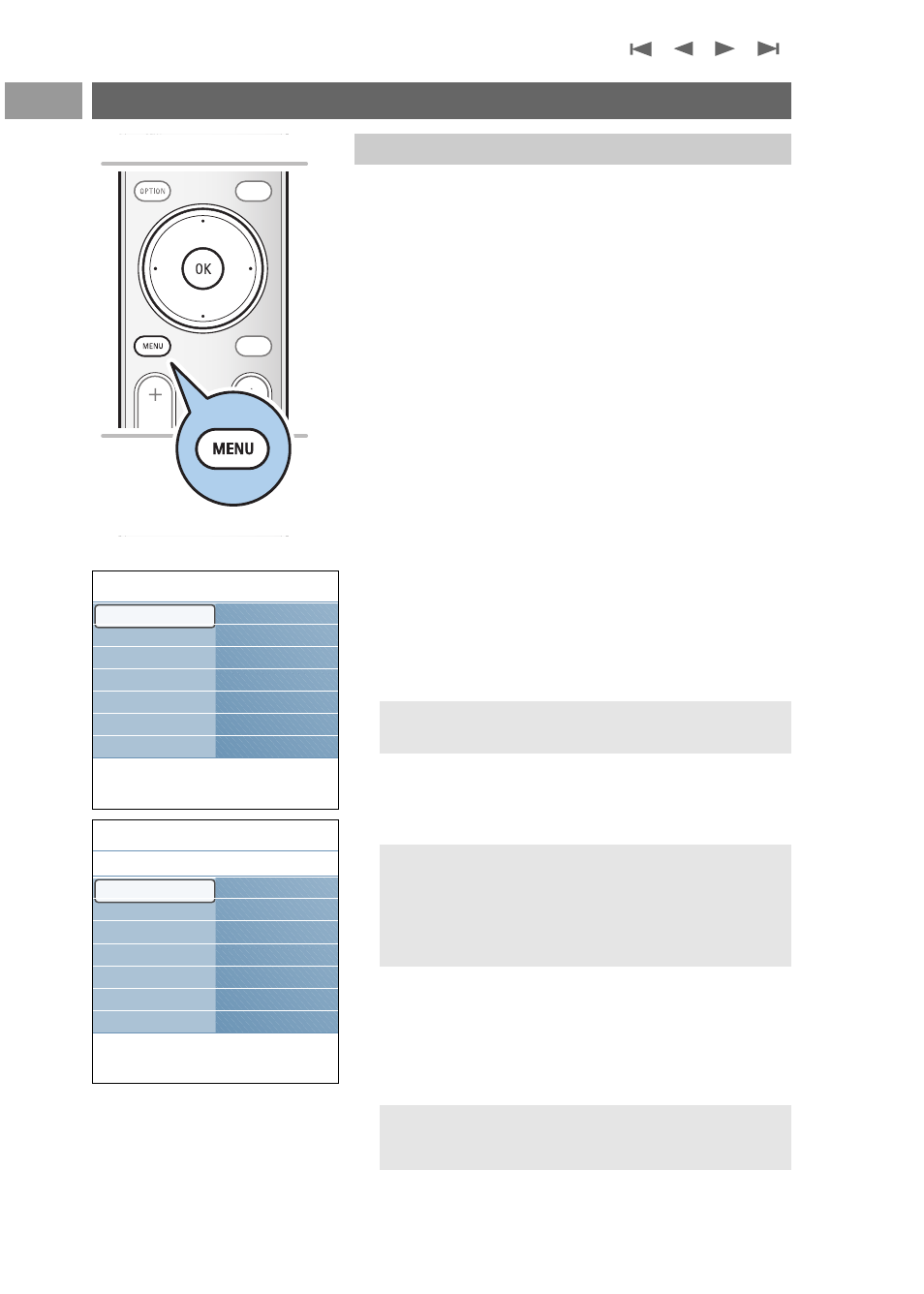
A lot of guiding instructions, help texts and messages will be
displayed on your TV when using the menus or when trying to
execute an action.
Please, follow the instructions and read the help texts which are
being displayed on the specific item highlighted.
The color buttons refer to different actions which may be
executed depending on the activated device. Press the
corresponding color button on the remote control to perform
the required action.
1. Press the
MENU
button on the remote control
>
The Settings menu appears on the screen.
This menu allows you to access and change settings and
preferences.
- TV allows you to adjust your preferred picture, sound
and ambilight settings.
- Setup allows you to control the settings of special TV
functions, features and accessory devices.
- Installation allows you
• to select your menu language
• to search for and store your TV channels
• to do a weak ATSC digital channel installation
• to upgrade your TV software
- Demo allows you to get an idea of the features that are
part of the television.
2. Use the cursor up/down to highlight and select a menu item
on the left panel.
>
The right panel shows the content of the highlighted
menu item in the left panel.
3. Use the cursor right to enter the right panel.
>
The content of the right panel is moved to the left panel
and the right panel shows the content of the newly
highlighted item in the left panel.
General:
- Press the
OK
button on the highlighted item to activate and
to dismiss the menu.
- Press the cursor left to go one menu level up again.
- Press the
MENU
button to exit the Settings menu.
How to navigate through the menus
EN
12
GUIDE
GUIDE
MY CONTENT
FORMAT
FORMAT
POWER
FAV
FAV
CH
VOL
MUTE
MUTE
SOURCE
...
.
Introduction
Info
Settings
TV
Picture
Sound
Ambilight
Features
Channels
TV
Setup
Installation
Demo
Exit
Note: Sometimes not all the menu items are visible on the
screen. Use the cursor down to reveal all items.
Note:The menu is also dismissed by pressing one of the
color buttons (if present) referring to certain actions
which may be executed.
Note: In some cases it is important that the picture can
be watched while adjusting the settings.This means that
when the highlight is on the right side panel, the other
menu items hide away.When the cursor left is pressed
again, the hidden menu items re-appear and the highlight
moves to the left panel.
Info
TV
Settings
Picture
Auto picture
Contrast
Brightness
Color
Sharpness
Color temperature
.......
Picture
Sound
Ambilight
Features
Channels
