Philips PCVC720K99 User Manual
Page 9
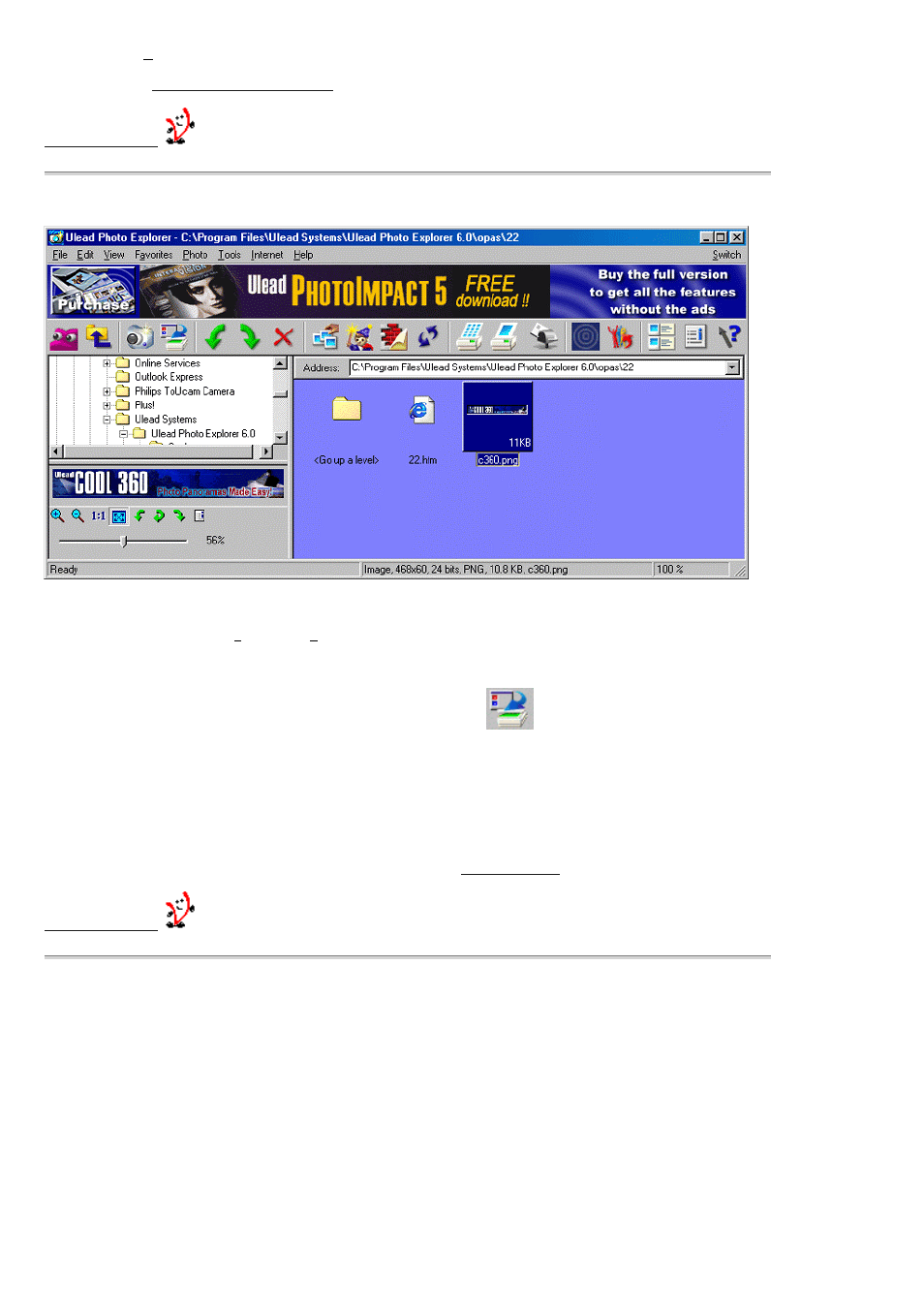
in the Options - Video Format menu.
More info: Go to:
www.pc-cameras.philips.com
%DFN WR 9/RXQJH
,PDJH &DSWXUH DQG 3KRWR (GLWLQJ VRIWZDUH 3KRWR ([SORUHU E\ 8OHDG
7R FDSWXUH IUDPHV IURP \RXU FDPHUD
1. First, click ’TWAIN Acquire’ in the File menu at the top left of your screen.
2. Next, click ’Select Source...’ in this menu and select the Philips USB PC Camera as your TWAIN source.
3. Once you’ve set your capture options, click the Acquire button
in the toolbar to start the View Finder.
4. Finally, point your camera at the object or person you want to capture and click on the Capture button in the View Finder
window or press the Snapshot button on top of the camera to capture the image displayed in the View Finder.
5. Edit the images after capturing them. Then print them, save them or share them with your friends over the Internet. Send them
an email or create your own picture albums on the web. Or use them for slide shows, wall paper, screensavers, and other fun
things.
More info: Click ’Help’ within the application for assistance or go to:
www.ulead.com
%DFN WR 9/RXQJH
9LGHR *DPH *DPH&DP E\ 5HDOLW\ )XVLRQ
This game uses groundbreaking new technology to enable your PC to see you in front of it - via the PC Camera - and to ’understand’
where you are and how you’re moving.
