Philips Wake-up Light HF3550 Operated by iPhone App User Manual
Page 8
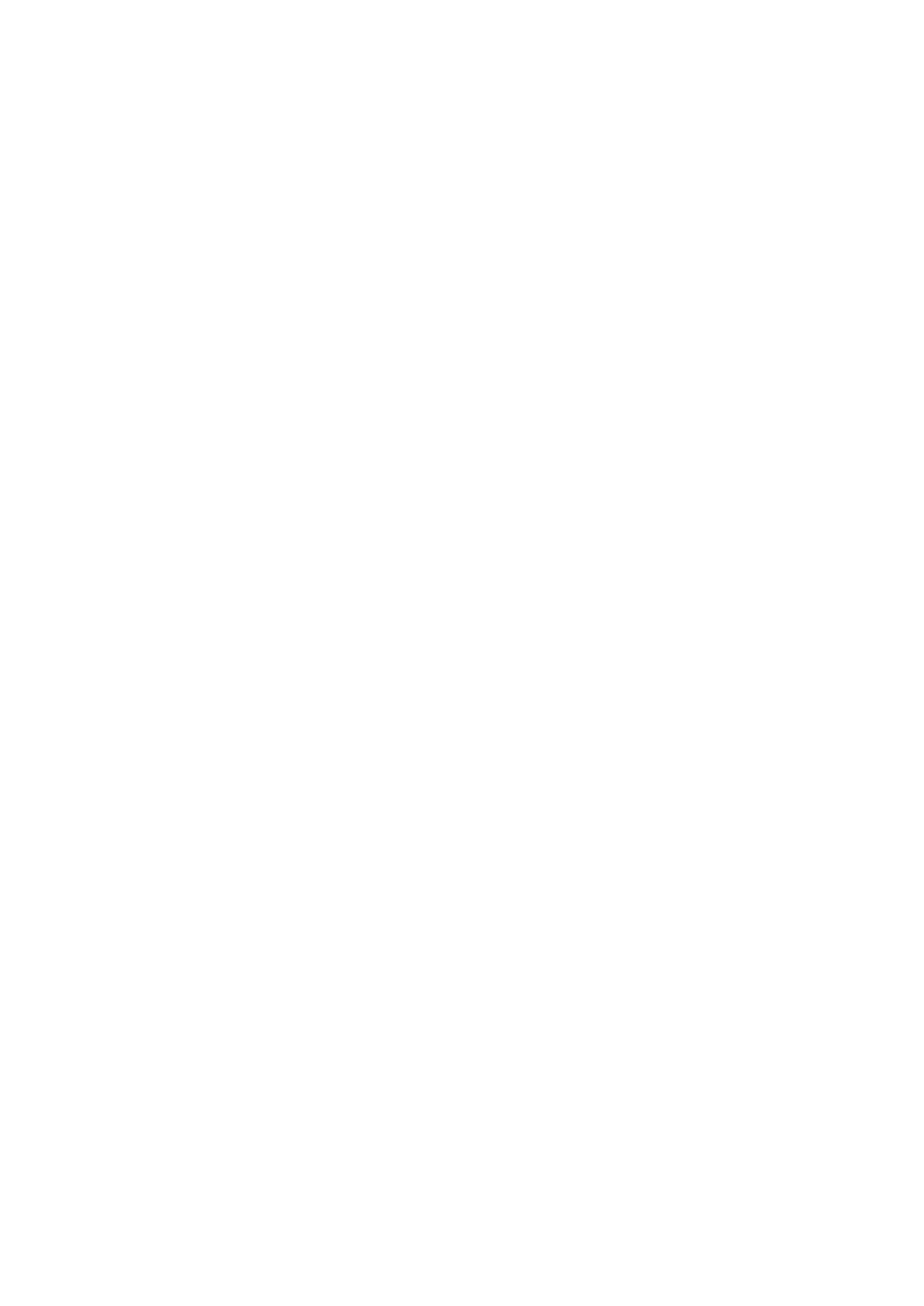
1. manually switch off the screen: After docking your iPhone/iPod,
switch off your screen by pressing the SCREEN ON/OFF button on
top of your iphone.
2. automatic switch-off: After docking, the iPhone/iPod will lock its
screen after a certain time (between 1-5 minutes). This time can be
set by the user, in the general iPhone/iPod settings, automatic lock.
Q8. How can I stop the dimming?
A8. It depends on what you want to do.
1: If you want to switch off the lamp/sound completely, press the
sound on/off and the light on/off buttons on the Wake-up Light.
2: If you want to stop the light and sound from dimming, you can
either click on 'stop dimming' option in the app or change the
intensity of the light and/or sound on the Wake-up Light itself.
Q9. When I used the sleep function, the light didn't dim, what can I do?
A9. Perhaps you manually interrupted the dimming process, either in the
app or on the Wake-up Light. Make sure you select the right light intensity
setting before you dock your iPhone/iPod.
Q10. Why does my iPhone/iPod 'buzz', when the alarm goes off?
A10. Perhaps the sound of your iPhone/iPod is switched off and buzz is
switched on. If you switch on the sound before you dock your iPhone, it will
not buzz when the alarm goes off.
Q11. How can I be sure the alarm will go off in the morning?
A11. When you have set the alarm properly, both the Wake-up Light display
and the Sleep Well screen of your app will show the bell symbol once your
iPhone/iPod is docked.
Q12. Will the alarm go off when the iPhone/iPod is undocked?
A12. Yes, the alarm will go off on your iPhone/iPod only, but there will be no
light because the app cannot communicate with the Wake-up Light.
Note: You must have enabled 'wake up by sound' in the 'Wake-up
Light - Philips' app.
2g. Where can I get one?
This app is compatible with the HF3550 Wake-up
Light.
