Philips Wake-up Light HF3550 Operated by iPhone App User Manual
Page 6
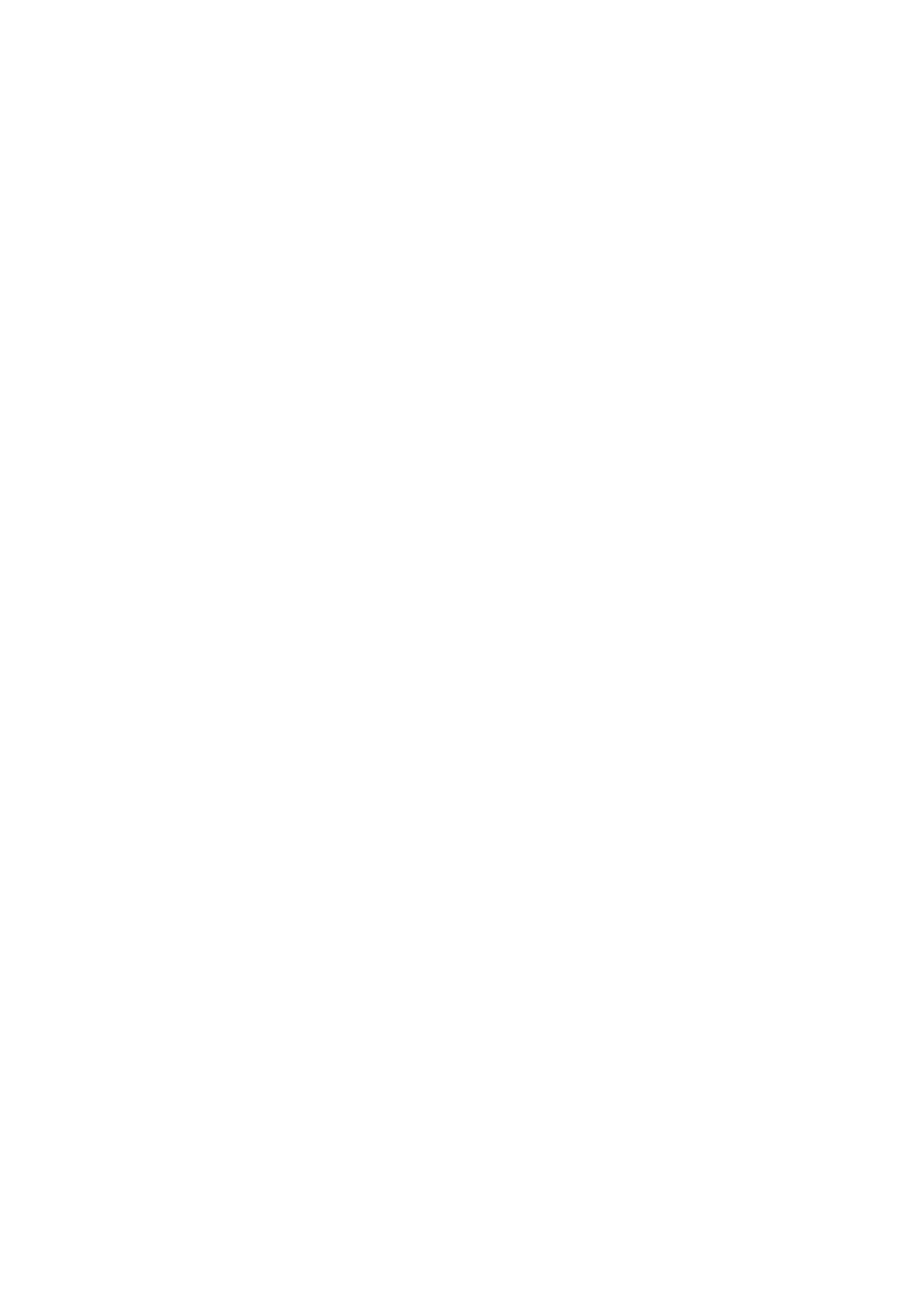
consumption of this appliance is 18W (when the
light is turned on at maximum intensity, the sound
is playing at maximum volume, and an iPhone is
charging).
The display of your Wake-up Light is equipped with
a light sensor that adjusts the brightness of the
clock depending on the light level in your room.
When your iPhone is docked you can choose
between 4 brightness levels. If you are very
sensitive to light at night, you can choose level 1. If
you want a brighter clock at night, you can choose
level 2 to 4. All levels go to the brightest setting
when your bedroom is well-lit.
2e. Optimize your settings
Everybody has a different way to wake up. Some
like their sunrise short and bright, others slow and
dim.
To help you wake up pleasantly every day, the
Wake-up Light offers settings to adjust the light
intensity, the sound volume and the sunrise
duration. Finding the combination that suits you is
easy if you follow these simple recommendations:
1. Start with medium levels for all settings: light level
10, volume 10, duration 30 minutes.
2. If you would like to feel more alert when you wake
up, increase the light level or the sunrise duration.
3. If you wake up too early, decrease the light level or
the sunrise duration. You can also place the Wake-
up Light further from your pillow.
4. Adjust those parameters until you find a
combination that makes you feel alert at alarm
time.
It typically takes a few days to first get used to the
Wake-up Light and then find your preferred
settings.
If you need additional reassurance, you can set a
backup alarm in this app with a louder volume.
For example, set your main alarm for 7:00 with
light and sound, and a backup alarm at 7:30 with
sound only. The backup alarm will ring even during
a snooze period.
