Philips Wake-up Light HF3550 Operated by iPhone App User Manual
Page 7
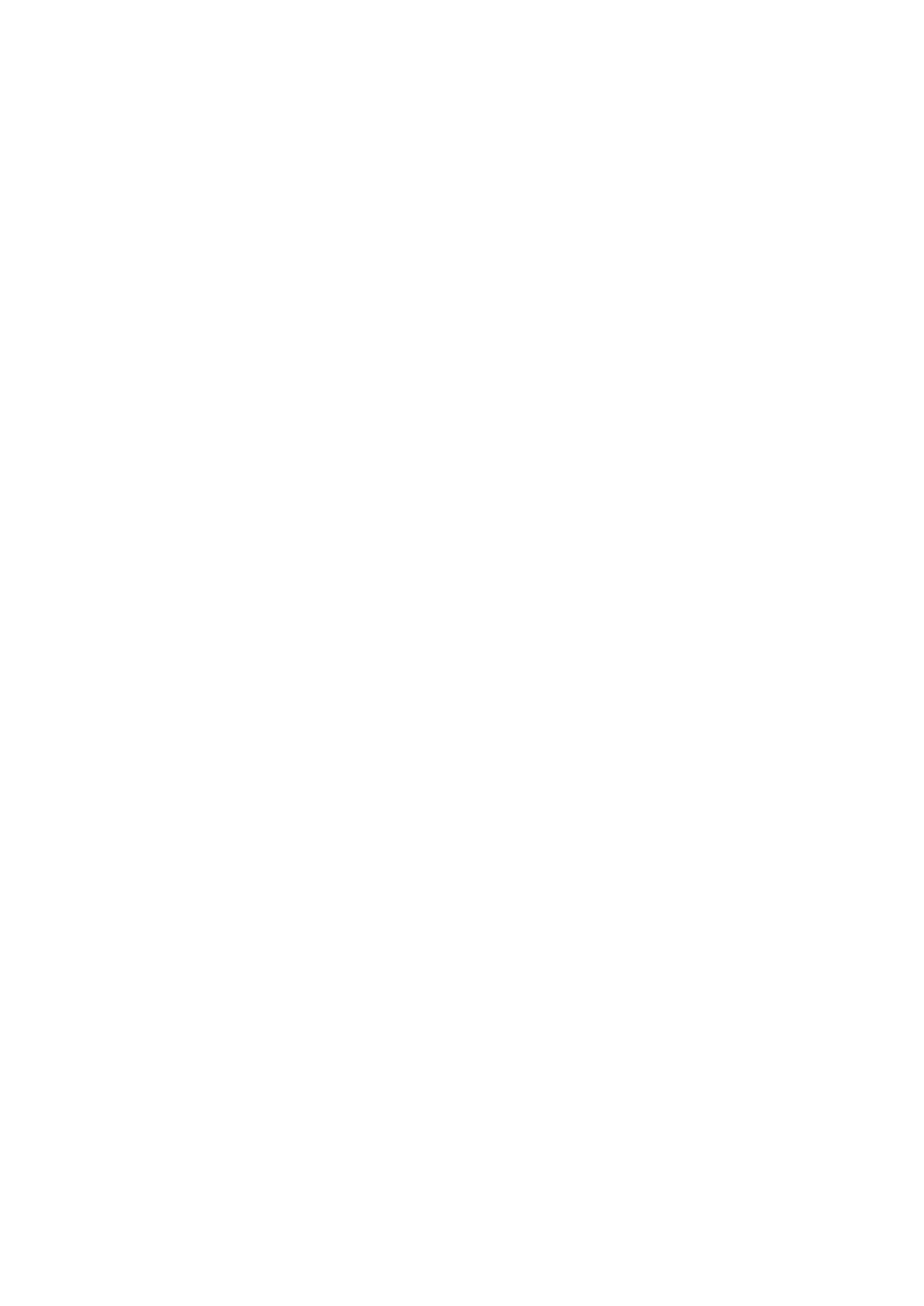
2f. Troubleshooting
TROUBLE SHOOTING
Q1. Which Apple products can I use in combination with the Wake-up Light?
A1. You can use iPhone 3GS and above, or iPod touch 3 and above. Make
sure that you at least have iOS5 installed.
Q2. Does the Wake-up Light work without an iPhone/iPod?
A2. No, The Wake-up Light only works in combination with an iPhone or
iPod touch. Without an iPhone/iPod touch you can only use the Wake-up
Light as a normal lamp.
Q3. Sometimes I get a message: "Wake-up Light would like to communicate
with the Philips wakeuplight; allow - ignore". What does it mean?
A3. This means that the Wake-up Light wants to communicate with your
iPhone/iPod. Please choose allow, to be able to control the Wake-up Light
with the app. If you choose 'ignore', the app will not start.
Q4. The app does not always start when I dock my iPhone/iPod. What can I
do?
A4. You can undock your device and dock it again, or open the app manually
on your iPhone/iPod after docking your device.
Q5. How can I snooze the Wake-up Light?
A5. You can tap anywhere on the Wake-up Light itself, or press 'snooze' in
the app.
Q6. How do I stop the alarm?
A6. There are several ways:
1: you can switch off the alarm sound by choosing 'Stop alarm' in the
app.
2: you can switch off the alarm sound by pressing the sound on/off
button on the Wake-up Light.
3: you can switch off the alarm sound by undocking your
iPhone/iPod.
Note: in all cases the light will remain on.
Q7. The iPhone/iPod screen emits a lot of light, even in the dark (Sleep Well)
screen. What can I do?
A7. There are two ways to solve this issue:
