Philips 32PFL3506H-12 User Manual
Page 43
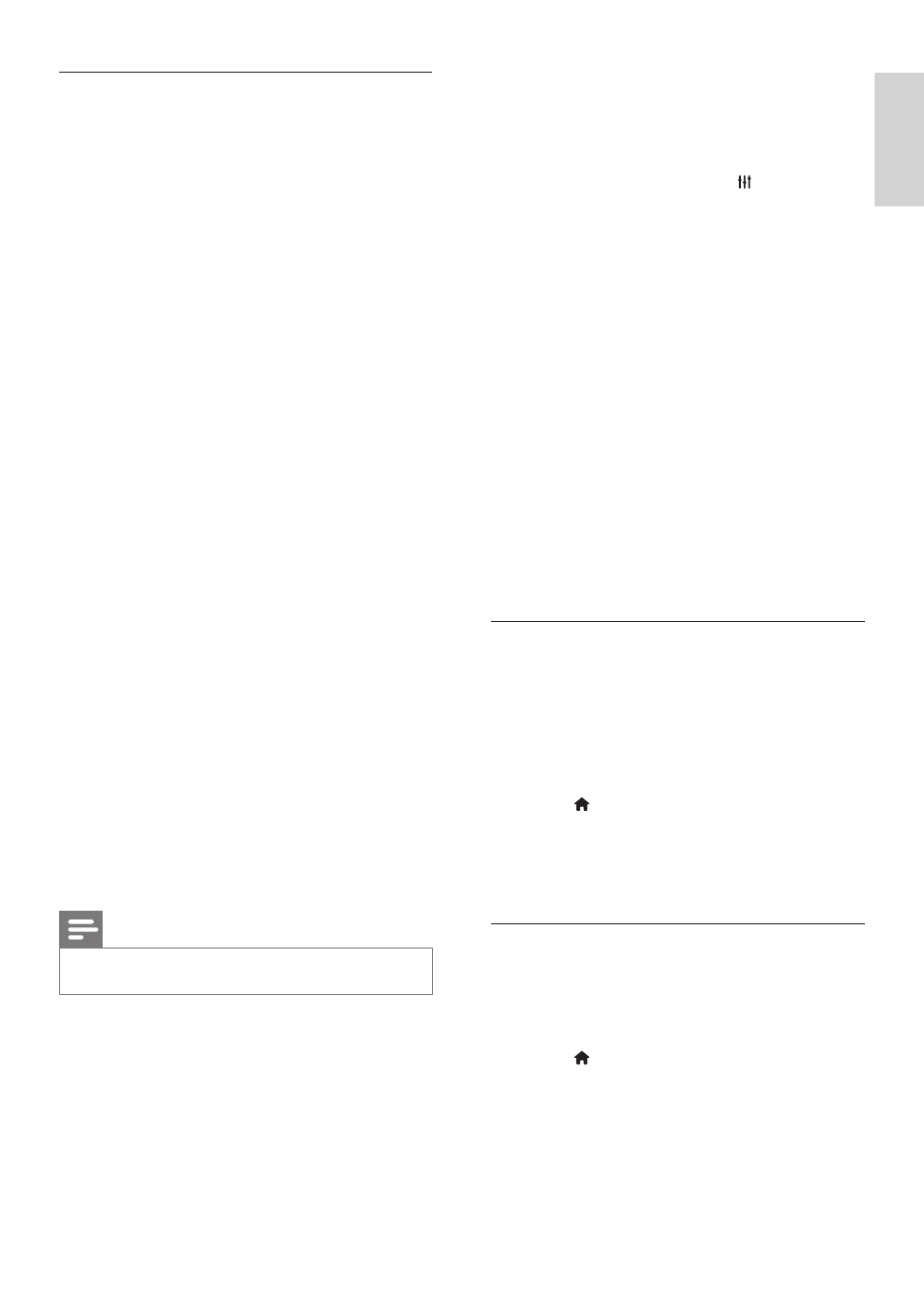
39
English
Select speaker output with Adjust menu
If [EasyLink] or [EasyLink autostart] are
selected, access the adjust menu to switch the
TV audio.
1
While you watch TV, press ADJUST.
2
Select
[Speaker], then press OK.
3
Select one of the following, then press OK:
• [TV]: On by default. Stream TV audio
through TV and the connected HDMI-
CEC audio device until the connected
device switches to system audio
control. TV audio is then streamed
through the connected device.
• [Amplifier]: Stream audio through
the connected HDMI-CEC device. If
system audio mode is not enabled on
the device, audio continue to stream
from the TV speakers. If [EasyLink
autostart] was enabled, the TV
prompts the connected device to
switch to system audio mode.
Maximise display for subtitled video
Some subtitles can create a separate subtitle
bar under the video, which limits the video
display area. After you switch on auto subtitle
shift, the subtitles display over the video image,
which maximises the video display area.
1
Press .
2
Select
[Setup] > [TV settings] >
[EasyLink] > [Auto subtitle shift] > [On],
then press OK.
Retain picture quality
If your TV picture quality is affected by the
picture-processing features of other devices,
switch on Pixel Plus Link.
1
Press .
2
Select
[Setup] > [TV settings] >
[EasyLink] > [Pixel Plus Link] > [On],
then press OK.
Set TV speakers to EasyLink mode
If you connect an HDMI-CEC compliant device
that includes speakers, you can choose to hear
the TV from those speakers instead of the TV
speakers.
When you play content from an EasyLink
compliant home theatre, if you want to mute
the TV speakers automatically, turn on EasyLink
mode.
If the connected device is HDMI Audio Return
Channel (ARC) compliant, and you connect the
device through an HDMI ARC connector, you
can output TV audio through the HDMI cable.
You do not need an additional audio cable.
1
Make sure that the EasyLink-compliant
device is connected through an HDMI
ARC connector (see ‘Back connections’ on
page 33).
2
Select
[Setup] > [TV settings] >
[EasyLink] > [TV speakers].
3
Select one of the following, then press OK.
• [Off]: Switch off TV speakers.
• [On]: Switch on TV speakers.
• [EasyLink]: Stream TV audio through
the connected HDMI-CEC device.
Switch the TV audio to the connected
HDMI-CEC audio device through the
adjust menu.
• [EasyLink autostart]: Turn off TV
speakers automatically and streams TV
audio to the connected HDMI-CEC
audio device.
Note
•
To mute the TV speakers, select [TV speakers] > [Off].
EN
