Use the universal access menu – Philips 32PFL3506H-12 User Manual
Page 22
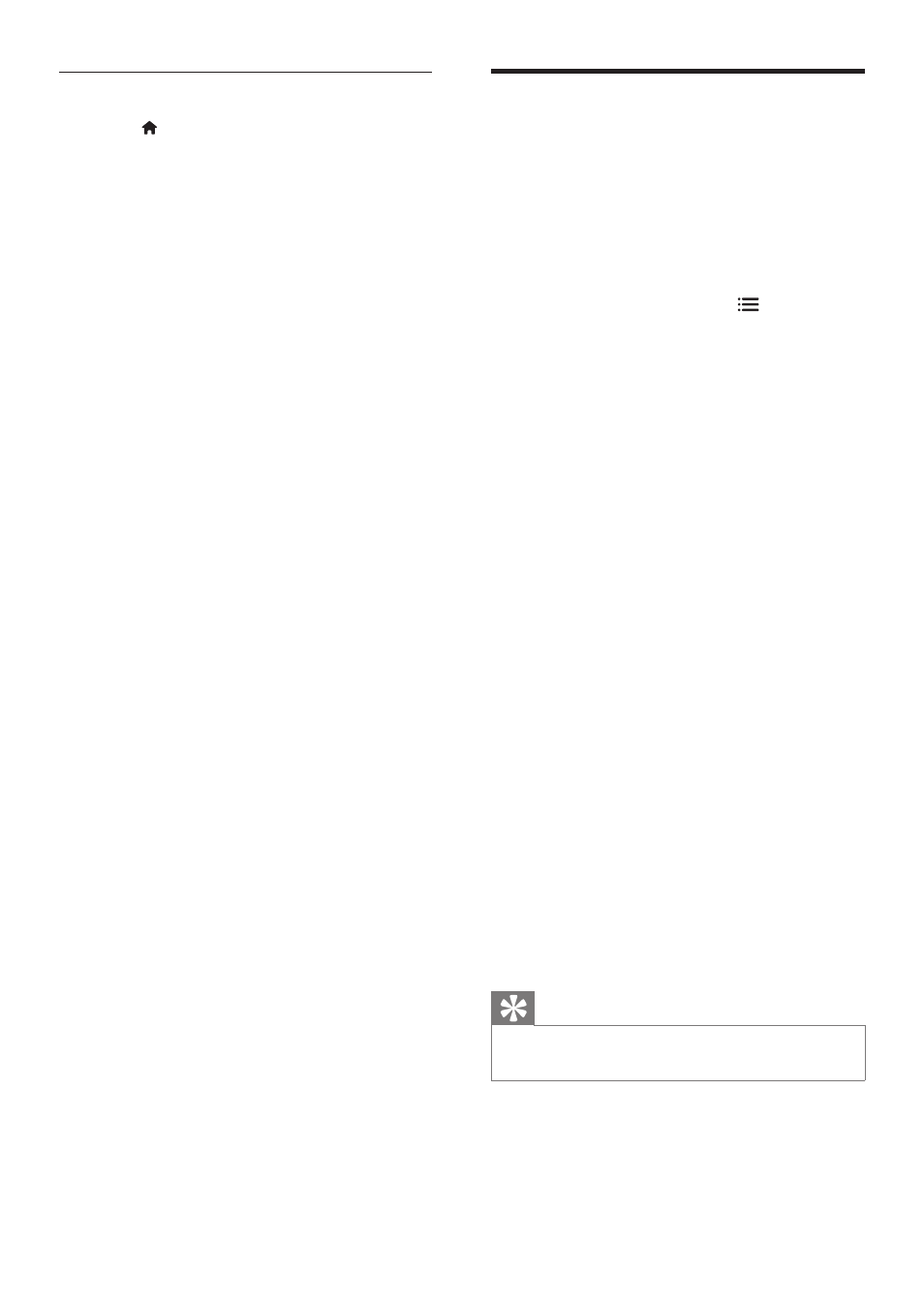
18
Use the universal access
menu
You can activate the universal access menu
during the first installation. Once enabled, you
can quickly access the visually impaired and
hearing impaired menus when watching TV or
external devices.
1
While you watch TV, press OPTIONS.
»
The TV options menu appears.
2
Select
[Universal access], then press OK.
3
Select one of the following options, then
press OK.
• [Hearing impaired]: Enable or disable
hearing impaired subtitles.
• [Visually impaired]: Some digital TV
channels broadcast special audio adapted
for people who are visually impaired.
The normal audio is mixed with extra
commentary. Use the colour buttons to
select the options:
• Red ([Off]): Turn off visually impaired
audio.
• Green ([Speakers]): Hear visually
impaired audio from speakers only
• Yellow ([Headphone]): Hear visually
impaired audio from headphones only.
• Blue ([Speaker + headphone]): Hear
visually impaired audio from both
speakers and headphone.
• [Mixed volume]: Adjust the volume of
visually impaired audio.
• [Key beep]: Switch on audio feedback
when buttons are pressed on the remote
control or TV.
Tip
•
Press the colour buttons on the remote control to
enter the options.
Manually adjust sound settings
1
Press .
2
Select
[Setup] > [TV settings] > [Sound],
then press OK.
»
The [Sound] menu appears.
3
Select one of the following settings, then
press OK.
• [Smart sound]: Access predefined smart
sound settings.
• [Reset]: Reset to factory default settings.
• [Clear sound]: Enhance the sound clarity.
• [Bass]: Adjust the bass level.
• [Treble]: Adjust the treble level.
• [Surround]: Switch on spatial sound.
• [Incredible Surround]: (For selected
models) Enhanced spatial sound for
increased surround effect.
• [Headphone volume]: (For models with
headphones) Adjust headphone volume.
• [Auto volume levelling]: Automatically
reduce sudden volume changes, for
example when switching channels.
• [Balance]: Adjust the balance of the right
and left speakers.
• [Digital output format]: Select the type of
digital audio output through digital audio
output connector.
• [PCM]: Convert non-PCM audio type
to PCM format.
• [Multichannel]: Output audio to the
home theatre.
EN
